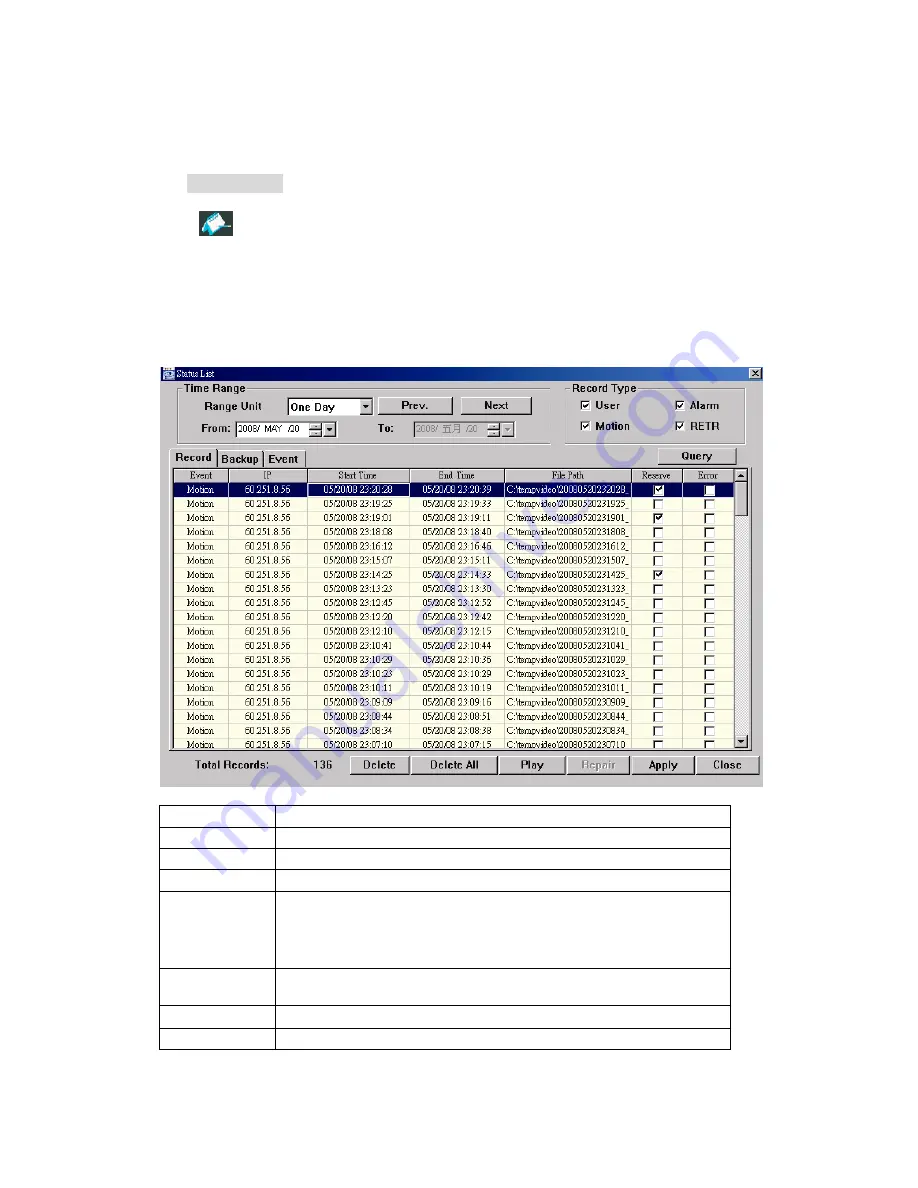
REMOTE OPERATION
29
a). Get the language files you want to update from your distributor.
b) Click “Add” to locate and select the files needed. The files will be shown in the list. If you add the
wrong file, select it and click “Remove”.
c). To start updating the OSD language, choose the files from the list, and click “Update Language” to
start the upgrade process.
S
S
t
t
a
a
t
t
u
u
s
s
L
L
i
i
s
s
t
t
Click “
” to view all the event and record logs (All), or search for the specific log(s) by date or by record
type (Condition).
There are three types of logs: Record, Backup and Event. To playback the recorded data for a specific record
or backup log, select the log, and double-click to start the video playback.
For detailed playback operation, please refer to “Playback” at page 30.
Button Description
Time Range
To find the specific logs, set the time range (From / To), and the range unit here.
Record Type
Select the record type you want to search (User / Alarm / Motion / RETR).
Query
Click to start sorting the logs specified.
Delete / Delete All
Click “Delete” to remove the selected log(s), or click “Delete All” to clear the current log
list.
Tip:
To select more logs all at once, press and hold the “Ctrl” key on your keyboard,
and click to select the logs you want to remove.
Play
Click to play the selected record log. The playback panel will be shown for your further
operation. For playback details, please see “Playback Screen” at page 30.
Repair
Click to fix the log with errors.
Close
Click “Close” to quit this window.
























