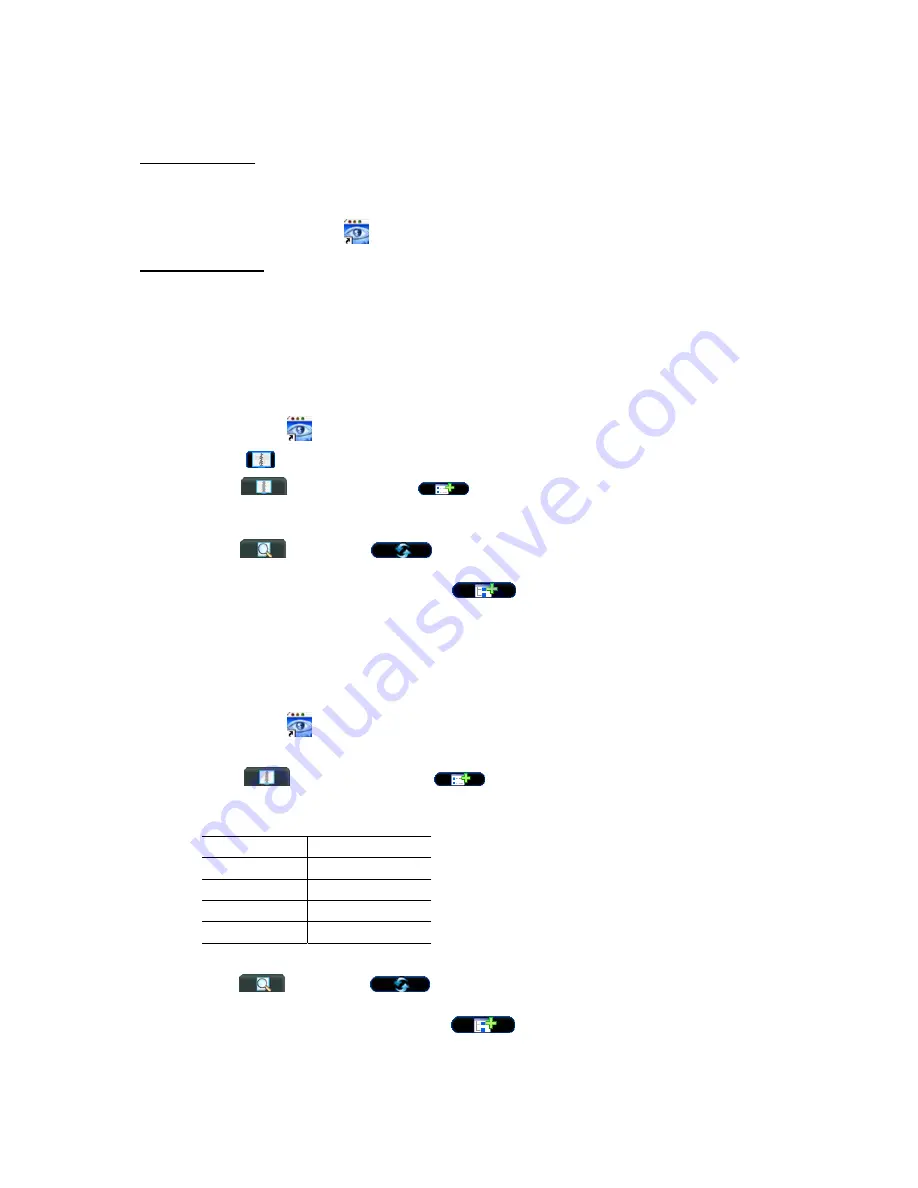
DVR AND NETWORK SETUP
10
3.2 Network Setup
3.2.1 Installation & Network Connection
1) Install the software
Place the supplied CD-ROM into your DVD- / CD-ROM drive. The installation process will automatically start.
Follow the on-screen instructions to install the application programs.
After installation, a shortcut icon “
” will be shown on your PC desktop.
2) Network
Connection
L
L
o
o
c
c
a
a
l
l
C
C
o
o
n
n
n
n
e
e
c
c
t
t
i
i
o
o
n
n
(
(
v
v
i
i
a
a
L
L
A
A
N
N
)
)
a) Connect the DVR to your PC via a RJ-45 network line. The default DVR IP address is “192.168.1.10”,
and the default user name and password are both “admin”.
b) Set the PC’s IP address as “
192.168.1.XXX
” (1~255, except 10) in order to make the PC and DVR
under the same domain.
c) Double-click
“
” icon on your PC desktop to enter the AP control panel. By defaults, the “Address
Book” (
) panel will be displayed on the right side of the AP control panel.
d) Click
“
” (Address Book) “
”
(Add) button to key in the default IP address, user name,
password, and port number of the DVR you intend to connect.
OR
Click “
” (Search) “
”
(Refresh) to search the available IP address(es) of other DVR(s)
under the same domain as your PC’s IP address. The found address(es) will be listed, and can be
added into the address book by clicking “
”
(Add into address book).
e) Double-click the IP address you just added into the address book to log in. When you’re logged in, the
“Event” panel will be shown by defaults.
R
R
e
e
m
m
o
o
t
t
e
e
C
C
o
o
n
n
n
n
e
e
c
c
t
t
i
i
o
o
n
n
(
(
v
v
i
i
a
a
I
I
n
n
t
t
e
e
r
r
n
n
e
e
t
t
)
)
a) Double-click
“
” icon on your PC desktop to enter the AP control panel. By defaults, the “Address
Book” panel will be displayed on the right side of the AP control panel.
b) Click
”
” (Address Book) ”
” (Add) button to key in the IP address, user name,
password, and port number of the DVR you intend to connect.
The default DVR values are as follows:
Item Default
Value
IP address
192.168.1.10
User name
admin
Password admin
Port 80
OR
Click
”
”
(Search)
”
”
(Refresh) to search the available IP address(es) of other DVR(s)
under the same domain as your PC’s IP address. The found address(es) will be listed, and can be
added into the address book by clicking
”
”
(Add into address book).
c)
Double-click the IP address you just added into the address book to log in. When you’re logged in, the
“Event” panel will be shown by defaults.















































