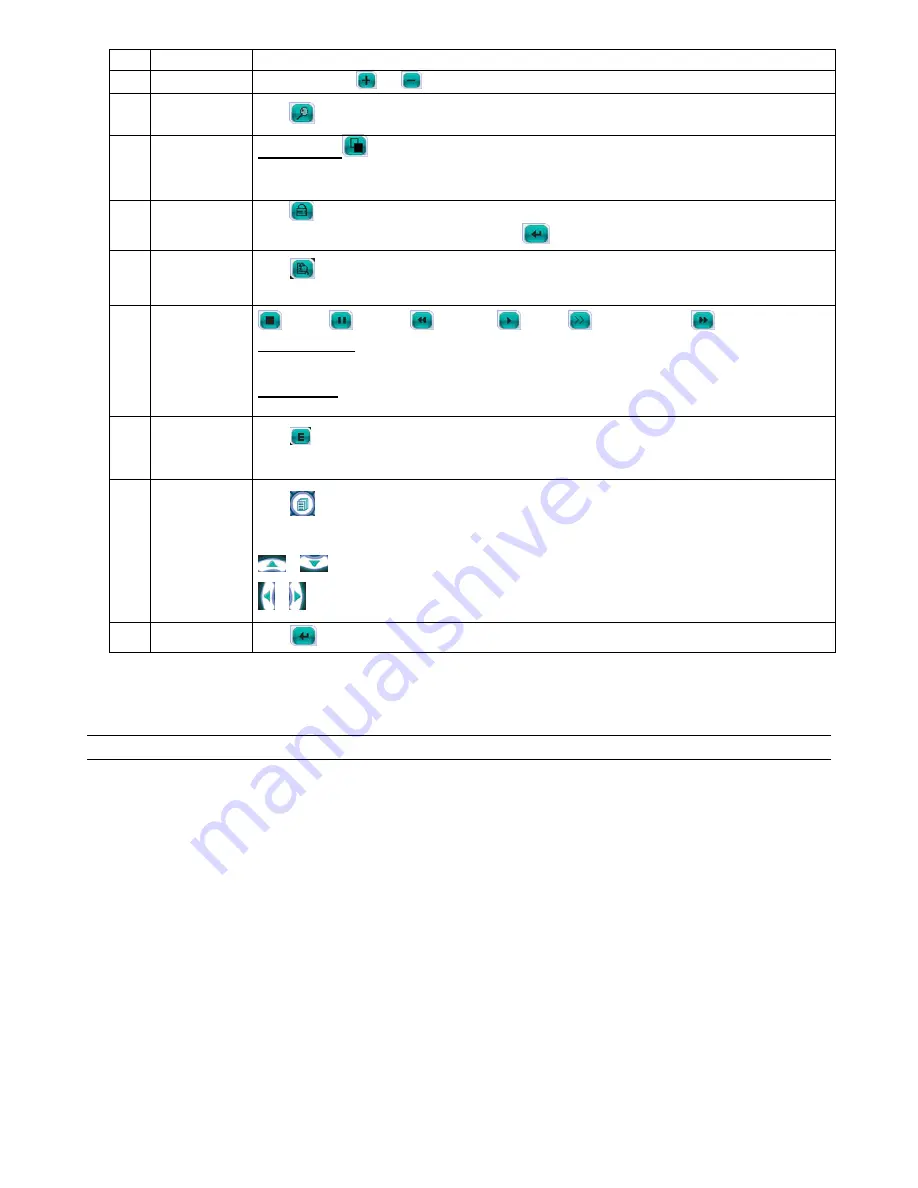
REMOTE OPERATION
31
NO. Function
Description
You can also click “
” or “
” to go to the previous / next channel of the selected channel.
3 Digital
Zoom
Click
to zoom in / out the selected channel image.
4 Full
Sequence
Full Sequence
Click to display each channel one by one, starting from CH1. When CH4 is displayed, it will start from CH1 again.
To exit from this display mode, click any other channel display button.
5 Key
Lock
Click
to enable the DVR key lock function.
To unlock the DVR, key in your password, and click
.
6
Search
Click “
” to enter the DVR full search menu.
You can check all the logs here, and select one of them to payback.
7 Playback
(Stop) /
(Pause) /
(Rewind) /
(Play) /
(Slow Playback) /
(Forward)
Rewind / Forward
Click once to get 4X fast rewind / forward, twice to get 8X, three times to get 16X, and four times to get 32X the
highest.
Slow Playback
Click once to get 4X slow playback and twice to get 8X slow playback.
8 Event
Click “
” to enter the DVR full search menu.
You can check all the logs here, and select one of them to payback.
9 Menu
and
Arrow
Keys
Click “
” (Menu) to enter the menu / exit the menu mode.
Click the arrow keys to move the cursor and make the selection:
/
: Move the cursor up / down to select the previous / next menu or sub-menu function, or change the setting.
/
: Move the cursor left / right to the previous / next sub-menu items.
10 Enter
Click “
” to confirm the setting or enter your selection.
5.2 Web Browser
You can view the live images only via IE web browser.
NOTE: The supported PC operation systems are Windows 2000 and Windows XP.
Step 1: Key in the IP address used by your DVR in the URL address box, such as 60.121.46.236, and press Enter. You
will be prompted to enter the user name and password to access the DVR.
If the port number your DVR used is NOT 80, you need to key in the port number additionally. The format is
ipaddress:portnum
. For example, for IP address 60.121.46.236 and port No. 888, please key
in ”http://60.121.46.236:888” into the URL address box, and press “Enter”.
Step 2: Enter the user name and password, the same as the ones used at AP login, and press “OK”. You will see a similar
screen as the following when the login information is correct.






















