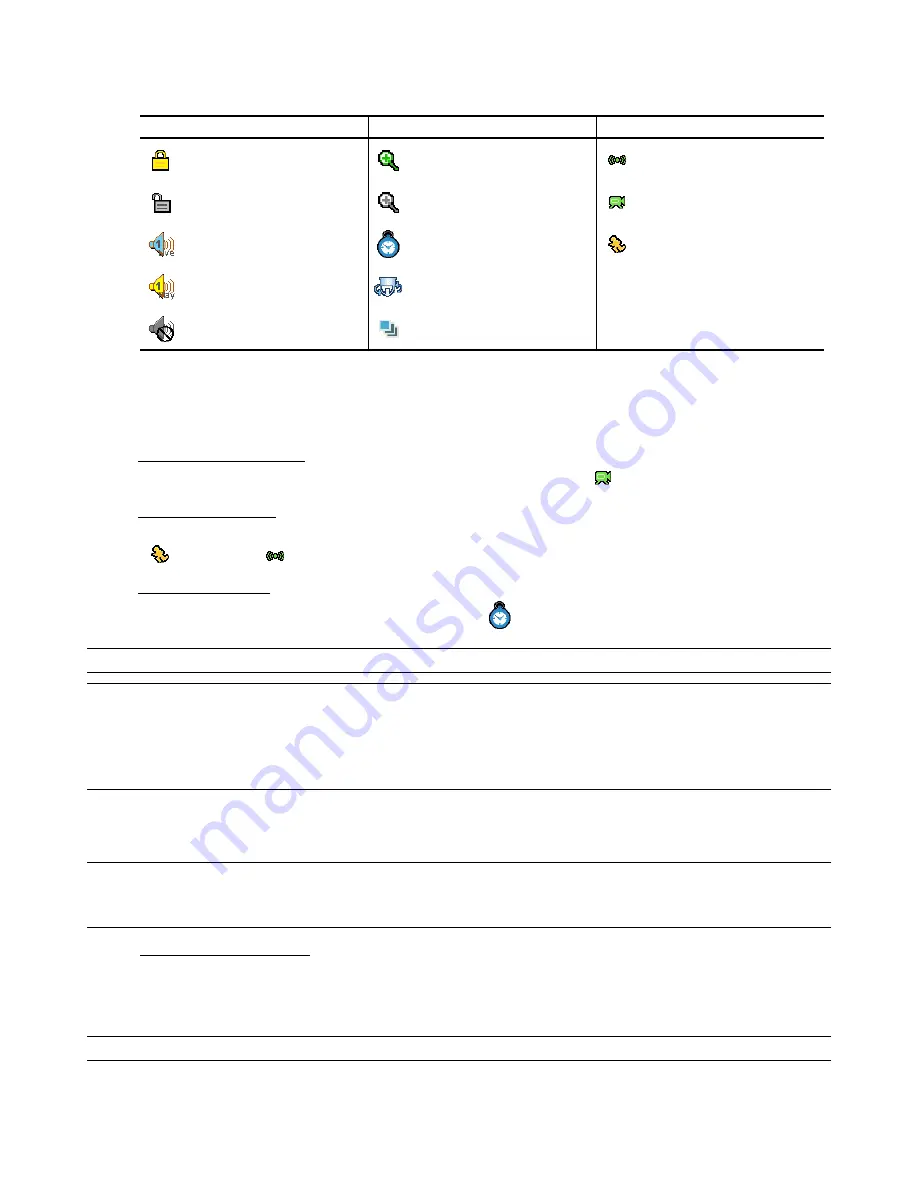
DVR OPERATION
16
4.2.2 Live Page
In this live page of the DVR, you can see the following icons:
Icon
Function Icon
Function Icon
Function
Key lock
Digital zoom mode
Alarm
Key unlock
Digital zoom unselected
Recording
Live audio channel
Timer recording
Motion
Playback audio channel
PTZ control mode
Audio channel unselected
Full screen sequence mode
4.2.3 Recording
When the recording and the pre-alarm function are activated, this device will overwrite 8GB data from the oldest for
continuous recording without notice.
1) Continuous Recording Icon
When the DVR is properly connected with camera, you can see the icon “
” (recording) on the monitor.
2) Motion Recording Icon
When the motion / alarm detection is activated, once motion or external alarm happens, you will see the icon
“
” (motion) or “
” (external alarm) on the monitor.
3) Timer Recording Icon
When the timer record is activated, you will see the icon “
” (timer) on the monitor
NOTE: The audio source connected to the “Audio 1” will be recorded with the video of the “CH1”.
NOTE: When the recording function is activated, please DO NOT change the date or time on your DVR. The
recorded data will be disordered and you will not be able to find the recorded data to backup by time
search.
If users change the date or time accidentally when the recording function is activated, please clear all
HDD data, and start recording again.
4.2.4 Playback
Press the “PLAY” button on the DVR control panel, and the device will playback the latest recorded video.
NOTE: There must be at least 8192 images of recorded data for playback to work properly. If not, the device
will stop playback. For example, if the IPS is set to 30, the recording time should be at least 273
seconds (8192 images / 30 IPS) for the playback to work properly.
1) Fast Forward / Fast Rewind
You can increase the speed for fast forward and rewind on this device. In the playback mode:
Press “FF“ once to get 4X speed forward and press twice to get 8X speed, etc. And the maximum speed is 32X.
Press “REW“ once to get 4X speed rewind and press twice to get 8X speed, etc. And the maximum speed is 32X.
NOTE:
During playback, the image size of the recording (CIF) will be shown on the screen.






























