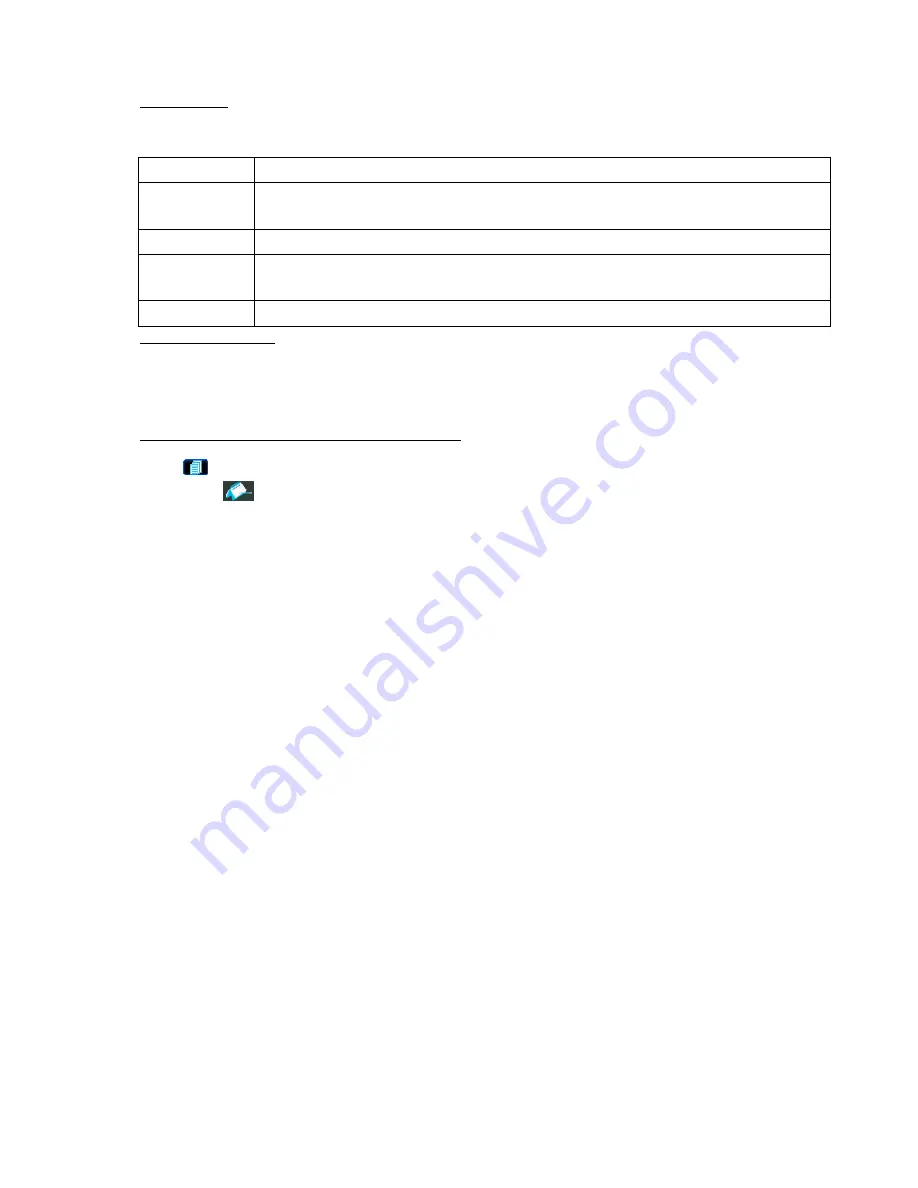
DVR OPERATION
19
4.2.8 Search
1) Search by List
Press “LIST” button on the DVR control panel to show the list for all types of the recorded files. Choose the list
you want to view and press “ENTER” button to start playback.
ALARM
List the information of the alarm-trigger-recorded files.
MANUAL
List the information of the manual-recorded files. The DVR will save one recorded file once
any recording setting is changed.
MOTION
List the information of the motion-trigger-recorded files.
SYSTEM
List the information of the system-recorded files. The DVR system will save one recorded
file every one hour.
TIMER
List the information of the timer-recorded files.
2) Quick Search by Time
Press the “MENU” button to enter the menu list, move the cursor to “QUICK SEARCH”, and press “ENTER”
button to enter the quick time search menu. You can search any specific events by time (Year / Month / Day / Hour
/ Min) and directly play the file you find.
3) Search the Record Event by Log on the AP Software
Press “
” (Miscellaneous Control) button to show the miscellaneous control panel. In the miscellaneous control
panel, press “
” (Status List) button to enter the “Status List” page. In this page, you can see the list of three
different types of recording (User / Motion / Alarm) and press “Play” button to directly playback the file.






























