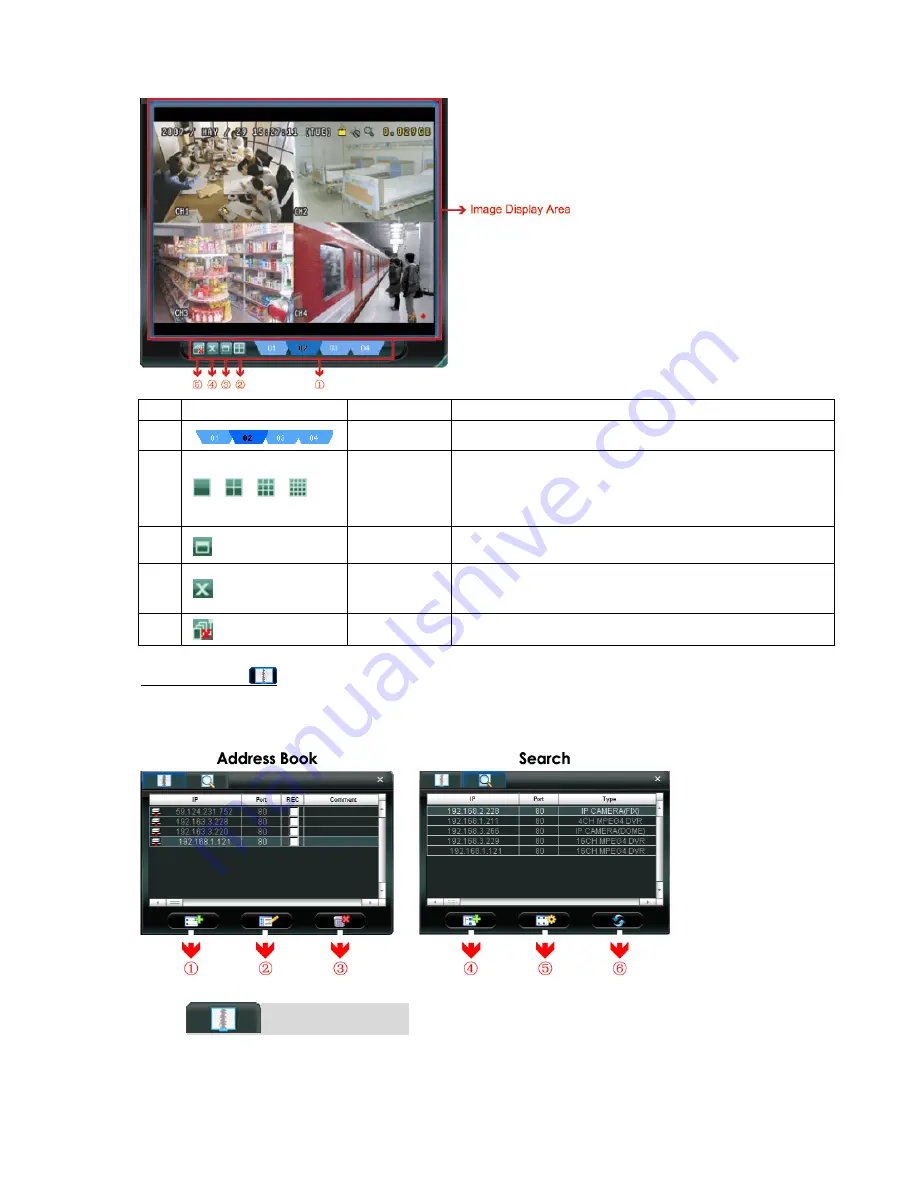
REMOTE OPERATION
22
5.1.3 AP Functions
Image Display
NO. Button
Function
Description
1
Image View Tab
Click the tab to select the view you want..
2
/
/
/
Expand All Views
To see all views in the image display area if you have many views and do
not want to switch each view by clicking the blue tab described above,
click to choose a proper split view (1-cut / 4-cut / 9-cut / 16-cut) which
best suits your needs.
The selected view will be indicated with a red frame around it.
3
Full Screen
Click to view the images in the full screen mode.
To exit the full screen mode, press “Esc” key on the keyboard.
Close
Click to close the current image display view.
If the last image display view is closed, you will be logged out
automatically.
Close All Views
Click to close all the image display view and disconnect from the
connected device(s).
Address Book
This view is displayed when the AP is activated for you to log in / out the DVR from the current address list, or
search the available IP address as follows:
(
(
A
A
d
d
d
d
r
r
e
e
s
s
s
s
B
B
o
o
o
o
k
k
)
)
Click to view the pre-defined DVR access details.
To log in, choose one IP address from the address list, and click the address twice; to log out, click the
connected IP address twice.






























