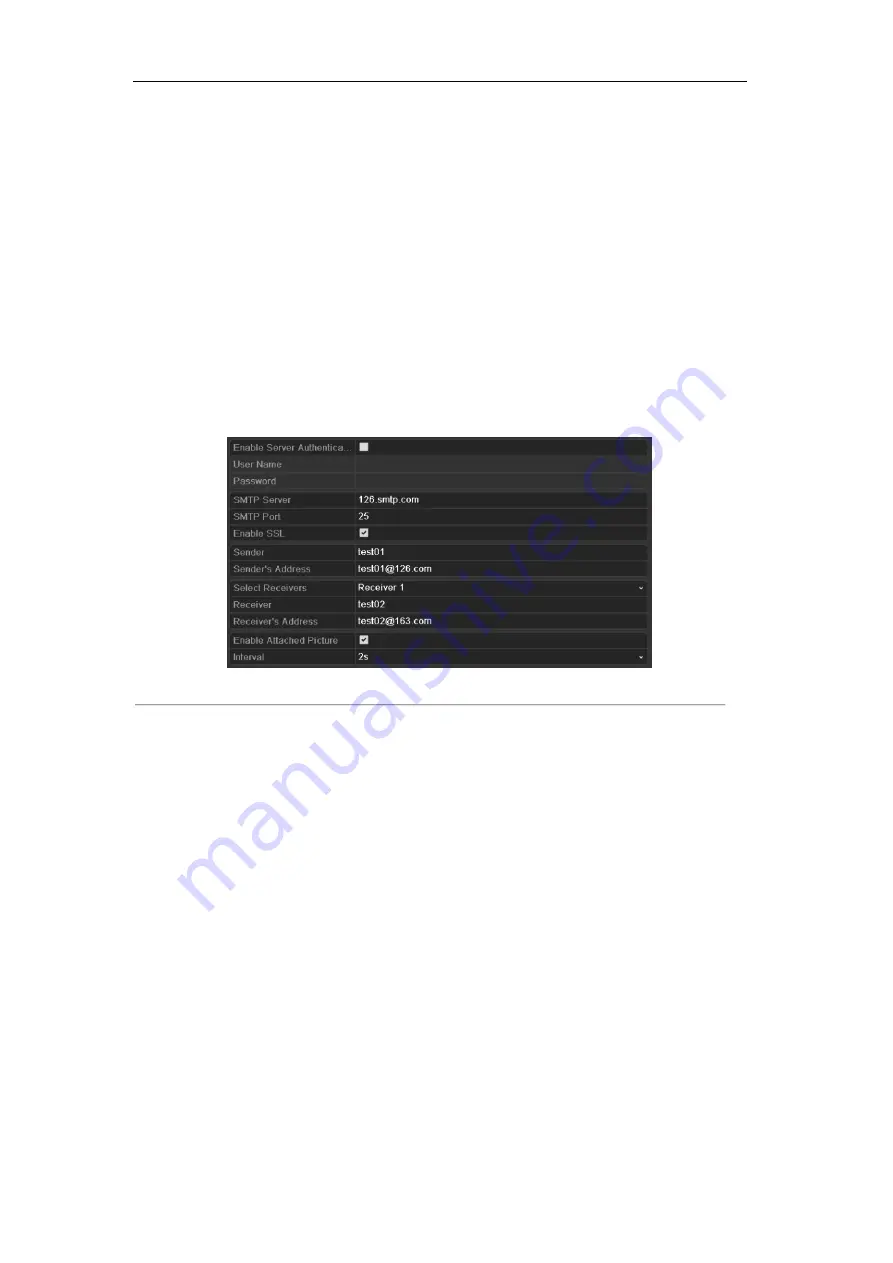
User Manual of Digital Video Recorder
141
The system can be configured to send an Email notification to all designated users if an event is detected, e.g. an
alarm or motion event is detected, etc.
Before configuring the Email settings, the DVR must be connected to a local area network (LAN) that maintains
an SMTP mail server. The network must also be connected to either an intranet or the Internet depending on the
location of the e-mail accounts to which you want to send notification. Additional, the Preferred DNS server
must be configured.
Before you start:
Make sure you have configured the IPv4 Address, IPv4 Subnet Mask, IPv4 Gateway and the Preferred DNS
Server in the Network Settings menu. Please refer to
Chapter 9.1 Configuring General Settings
for detailed
information.
Steps:
1.
Enter the Network Settings interface.
Menu > Configuration > Network
2.
Select the
tab to enter the Email Settings interface.
Figure 9. 25
Email Settings Interface
3.
Configure the following Email settings:
Enable Server Authentication (optional):
Check the checkbox to enable the server authentication
feature.
User Name
: The user account of sender’s Email for SMTP server authentication.
Password
: The password of sender’s Email for SMTP server authentication.
SMTP Server:
The SMTP Server IP address or host name (e.g., smtp.263xmail.com).
SMTP Port No.:
The SMTP port. The default TCP/IP port used for SMTP is 25.
Enable SSL (optional):
Click the checkbox to enable SSL if required by the SMTP server.
Sender:
The name of sender.
Sender’s Address:
The
Email address of sender.
Select Receivers:
Select the receiver. Up to 3 receivers can be configured.
Receiver:
The name of the receiver of the Email.
Receiver’s Address:
The Email address of the receiver.
Enable Attached Pictures:
Check the checkbox of
Enable Attached Picture
if you want to send email
with attached alarm images. The interval is the time between two captures of the alarm images.
Interval:
The interval refers to the time between two actions of sending attached pictures.
E-mail Test:
Sends a test message to verify that the SMTP server can be reached.
4.
Click the
Apply
button to save the Email settings.
Summary of Contents for HIK-504-32
Page 1: ...Digital Video Recorder User Manual ...
Page 12: ...User Manual of Digital Video Recorder 12 Glossary 184 Troubleshooting 185 ...
Page 13: ...User Manual of Digital Video Recorder 13 Chapter 1 Introduction ...
Page 24: ...User Manual of Digital Video Recorder 24 Chapter 2 Getting Started ...
Page 36: ...User Manual of Digital Video Recorder 36 Chapter 3 Live View ...
Page 47: ...User Manual of Digital Video Recorder 47 Chapter 4 PTZ Controls ...
Page 58: ...User Manual of Digital Video Recorder 58 Chapter 5 Recording Settings ...
Page 79: ...User Manual of Digital Video Recorder 79 Chapter 6 Playback ...
Page 95: ...User Manual of Digital Video Recorder 95 Chapter 7 Backup ...
Page 107: ...User Manual of Digital Video Recorder 107 Chapter 8 Alarm Settings ...
Page 112: ...User Manual of Digital Video Recorder 112 Figure 8 9 Copy Settings of Alarm Input ...
Page 127: ...User Manual of Digital Video Recorder 127 Chapter 9 Network Settings ...
Page 148: ...User Manual of Digital Video Recorder 148 Chapter 10 HDD Management ...
Page 162: ...User Manual of Digital Video Recorder 162 Chapter 11 Camera Settings ...
Page 166: ...User Manual of Digital Video Recorder 166 Chapter 12 DVR Management and Maintenance ...
Page 174: ...User Manual of Digital Video Recorder 174 Chapter 13 Others ...
Page 183: ...User Manual of Digital Video Recorder 183 Appendix ...






























