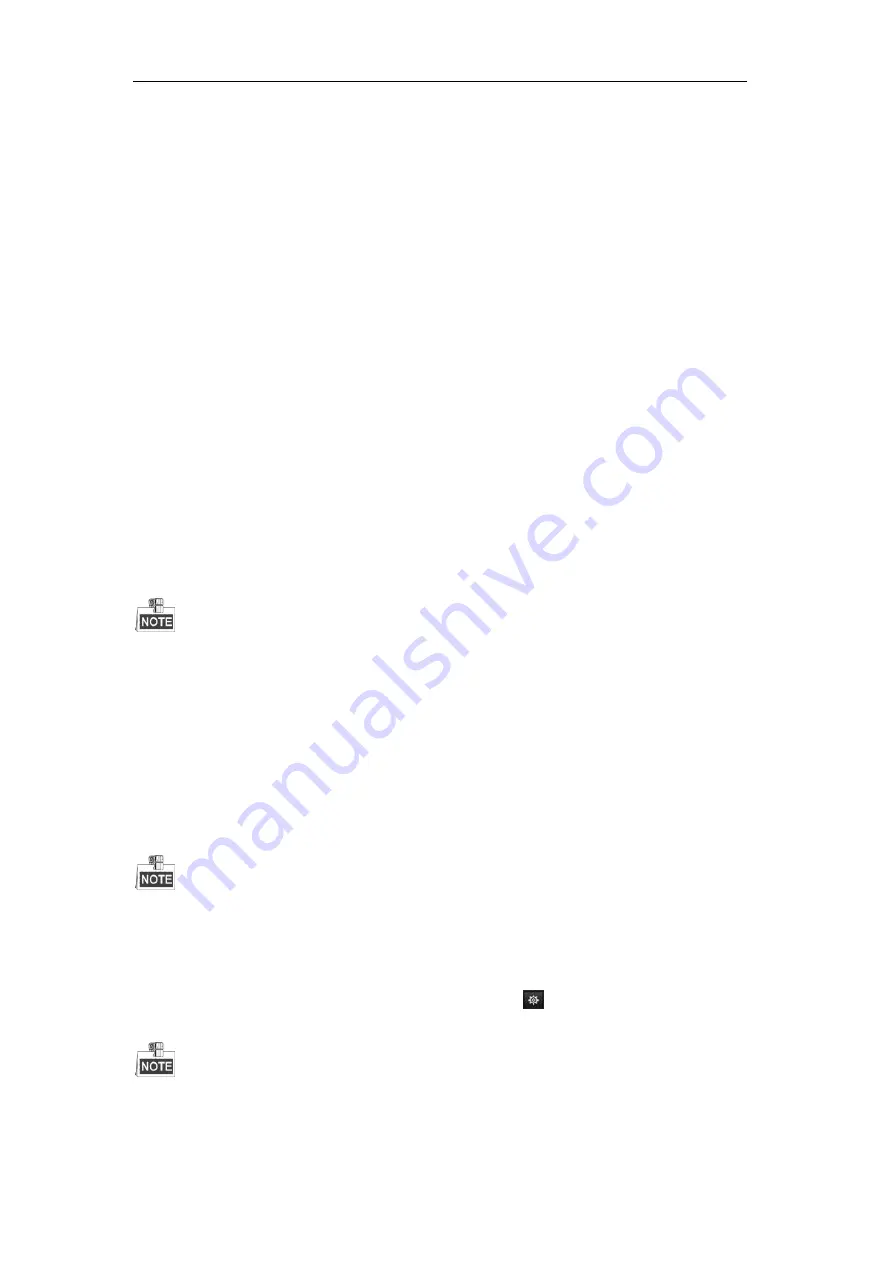
User Manual of Digital Video Recorder
124
8.8
Setting Alarm Response Actions
Purpose:
Take alarm response actions will be activated when an alarm or exception occurs, including Full Screen
Monitoring, Audible Warning (buzzer), Notify Surveillance Center, Send Email and Trigger Alarm Output.
Full Screen Monitoring
When an alarm is triggered, the local monitor (HDMI, VGA or CVBS monitor) display in full screen the video
image from the alarming channel configured for full screen monitoring.
If alarms are triggered simultaneously in several channels, their full-screen images will be switched at an
interval of 10 seconds (default dwell time). A different dwell time can be set by going to Menu >
Configuration > Live View.
Auto-switch will terminate once the alarm stops and you will be taken back to the Live View interface.
Audible Warning
Trigger an audible
beep
when an alarm is detected.
Notify Surveillance Center
Sends an exception or alarm signal to remote alarm host when an event occurs. The alarm host refers to the PC
installed with Remote Client.
The alarm signal will be transmitted automatically at detection mode when remote alarm host is configured.
Please refer to
Chapter 9.2.6
for details of alarm host configuration.
Send Email
Send an email with alarm information to a user or users when an alarm is detected.
Please refer to
Chapter 9.2.8
for details of Email configuration.
Trigger Alarm Output
Trigger an alarm output when an alarm is triggered.
This function is not supported by 4/8/16ch 720P series DVR.
Steps:
1.
Enter Alarm Output interface.
Menu> Configuration> Alarm> Alarm Output
Select an alarm output and set alarm name and dwell time. Click
button to set the arming schedule of
alarm output.
If “Manually Clear” is selected in the dropdown list of Dwell Time, you can clear it only by going to Menu>
Manual> Alarm.
Summary of Contents for HIK-504-32
Page 1: ...Digital Video Recorder User Manual ...
Page 12: ...User Manual of Digital Video Recorder 12 Glossary 184 Troubleshooting 185 ...
Page 13: ...User Manual of Digital Video Recorder 13 Chapter 1 Introduction ...
Page 24: ...User Manual of Digital Video Recorder 24 Chapter 2 Getting Started ...
Page 36: ...User Manual of Digital Video Recorder 36 Chapter 3 Live View ...
Page 47: ...User Manual of Digital Video Recorder 47 Chapter 4 PTZ Controls ...
Page 58: ...User Manual of Digital Video Recorder 58 Chapter 5 Recording Settings ...
Page 79: ...User Manual of Digital Video Recorder 79 Chapter 6 Playback ...
Page 95: ...User Manual of Digital Video Recorder 95 Chapter 7 Backup ...
Page 107: ...User Manual of Digital Video Recorder 107 Chapter 8 Alarm Settings ...
Page 112: ...User Manual of Digital Video Recorder 112 Figure 8 9 Copy Settings of Alarm Input ...
Page 127: ...User Manual of Digital Video Recorder 127 Chapter 9 Network Settings ...
Page 148: ...User Manual of Digital Video Recorder 148 Chapter 10 HDD Management ...
Page 162: ...User Manual of Digital Video Recorder 162 Chapter 11 Camera Settings ...
Page 166: ...User Manual of Digital Video Recorder 166 Chapter 12 DVR Management and Maintenance ...
Page 174: ...User Manual of Digital Video Recorder 174 Chapter 13 Others ...
Page 183: ...User Manual of Digital Video Recorder 183 Appendix ...






























