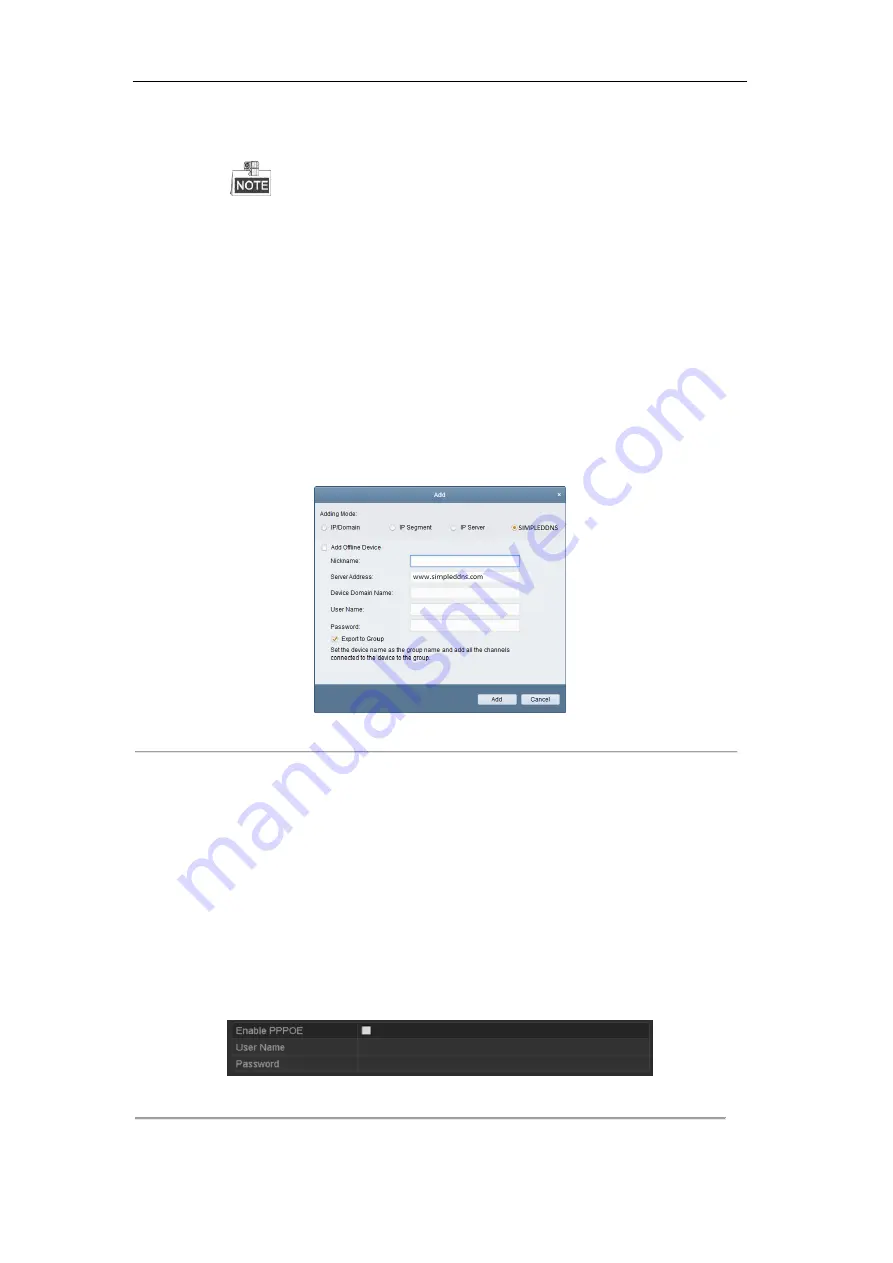
User Manual of Digital Video Recorder
134
server
.
Example:
http://www.simpleddns.com/dvr
If you mapped the HTTP port on your router and changed it to port No. except 80, you have to
enter
http://www.simpleddns.com/alias:HTTP port
in the address bar to access the device. You
can refer to
Chapter 9.2.5 Configuring NAT
for the mapped HTTP port No.
OPTION 2: Access the devices via CMS
For CMS, in the Add Device window, select SIMPLEDDNS and then edit the device
information.
Nickname
: Edit a name for the device as you want.
Server Address
: www.simpleddns.com
Device Domain Name
: It refers to the
Device Domain Name
on the device or the
Device
Name
on the SIMPLEDDNS server you created
.
User Name
: Enter the user name of the device. By default it is admin.
Password
: Enter the password of the device. By default it is 12345.
Figure 9. 11
Access Device via CMS
5.
Click the
Apply
button to save and exit the interface.
9.2.2
Configuring PPPoE Settings
Purpose:
The DVR also allows access by Point-to-Point Protocol over Ethernet (PPPoE).
Steps:
1.
Enter the
Network Settings
interface.
Menu > Configuration > Network
2.
Select the
PPPoE
tab to enter the PPPoE Settings interface.
Figure 9. 12
PPPoE Settings Interface
3.
Check the
PPPoE
checkbox to enable this feature.
Summary of Contents for HIK-504-32
Page 1: ...Digital Video Recorder User Manual ...
Page 12: ...User Manual of Digital Video Recorder 12 Glossary 184 Troubleshooting 185 ...
Page 13: ...User Manual of Digital Video Recorder 13 Chapter 1 Introduction ...
Page 24: ...User Manual of Digital Video Recorder 24 Chapter 2 Getting Started ...
Page 36: ...User Manual of Digital Video Recorder 36 Chapter 3 Live View ...
Page 47: ...User Manual of Digital Video Recorder 47 Chapter 4 PTZ Controls ...
Page 58: ...User Manual of Digital Video Recorder 58 Chapter 5 Recording Settings ...
Page 79: ...User Manual of Digital Video Recorder 79 Chapter 6 Playback ...
Page 95: ...User Manual of Digital Video Recorder 95 Chapter 7 Backup ...
Page 107: ...User Manual of Digital Video Recorder 107 Chapter 8 Alarm Settings ...
Page 112: ...User Manual of Digital Video Recorder 112 Figure 8 9 Copy Settings of Alarm Input ...
Page 127: ...User Manual of Digital Video Recorder 127 Chapter 9 Network Settings ...
Page 148: ...User Manual of Digital Video Recorder 148 Chapter 10 HDD Management ...
Page 162: ...User Manual of Digital Video Recorder 162 Chapter 11 Camera Settings ...
Page 166: ...User Manual of Digital Video Recorder 166 Chapter 12 DVR Management and Maintenance ...
Page 174: ...User Manual of Digital Video Recorder 174 Chapter 13 Others ...
Page 183: ...User Manual of Digital Video Recorder 183 Appendix ...






























