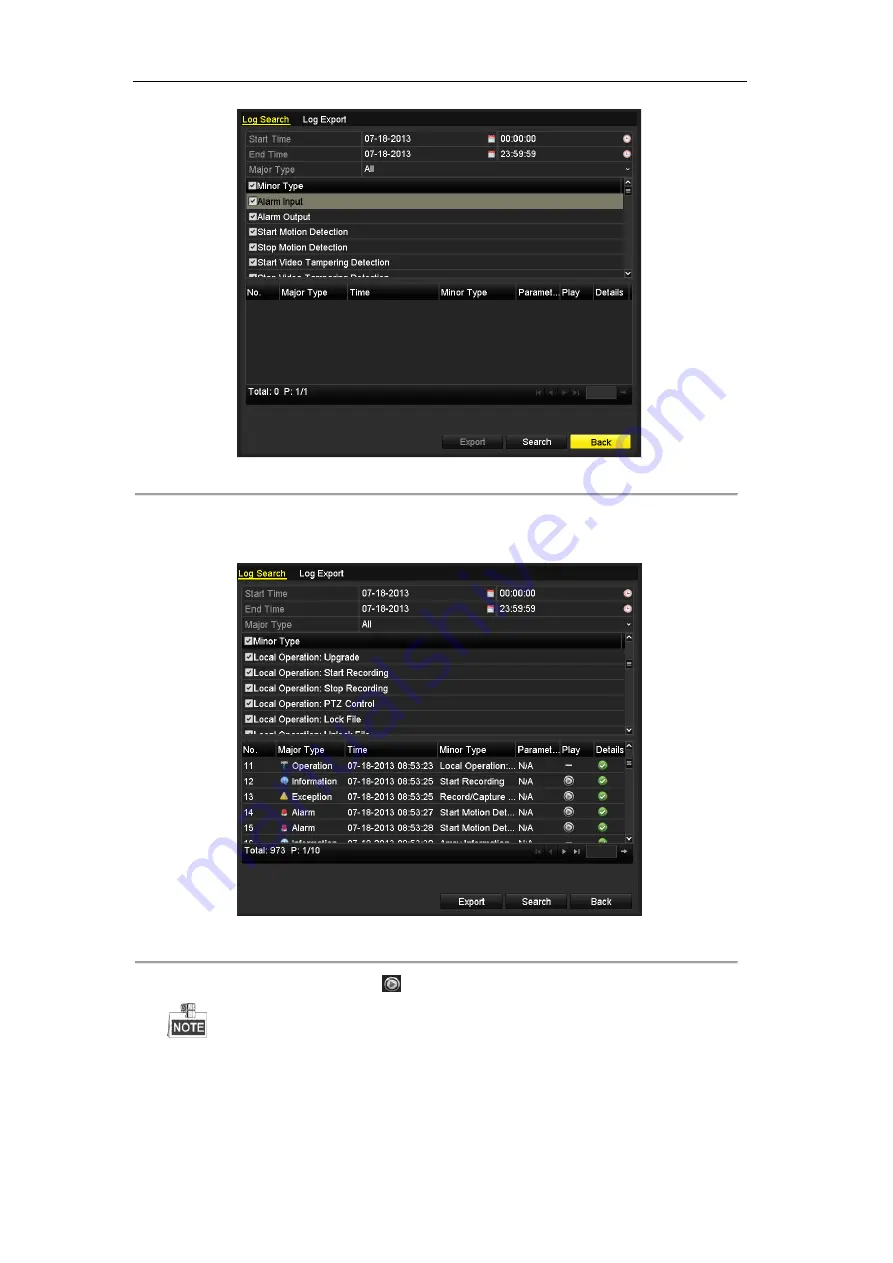
User Manual of Digital Video Recorder
91
Figure 6. 17
System Log Search Interface
2.
Click
Log Search
tab to enter Playback by System Logs.
Set search time and type and click
Search
button.
Figure 6. 18
Result of System Log Search
3.
Choose a log with record file and click
button to enter Playback interface.
If there is no record file at the time point of the log, the message box “No result found” will pop up.
4.
Playback management.
The toolbar in the bottom part of Playback interface can be used to control playing process.
Summary of Contents for HIK-504-32
Page 1: ...Digital Video Recorder User Manual ...
Page 12: ...User Manual of Digital Video Recorder 12 Glossary 184 Troubleshooting 185 ...
Page 13: ...User Manual of Digital Video Recorder 13 Chapter 1 Introduction ...
Page 24: ...User Manual of Digital Video Recorder 24 Chapter 2 Getting Started ...
Page 36: ...User Manual of Digital Video Recorder 36 Chapter 3 Live View ...
Page 47: ...User Manual of Digital Video Recorder 47 Chapter 4 PTZ Controls ...
Page 58: ...User Manual of Digital Video Recorder 58 Chapter 5 Recording Settings ...
Page 79: ...User Manual of Digital Video Recorder 79 Chapter 6 Playback ...
Page 95: ...User Manual of Digital Video Recorder 95 Chapter 7 Backup ...
Page 107: ...User Manual of Digital Video Recorder 107 Chapter 8 Alarm Settings ...
Page 112: ...User Manual of Digital Video Recorder 112 Figure 8 9 Copy Settings of Alarm Input ...
Page 127: ...User Manual of Digital Video Recorder 127 Chapter 9 Network Settings ...
Page 148: ...User Manual of Digital Video Recorder 148 Chapter 10 HDD Management ...
Page 162: ...User Manual of Digital Video Recorder 162 Chapter 11 Camera Settings ...
Page 166: ...User Manual of Digital Video Recorder 166 Chapter 12 DVR Management and Maintenance ...
Page 174: ...User Manual of Digital Video Recorder 174 Chapter 13 Others ...
Page 183: ...User Manual of Digital Video Recorder 183 Appendix ...






























