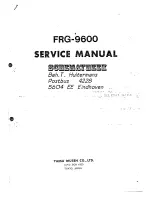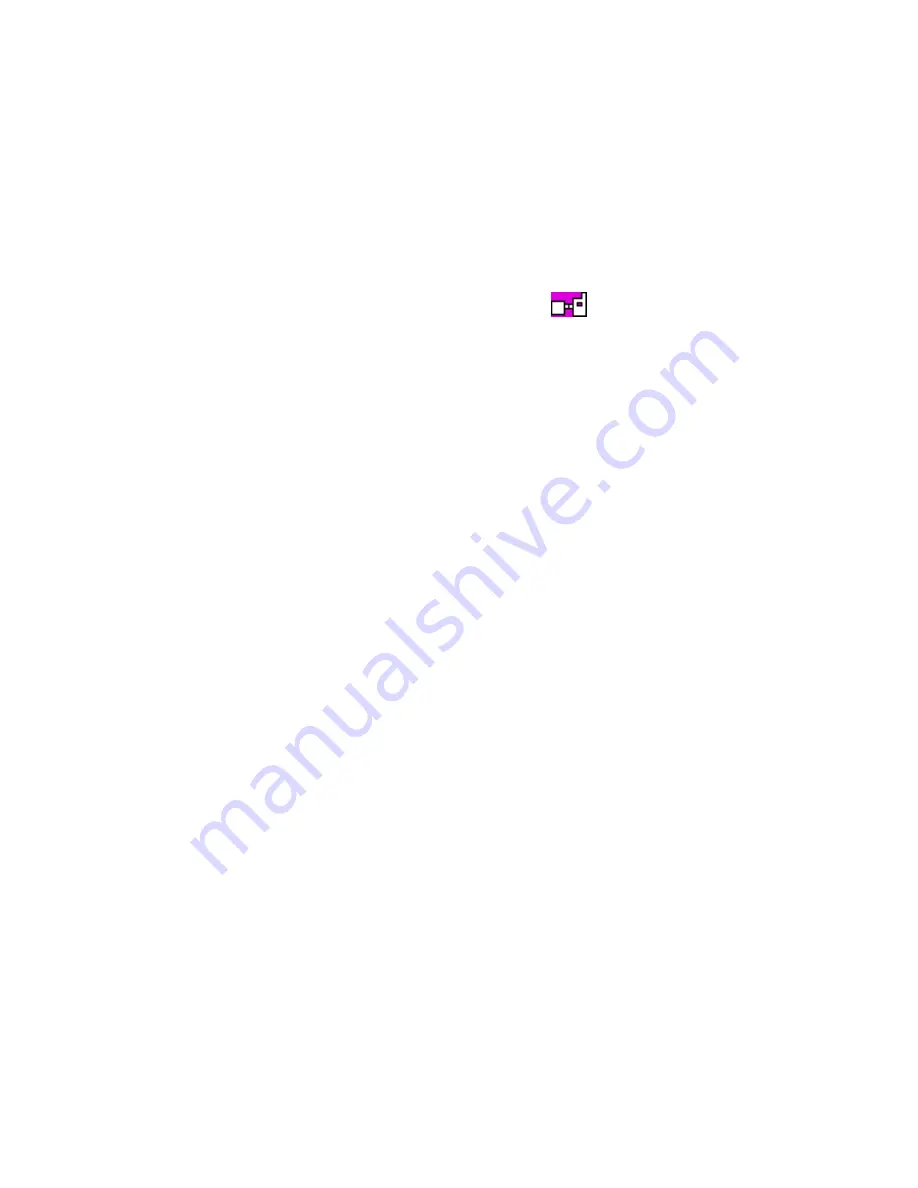
D i r e c t m o d e
62
If the connection to the gateway device is lost,
Gateway connection
lost
is displayed, a tone is played, and the radio continues to operate
in normal direct mode.
When calls are routed through the direct mode gateway device, they
are not connected as fast as normal direct mode calls.
When the radio is on a direct mode channel where a compatible
direct mode repeater device is available,
Repeater
is displayed in
the idle mode, and during direct mode calls,
is displayed. On
such a channel, the coverage area in making and receiving direct
mode calls may be extended. The calls are routed through the
repeater device to such radios in its coverage area that are in the
direct mode on the same channel, and that support that type of
repeater devices.
If the connection to the repeater device is lost,
Repeater connection
lost
is displayed, a tone is played, and the radio will continue to
operate in normal direct mode.
See also Direct mode settings on page 96.
p
Red key calls and emergency calls in direct
mode
If you are not within the network coverage area, you cannot make
emergency calls or
red key calls
to network mode destinations.
If you attempt to make an emergency call to an emergency number
in the direct mode, the radio switches to the network mode, attempts
to connect to the network, and attempts to make the call.
For each direct mode channel, your organisation can define whether
the radio attempts to make
red key calls
in the direct mode to a
predefined direct mode group, or switches to the network mode and
attempts to make the call to the destination that is predefined for
red
key calls
in network mode.