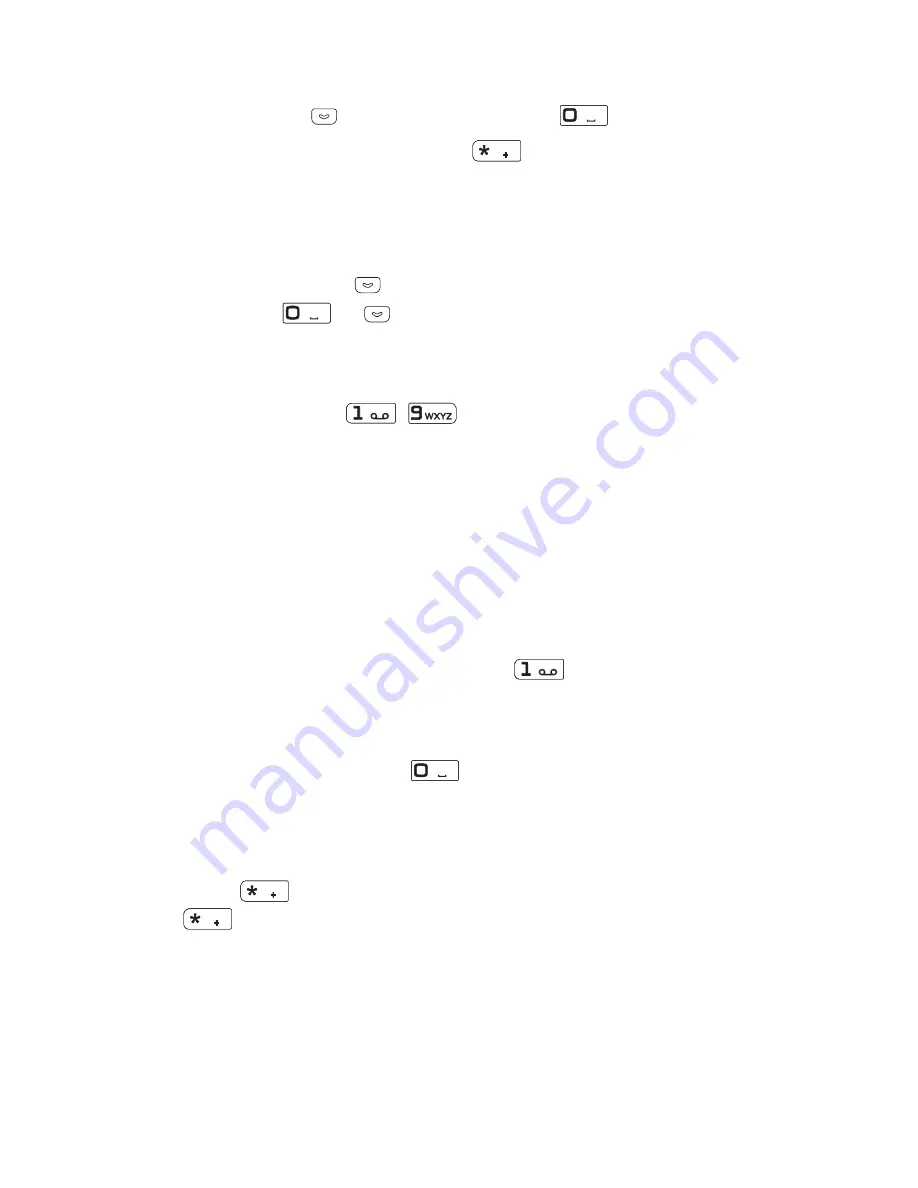
W r i t e t e x t
73
2. When you have finished writing the word and it is correct, confirm
it by pressing
or adding a space with
.
If the word is not correct, press
repeatedly until the word
you want appears, and confirm it. Or, select
Options
→
Matches
.
3. Start writing the next word.
When writing compound words, write the first part of the word, and
confirm it by pressing
. Write the last part of the word, and confirm
it by pressing
or
.
p
Traditional text input
Press a number key
-
repeatedly until the character you
want appears. Not all characters available under a number key are
printed on the key. The characters available depend on the
language selected in
Language settings
; see Language settings on
page 94. If the next letter you want is on the same key as the present
one, wait until the cursor appears or press any of the scroll keys, and
enter the letter.
To insert a number while in the letter mode, press and hold the
desired number key. The most common punctuation marks and
special characters are available under
.
p
Tips
•
To insert a space, press
.
•
To delete a character to the left of the cursor, press
Clear
. To
delete characters quickly, press and hold
Clear
.
•
To insert a special character when using traditional text input,
press
. When using predictive text input, press and hold
, or select
Options
→
Insert symbol
.
•
To insert a name or a phone number by searching for it in
Contacts, select
Options
→
Insert contact
or
Insert number
.
•
To insert a word when using predictive text input, select
Options
→
Insert word
. Write the word using traditional text input,
and press
Save
. The word is also added to the dictionary.






























