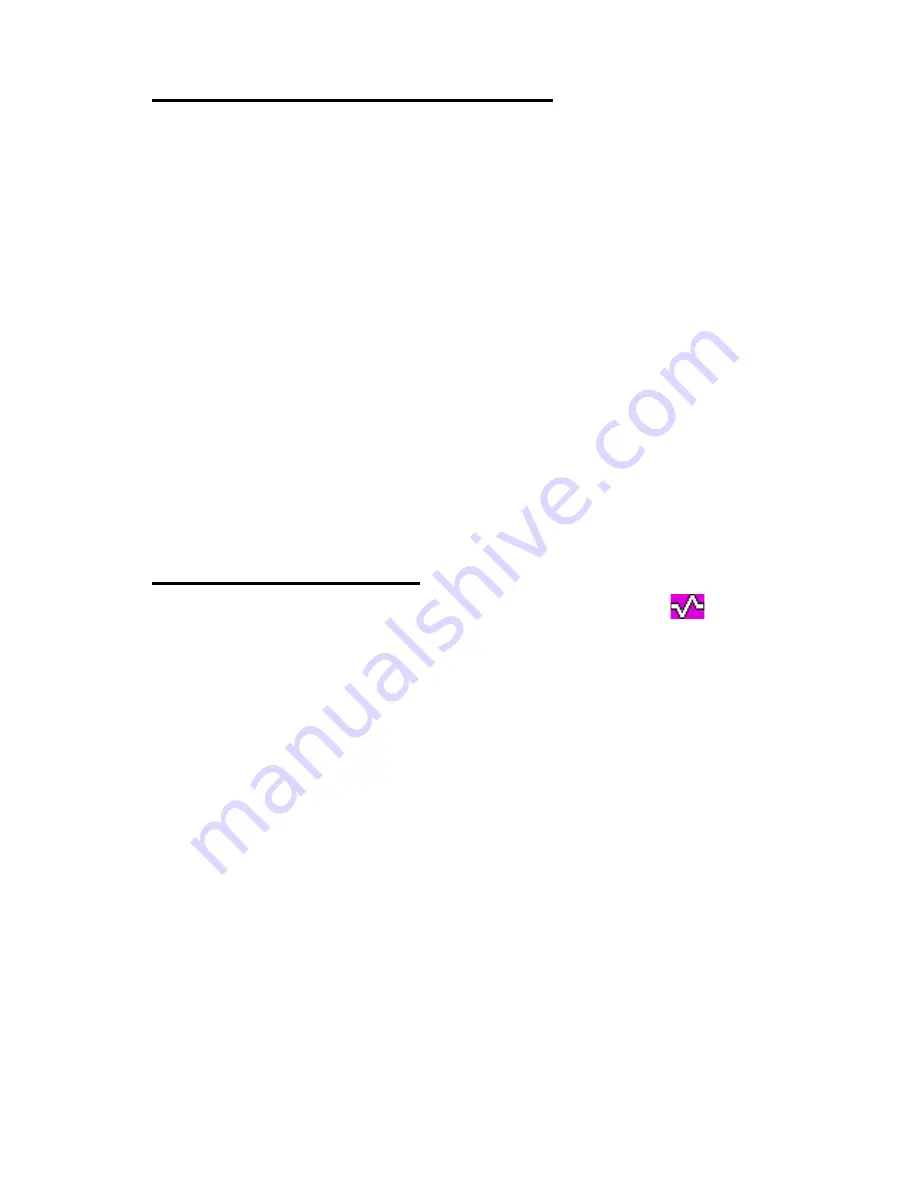
M e n u f u n c t i o n s
83
Status message with a time stamp
The radio can be configured to include a time stamp in a sent status
message. By default this feature is set to OFF.
The time stamp shows the time when the message was sent. If the
radio is in network mode but not within the network coverage area
when you send the status message, the message is saved in the
Outbox
folder and
Status saved in outbox folder
is displayed. There
is a buffer for five time stamp status messages. If the buffer is full
when you try to send a new status message,
Status buffer full,
message not saved
is displayed. The messages in the
Outbox
are
sent, beginning with the oldest message, when the radio re-enters
the network coverage area. Only the status message receive time is
shown to the recipient, unless there is a significant difference
between the send- and receive times (in which case both send- and
receive times are shown).
Read status messages
When you receive a status message, the message and
are
displayed in the idle mode. The type of the message is identified with
either
Status:
(status addressed to an individual),
Group status:
(status addressed to a talk group),
Situation:
, or
Callback request:
.
To confirm that you have read the message, press
OK
. If you have
received another status message,
1 status message received
is
displayed. To read the message, press
Read
. To read the message
later, press
Exit
.
After you have pressed
OK
or
Exit
, the message is moved to the
Received
folder.
Read status messages in the Received folder
1. Select
Menu
→
Status msgs.
.
2. Select
Received
to view received messages. For callback
messages, the sender’s name or number is shown instead of the
message. The messages are identified with the following
indicators:






























