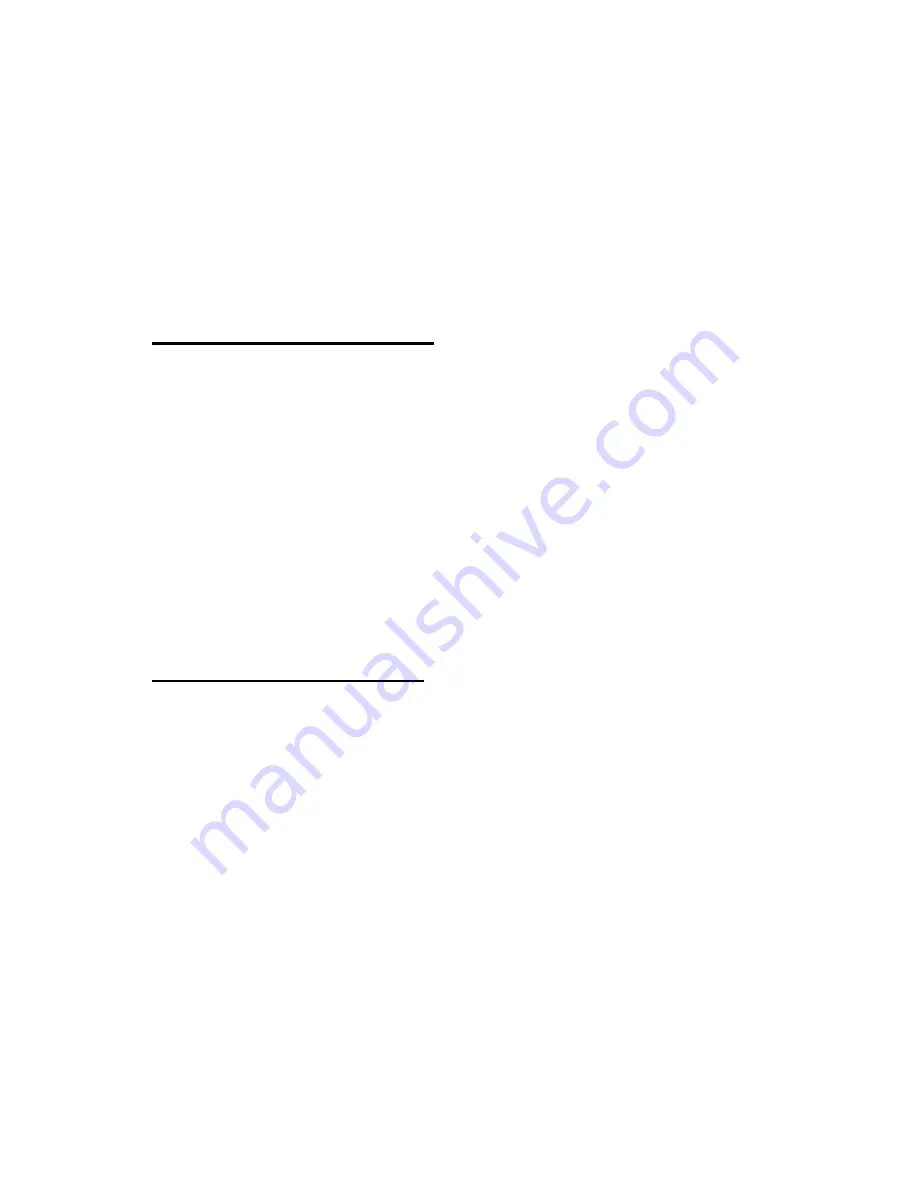
G r o u p c a l l s
49
Note that you need to have proper access rights to the above
mentioned functions. For more information, contact your
organisation.
To rename the predefined user’s talk group folders, in the
Talk
groups
folder, scroll to the folder you want to rename, and select
Options
→
Rename folder
. You need access rights to rename a
folder.
View background folder
You can receive calls from background groups even when scanning
or group calls are switched off. These calls may also interrupt group
calls in progress. You may be able to respond to calls from
background groups, but you cannot start them.
To view the list of background groups, select
Menu
→
Talk
groups
→
View background folder
. To view information about the
group, scroll to the name, and press
View
. If there is a backslash ( \ )
across the indicator in front of the group name, the group is
unavailable.
Restore group settings
In this submenu, you can restore talk groups to their original
settings.
Select
Menu
→
Talk groups
→
Restore group settings
and from the
following:
•
Restore folder
—
to set the scanning priorities and scanning
states of the talk groups in the desired folder to the original
values. If the folder is a user’s own folder in My folders, the
groups copied by the user are deleted from the folder.
•
Dynamic groups
—
to set the scanning priorities and scanning
states of predefined dynamic groups to the original values, and to
delete dynamic groups that have been added over-the-air.






























