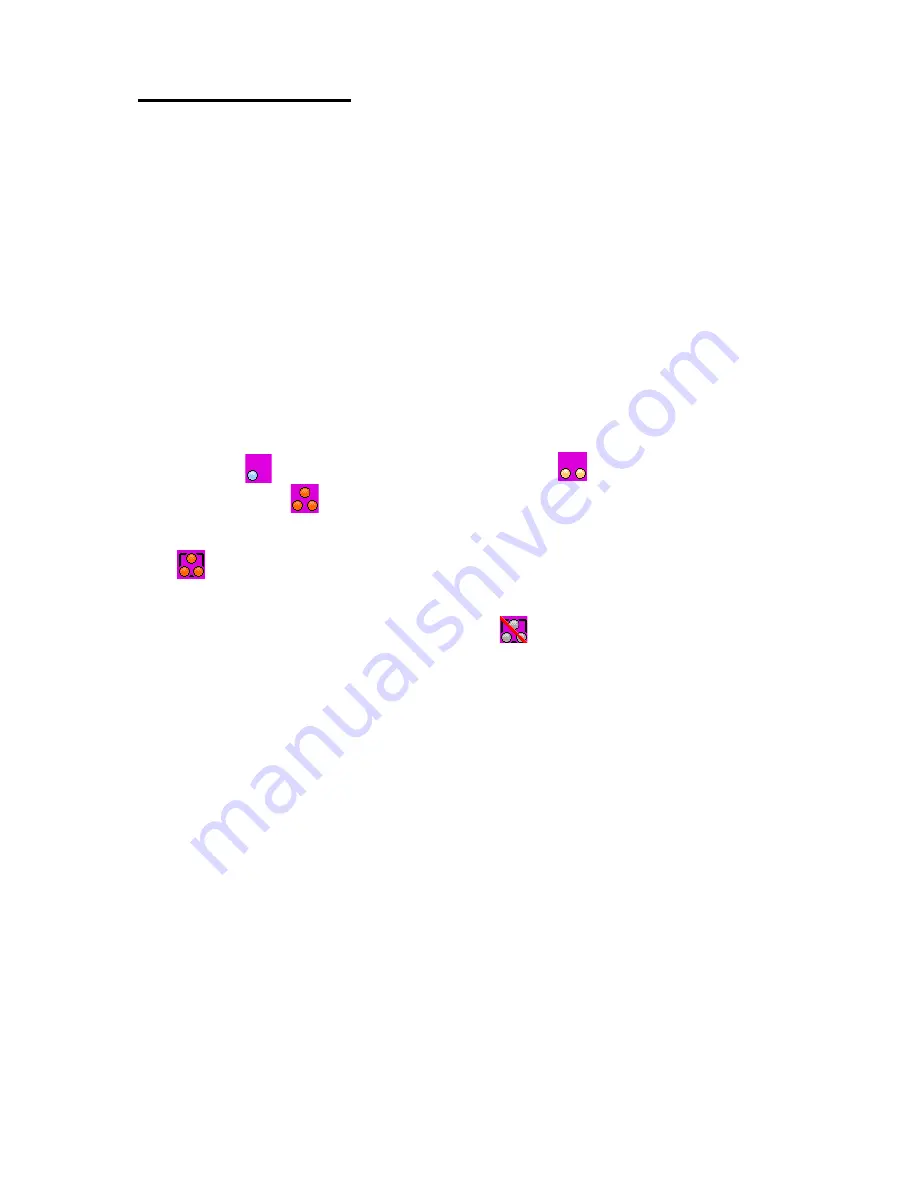
G r o u p c a l l s
48
Edit group folders
In this submenu, you can select and view folders, and view and
change information related to talk groups. You can also rename the
user’s My folders.
Select
Menu
→
Talk groups
. Below the submenu
Edit group folders
,
you can see how many groups in the selected folder have the
scanning state
Included
. Select
Edit group folders
, and select the
desired folder.
To view and edit the talk groups of a folder, scroll to the desired
folder, and press
Edit
. In the list of talk groups, the indicators in front
of group names give you more information about the group:
•
The scanning priority is indicated with dots: one dot for low
priority (
), two dots for medium priority (
), and three dots for
high priority (
).
•
If the group is the selected group, the indicator is inside a box
(
).
•
If a group that is included in scanning is not available, there is a
backslash ( \ ) across the indicator (
).
In the list of talk groups, scroll to the desired group, and select
Options
and one of the following:
•
Include
or
Exclude
—
to include a group in scanning, or exclude a
group from scanning.
•
Set as Home group
—
to set the group as the home group. See
Home group on page 40.
•
Copy group
—
to copy the group to a user’s My folders. Talk
groups in protected folders can only be copied to the user’s own
protected folders.
•
Delete group
—
to delete dynamic talk groups from the radio, or
copied groups from the user’s My folders.
•
Group priority
—
allows you to change the scanning priority of the
group to
Low
,
Medium
, or
High
.






























