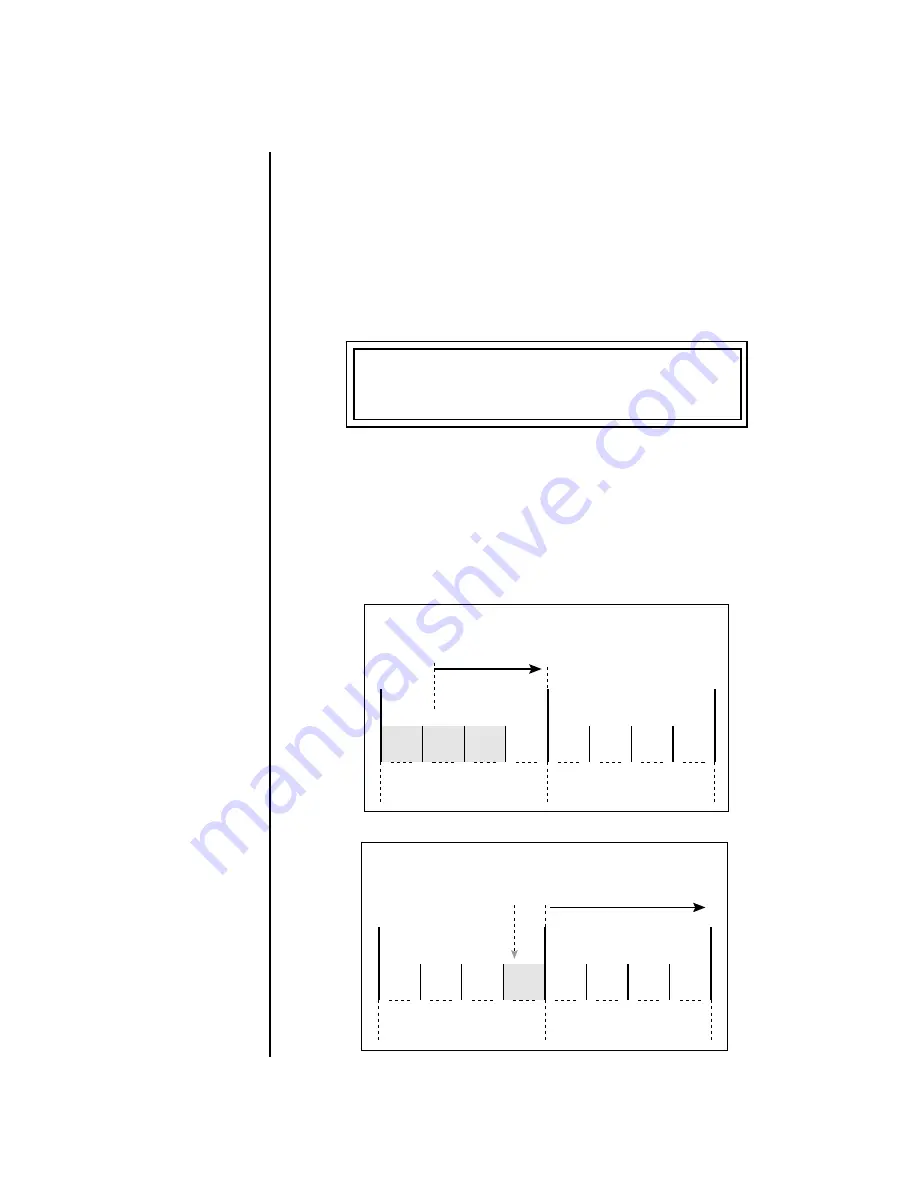
268
E-MU Systems
Arpeggiator/Beats Menu
Beats Keys/Trigger Layout
Beats Keys/Trigger
Layout
This screen assigns the 16 Beats Triggers to keyboard notes on the Beats
channel. For each Part, Group and Control Key you can select the following
options:
_
_
_
_
Save your Beats Keys
Layouts and all other Arp/Beats
parameters using “Save Setup”
function in the Global menu.
•
Key . . . . . . . . .
Selects which keyboard key triggers the Part
•
Latch
. . . . . . . . The first key press turns the Part on, the next turns it off.
•
Unlatch
. . . . . . The Part plays only while the key is held.
•
1-bar
. . . . . . . . The Part plays for one bar then stops.
1-Bar Trigger Option
The 1-bar option requires a bit of explanation. When a trigger key is pressed
before the last beat of the measure, the part will continue playing until the
end of the measure. If the Trigger Key is pressed after the last beat of the
measure, the part waits until the next measure before playing. Then it plays
for the entire measure and stops. The time signature and the measure
bounds are determined by the particular Beats Riff you are playing.
BEATS KEYS LAYOUT
Part 1 Key: C1 unlatch
1
2
3
4
1
2
3
4
Trig Key
pressed before
the last beat
Part continues
to end of measure
then stops.
Measure 1
Measure 2
1
2
3
4
1
2
3
4
Trig Key
pressed
here
Part begins at
next measure and
plays entire measure
Measure 1
Measure 2
Summary of Contents for XL-7 Command Station
Page 26: ...14 E MU Systems Foreign Language Warnings French ...
Page 32: ...20 E MU Systems Setup Rack Mounting XL 7 ...
Page 44: ...32 E MU Systems Instant Gratification Multi Channel Arpeggiator ...
Page 62: ...50 E MU Systems Basic Operations Sound Navigator ...
Page 158: ...146 E MU Systems Controllers Menu ...
Page 172: ...160 E MU Systems Global Menu Miscellaneous Parameters ...
Page 310: ...298 E MU Systems Save Copy Menu Duplicate Flash ...
Page 384: ...372 E MU Systems Index Z ...















































