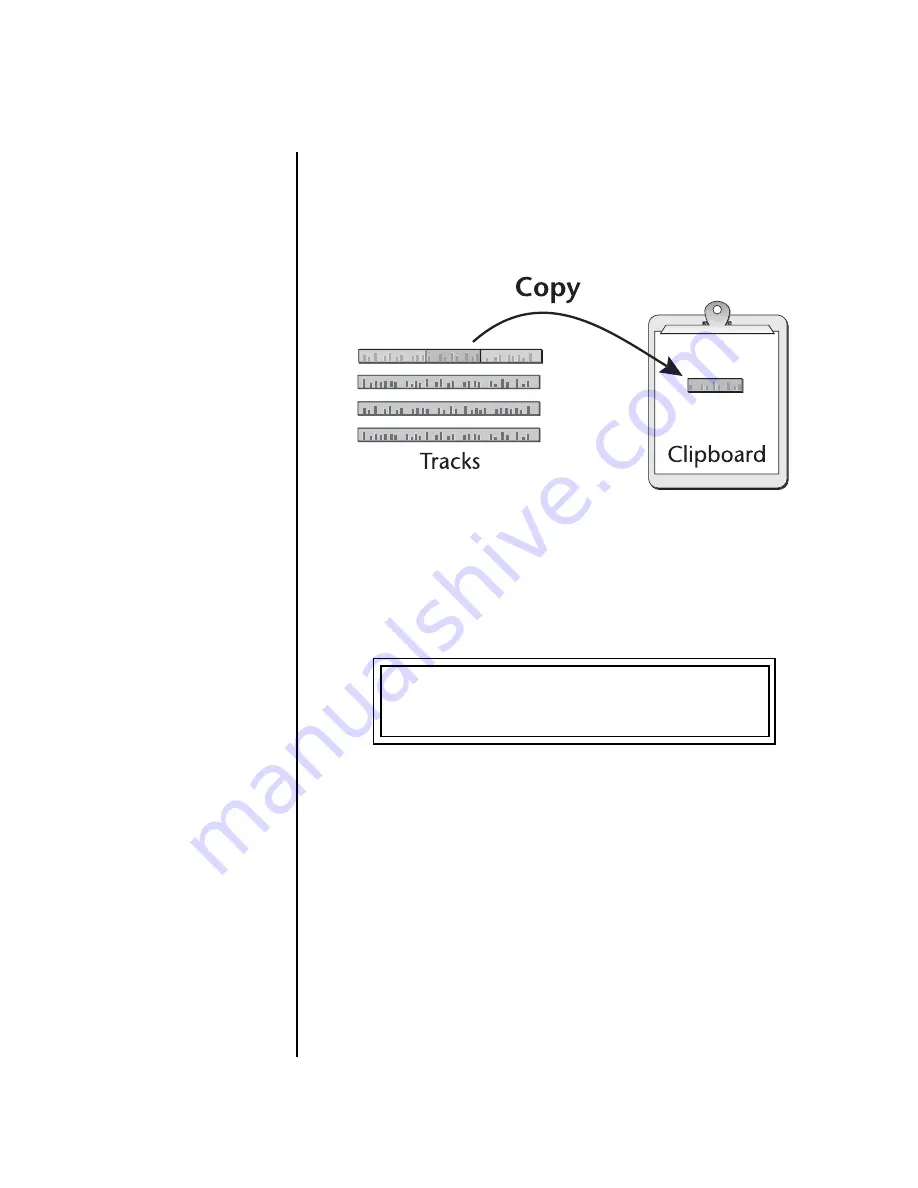
XL-7 Owners Manual
91
Sequencer
Pattern Edit Menu
Copy Track to
Clipboard
An individual track or a section of a track can be copied and held on a
digital “clipboard” so that it can be pasted into another track or pattern.
This function makes a digital copy of the selected track and places it on the
clipboard, where it will be held until it is replaced with another cut or copy
operation, or the power to XL-7 is turned off.
To Copy a Track
1.
Select the pattern
you wish to edit.
2.
Press the
Pattern Edit
button.
3.
Scroll to the
Copy Track to Clipboard
screen shown below using the
data entry control.
4.
Select the track
to be copied. The Home/Enter LED will be flashing
once the cursor is moved to the lower line of the display.
5.
Select the
Start Bar
and the
Length
(in bars) to be copied.
6.
Press
Enter
to copy the track. Press any other menu button to
Cancel
the operation.
COPY TRACK TO CLIPBOARD
Track: 1 Bar:06 Len:07
Summary of Contents for XL-7 Command Station
Page 26: ...14 E MU Systems Foreign Language Warnings French ...
Page 32: ...20 E MU Systems Setup Rack Mounting XL 7 ...
Page 44: ...32 E MU Systems Instant Gratification Multi Channel Arpeggiator ...
Page 62: ...50 E MU Systems Basic Operations Sound Navigator ...
Page 158: ...146 E MU Systems Controllers Menu ...
Page 172: ...160 E MU Systems Global Menu Miscellaneous Parameters ...
Page 310: ...298 E MU Systems Save Copy Menu Duplicate Flash ...
Page 384: ...372 E MU Systems Index Z ...
















































