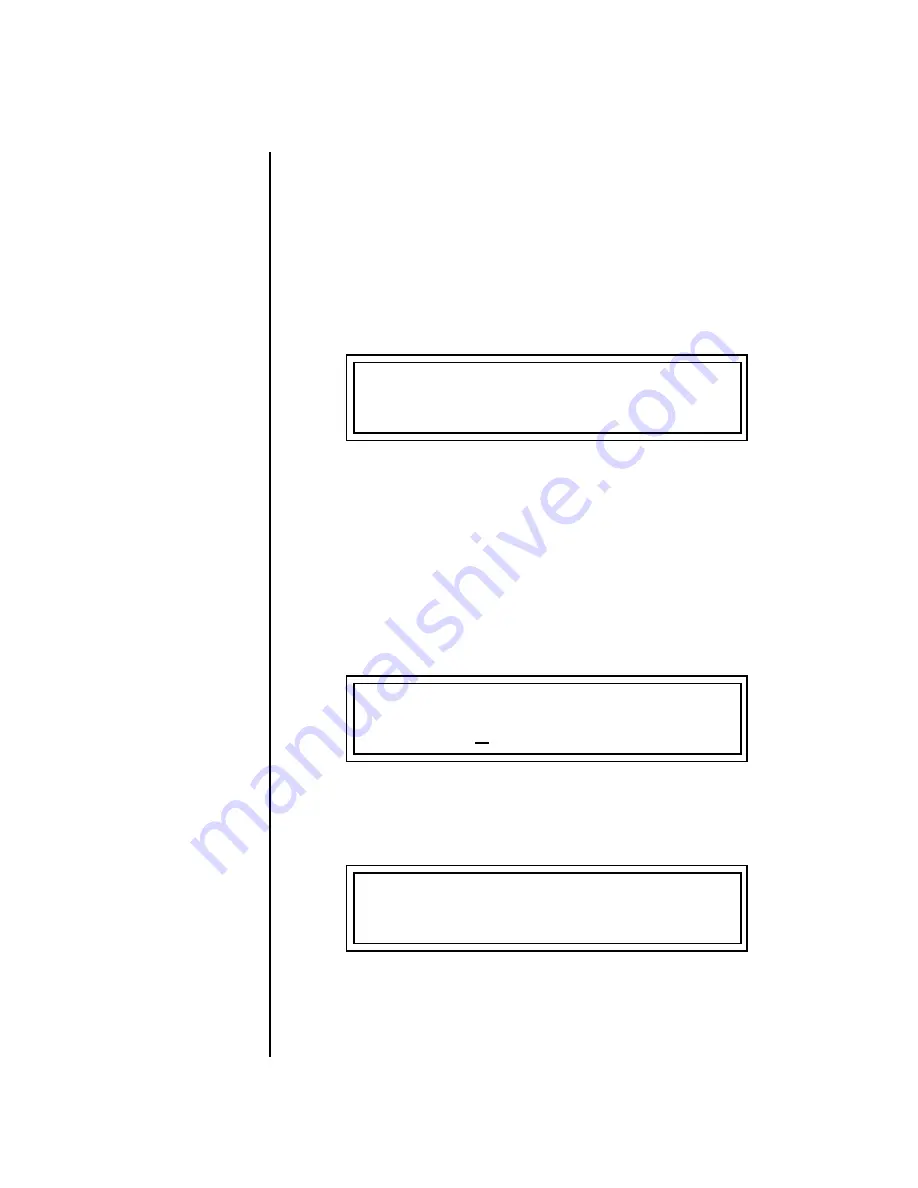
310
E-MU Systems
Preset Programming
Linking Presets
Linking
Presets
Using the Link pages in the Edit menu is a quick and easy way to create new
sounds. Use the Links to “layer” presets and to “split” a keyboard into
sections containing different sounds.
To Layer Two Presets
1.
Select the first preset you want to layer.
2.
Press the
Preset Edit
button.
3.
Go to the
Link
screen by pressing the
Links
Jump Key.
O
O
O
O
See “Preset Links” on
page 243 for more information.
4.
Move the cursor to the second line of the display. Select the preset you
want to link with the preset you selected in step 1. Play the keyboard as
you scroll through the various presets to hear the results.
5.
If you want the link to be a permanent part of the preset, be sure to save
the preset. Otherwise, simply change the preset to erase your work.
To Create a Split Keyboard Using Links
1.
Follow steps 1 through 4 above.
2.
Press
Enter
and use the
Jump Key
to advance to the next page.
3.
Set the keyboard range of the linked preset as desired.
4.
Press
Enter
and use the
data entry control
to go to the Key Range page
using the
Ranges
jump key.
5.
Set the range of the original preset so it fills the remaining keyboard
area.
Save the preset.
LINK 1 PRESET XL-7
off
RANGE C-2 B4 000 127
LINK 1 KEY VEL
C5 000 G8 000
L1 KEY:LO FADE HIGH FADE
Summary of Contents for XL-7 Command Station
Page 26: ...14 E MU Systems Foreign Language Warnings French ...
Page 32: ...20 E MU Systems Setup Rack Mounting XL 7 ...
Page 44: ...32 E MU Systems Instant Gratification Multi Channel Arpeggiator ...
Page 62: ...50 E MU Systems Basic Operations Sound Navigator ...
Page 158: ...146 E MU Systems Controllers Menu ...
Page 172: ...160 E MU Systems Global Menu Miscellaneous Parameters ...
Page 310: ...298 E MU Systems Save Copy Menu Duplicate Flash ...
Page 384: ...372 E MU Systems Index Z ...






























