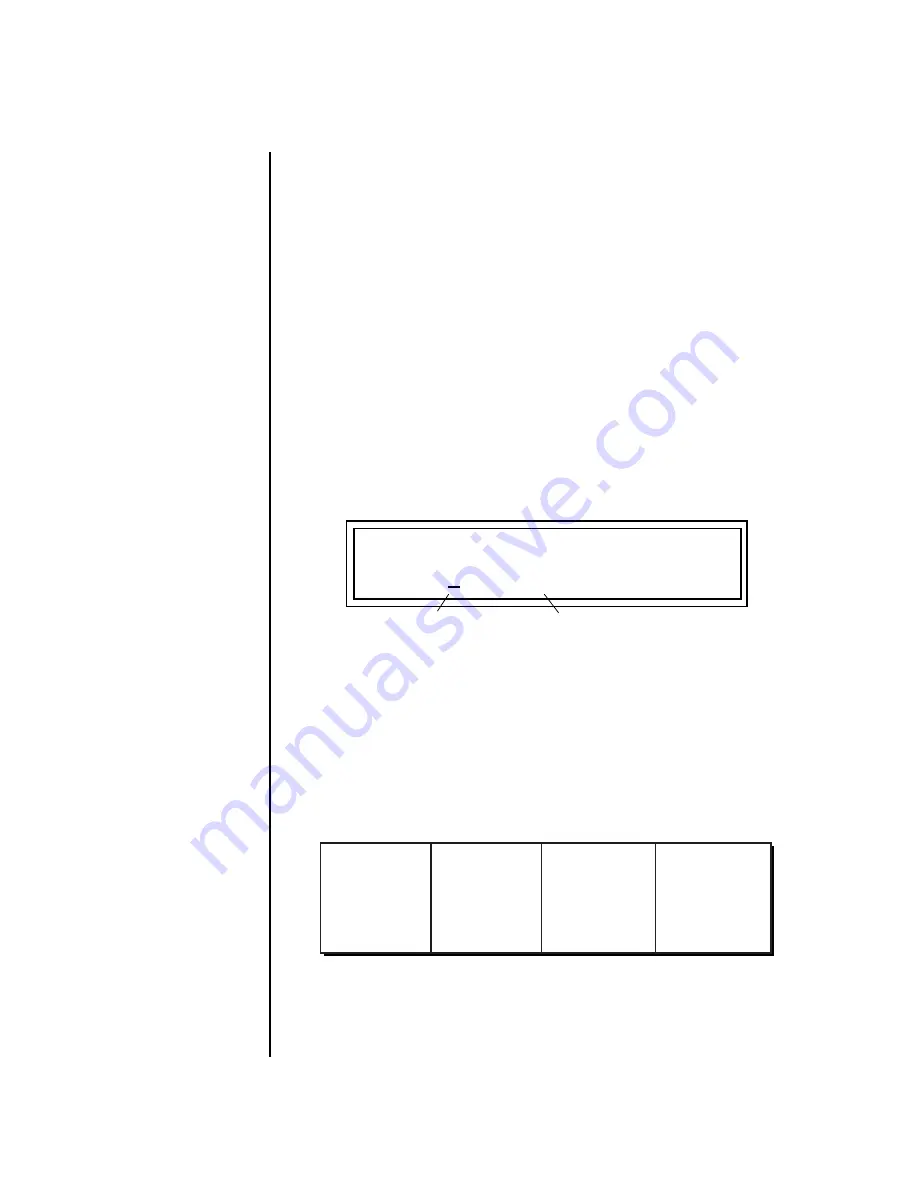
264
E-MU Systems
Arpeggiator/Beats Menu
Beats Mode
Beats Setup:
Set the Trigger Buttons to Beats Mode
1.
Press the
Controllers
button on the front panel.
_
_
_
_
The “Trigger Buttons
Function” (page 139) changes
the 16 trigger buttons into
“Beats Part Mute” buttons.
2.
Turn the
data entry control
clockwise until you find the “TRIGGER
BUTTONS FUNCTION” screen.
3.
Set the lower line of the display to read, “Play Beats Parts”.
4.
Press the
Controllers
button on the front panel again to exit the menu.
Set the Trigger Buttons to be Triggers
5.
Press the
Triggers
button in the Command Functions section of the
front panel. OK, now you’re ready to start playing Beats.
Playing Beats:
Selecting Beats Presets (see sidebar)
O
O
O
O
You can create your own
Beats presets by assigning a BTS
riff in the Preset Edit menu.
• If you don’t select a preset with
a
BTS
or
KIT
riff assigned, only
the first trigger key may work.
• Riffs marked “BTS” have 16
parts. KIT riffs usually have 4
parts.
1.
Press the
right cursor button twice
so that the cursor is located
beneath the
Category
field.
2.
Turn the
data entry control
until
bts:
is shown in the Category field.
3.
Press the
right cursor button
so that the cursor is underneath the
Preset Name
field.
4.
Now turning the
data entry control
selects ONLY
bts:
presets!
Play Beats
5.
Press any of the sixteen front panel
Trigger Buttons
. Notice that each
button brings in a specific part. The chart below shows which buttons
control which part in
bts:
presets.
6.
Also notice that the Audition LED comes on when Beats begin playing.
Beats are simply multitrack Audition Riffs. You can use the
Audition
button to turn Beats on and off.
7.
Try out a few different
bts:
presets.
C01 V127 P00 A:P User
036
0
bts: SynhissOrgan
Category Field
Preset Name Field
Alt. Groove
5. Kick2
6. Snare2
7. Hihat2
8. Perc2
Perc / Fills
9. Perc3/Fill1
10. Perc4/Fill2
11. Perc5/Fill3
12. Perc6/Fill4
Instr/Wild
13. Inst1/Wild1
14. Inst2/Wild2
15. Inst3/Wild3
16. Inst4/Wild4
Main Groove
1. Kick1
2. Snare1
3. Hihat1
4. Perc1
Summary of Contents for XL-7 Command Station
Page 26: ...14 E MU Systems Foreign Language Warnings French ...
Page 32: ...20 E MU Systems Setup Rack Mounting XL 7 ...
Page 44: ...32 E MU Systems Instant Gratification Multi Channel Arpeggiator ...
Page 62: ...50 E MU Systems Basic Operations Sound Navigator ...
Page 158: ...146 E MU Systems Controllers Menu ...
Page 172: ...160 E MU Systems Global Menu Miscellaneous Parameters ...
Page 310: ...298 E MU Systems Save Copy Menu Duplicate Flash ...
Page 384: ...372 E MU Systems Index Z ...






























