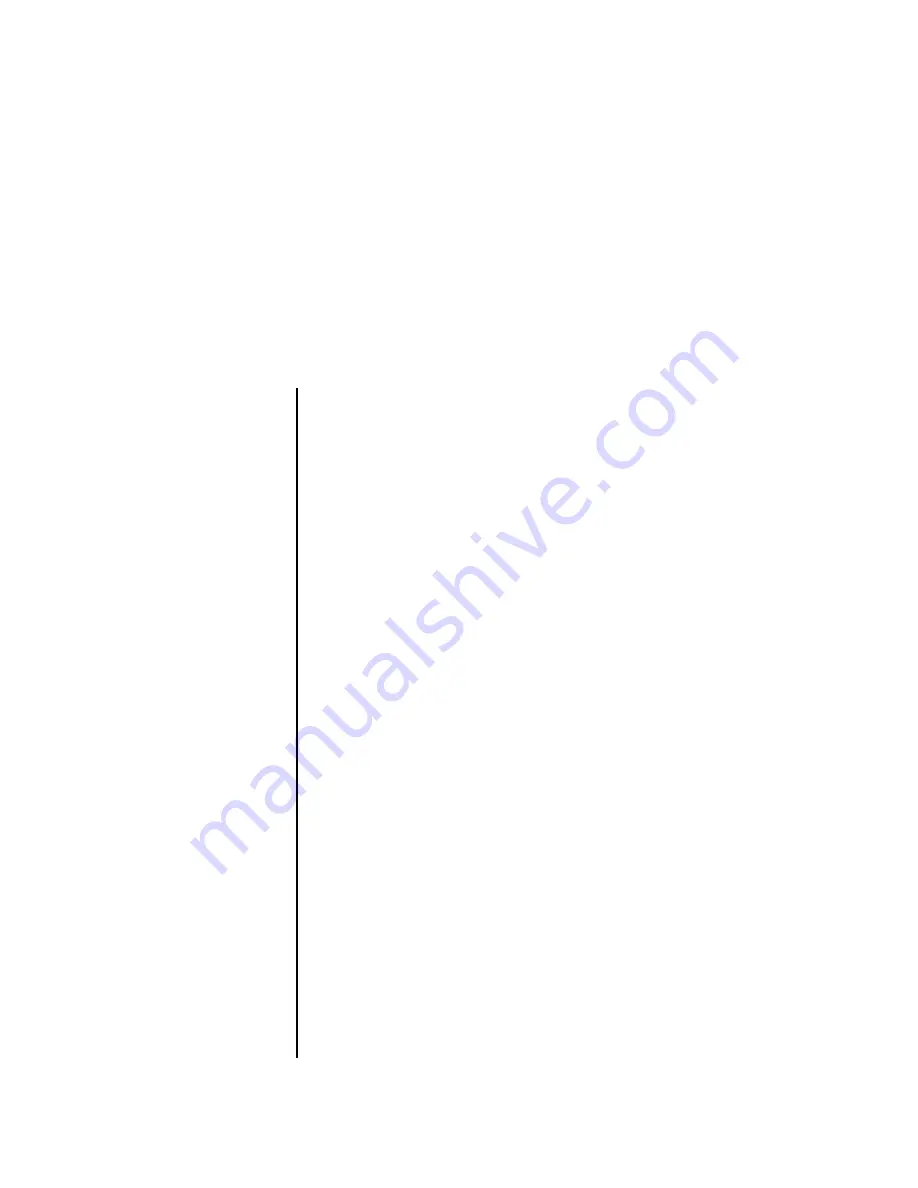
XL-7 Owners Manual
201
Preset Edit Menu
The Preset Edit Menu contains four layers of preset parameters that you can
modify and then save as preset information in one of the user preset
locations. There are four instrument layers in the Preset Edit menu. See the
illustration on page 202 for a description of the Preset Layer model.
While the Preset Edit
menu is activated, all incoming
MIDI preset changes on the
selected channel are ignored.
To Access the Preset Edit Menu
Press the Preset Edit button, lighting the LED. The Preset Edit Menu screen
displays the menu page most recently selected since powering up XL-7. The
cursor appears below the first character of the screen heading on line one.
To Scroll through Layers
Place the cursor below the layer field. Rotate the data entry control to select
a layer (1-4).
_
_
_
_
If there is no “A” option
in the Layer field, you must
enable the “Edit All Layers”
function in the Global Menu
(page 158).
You can also select
All Layers
by choosing “A” in the layer field. When All
Layers is selected, the existing parameter value for any field will be
displayed if the values of all four layers are equal. If the values of all four
layers are NOT equal, the value of layer 1 will be displayed with flashing
characters. If you change the parameter value, all layers will assume the
new value and the display will stop flashing.
To Scroll through Pages
Whenever you are in the Preset Edit menu, the sixteen command buttons
function as “jump” buttons to various screens in the Preset Edit menu,
which are labelled below each button. Pressing a jump button instantly
takes you to the first screen in the selected category. Pressing the button
again takes you to the second screen in the category and so on. Repeated
pressing will rotate you back to the first screen in the category.
You can also change pages by placing the cursor below the page title field.
This will automatically be done when you press the Home/Enter button.
Rotate the data entry control to scroll through the pages.
To Change a Parameter
Place the cursor below the parameter field. Rotate the data entry control to
change the parameter value.
Summary of Contents for XL-7 Command Station
Page 26: ...14 E MU Systems Foreign Language Warnings French ...
Page 32: ...20 E MU Systems Setup Rack Mounting XL 7 ...
Page 44: ...32 E MU Systems Instant Gratification Multi Channel Arpeggiator ...
Page 62: ...50 E MU Systems Basic Operations Sound Navigator ...
Page 158: ...146 E MU Systems Controllers Menu ...
Page 172: ...160 E MU Systems Global Menu Miscellaneous Parameters ...
Page 310: ...298 E MU Systems Save Copy Menu Duplicate Flash ...
Page 384: ...372 E MU Systems Index Z ...
















































