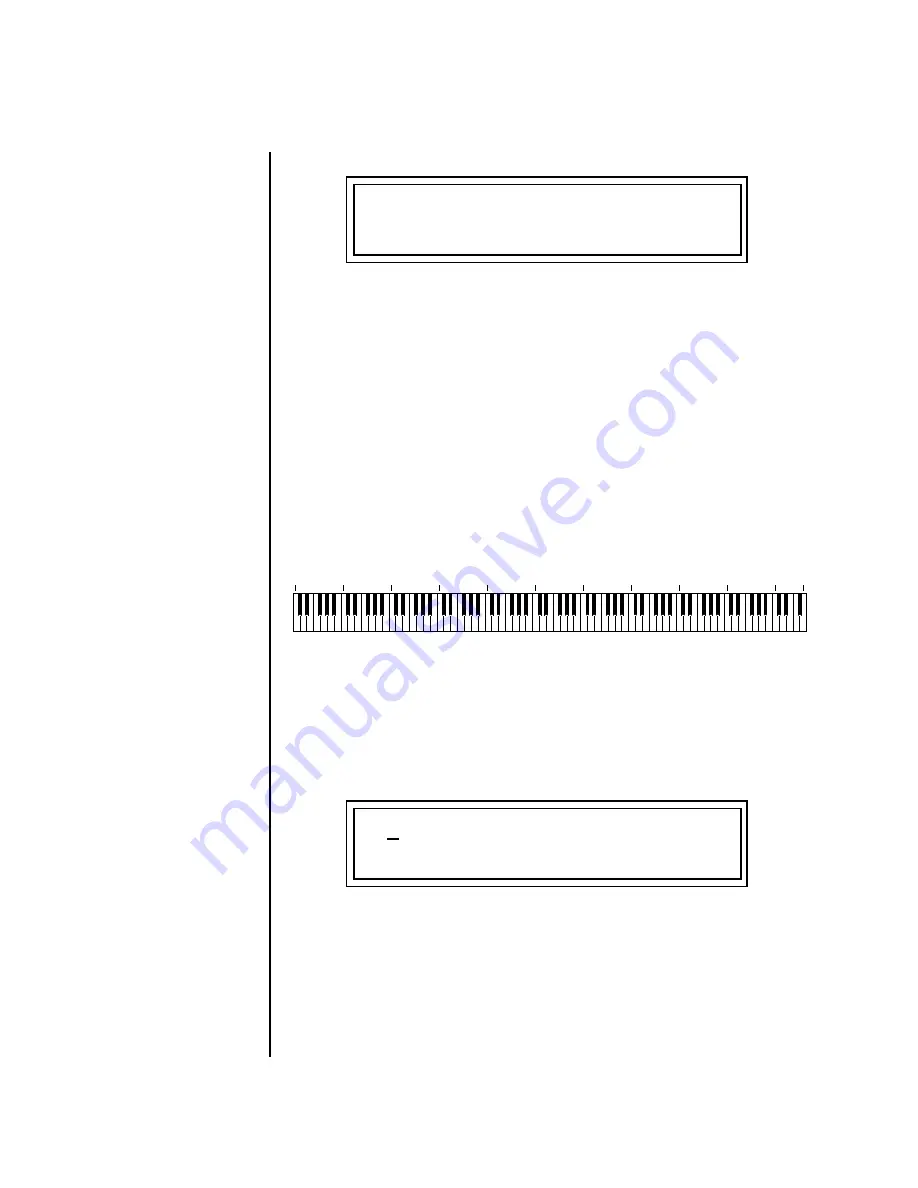
212
E-MU Systems
Preset Edit Menu
Transposing the Instrument
8.
That’s it! Now set each Layer up the way you want. Try radically
different instruments, filter settings, or tunings. Or you can make each
layer just slightly different for a more natural effect. Try adjusting the
Fades or overlapping the ranges if you want more than one layer to play
at once.
Transposing the
Instrument
The Transpose parameter lets you transpose the key of the current layer’s
Instrument. Transpose works by shifting the keyboard position in semitone
intervals relative to middle C. Use this parameter to transpose different
layers apart by semitone intervals. For example, by transposing one layer by
+7 semitones, it will track other layers at a perfect fifth interval.
The transposition range varies for each instrument. The software limiters
have been removed in order to provide extreme transpositions. The upper
and lower transposition range is now limited by the original pitch, the
sample rate of the instrument’s sample and the G-chip interpolation
hardware.
L1
PATCHCORD #01
XfdRand -> RTXfade +100
C-2
C-1
C0
C1
C2
C3
C4
C5
C6
C7
C8
G8
L1
TRANSPOSE
+36 semitones
Summary of Contents for XL-7 Command Station
Page 26: ...14 E MU Systems Foreign Language Warnings French ...
Page 32: ...20 E MU Systems Setup Rack Mounting XL 7 ...
Page 44: ...32 E MU Systems Instant Gratification Multi Channel Arpeggiator ...
Page 62: ...50 E MU Systems Basic Operations Sound Navigator ...
Page 158: ...146 E MU Systems Controllers Menu ...
Page 172: ...160 E MU Systems Global Menu Miscellaneous Parameters ...
Page 310: ...298 E MU Systems Save Copy Menu Duplicate Flash ...
Page 384: ...372 E MU Systems Index Z ...
















































