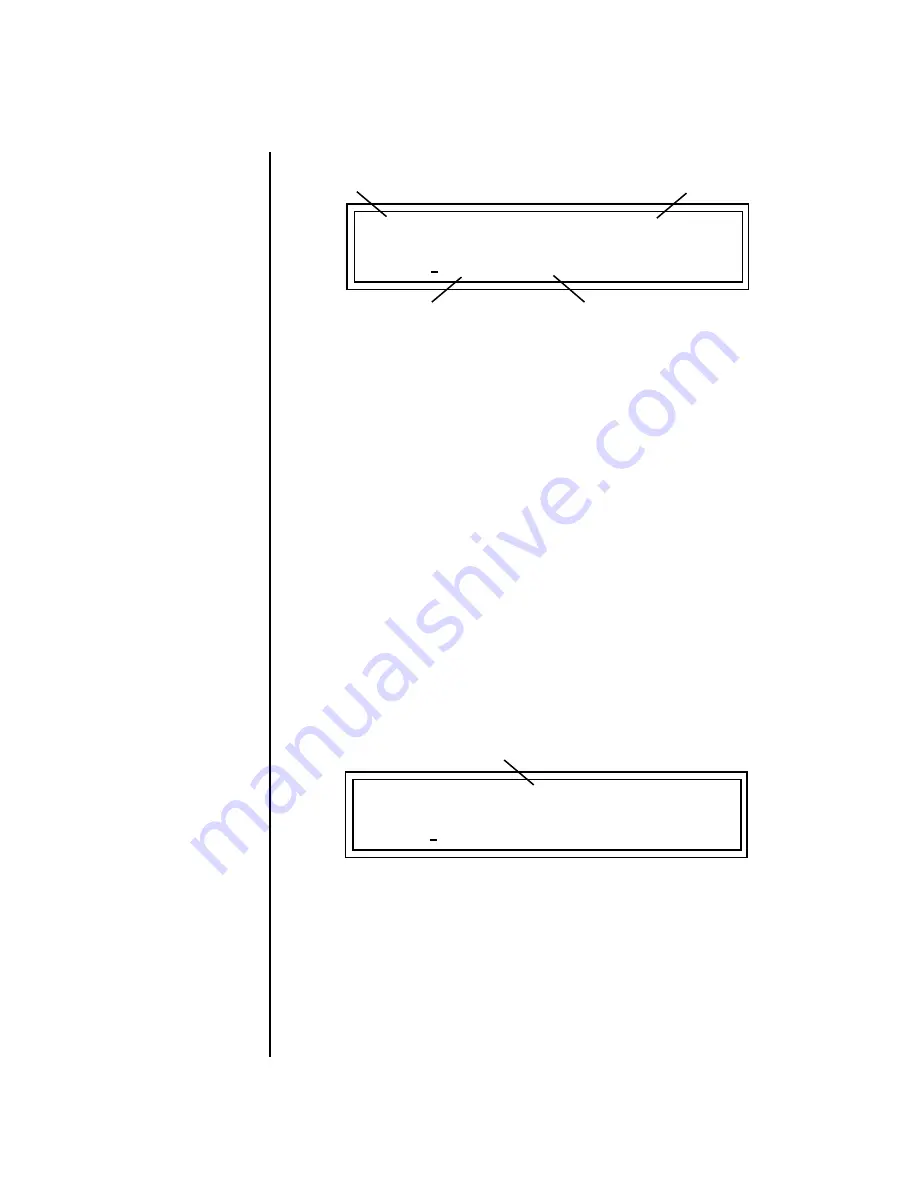
104
E-MU Systems
Sequencer
Pattern Edit Menu
6.
Move the cursor under the
bpm field
and set the tempo.
7.
Set the
Time Location
where you want the tempo change to occur.
To Insert a new Event
:
1) Press the Repeat button.
2) Modify the Time & Tempo.
8.
If you want to add another tempo change, press the
Repeat
button on
the XL-7 front panel.
9.
Change the
Time Location
and
Tempo.
10.
Press the
Pattern Edit
button to exit the Pattern Edit module.
To Remove or edit a Tempo Change from the Conductor Track
1.
Select the pattern
you wish to edit.
2.
Press the
Pattern Edit
button.
3.
Press the
(-) Track/Channel
button
until “CT” appears in the track
field.
4.
Press the
Enter
button as prompted by the display to begin editing.
5.
Press the
right Cursor
button twice to move the cursor underneath the
Event Scroll
field (<->).
6.
Turn the
data entry control
to scroll through the event list and locate
the tempo change you want to edit.
7.
Press the front panel
Erase
button on XL-7 to erase the tempo event.
8.
Simply change the
Tempo
or
Location
fields to modify the tempo or
time of the event.
9.
Press the
Pattern Edit
button to exit the Pattern Edit module.
To Insert or Edit Meter Changes
Meter changes are inserted and edited exactly like tempo changes.
T
CT EVENT <->
002.03.008
tempo: 120 bpm
BPM field
Time Location
Track field
Tempo/Meter field
T
CT EVENT <->
002.03.008
tempo: 120 bpm
Event Scroll Field
(scroll though events)
Summary of Contents for XL-7 Command Station
Page 26: ...14 E MU Systems Foreign Language Warnings French ...
Page 32: ...20 E MU Systems Setup Rack Mounting XL 7 ...
Page 44: ...32 E MU Systems Instant Gratification Multi Channel Arpeggiator ...
Page 62: ...50 E MU Systems Basic Operations Sound Navigator ...
Page 158: ...146 E MU Systems Controllers Menu ...
Page 172: ...160 E MU Systems Global Menu Miscellaneous Parameters ...
Page 310: ...298 E MU Systems Save Copy Menu Duplicate Flash ...
Page 384: ...372 E MU Systems Index Z ...






























