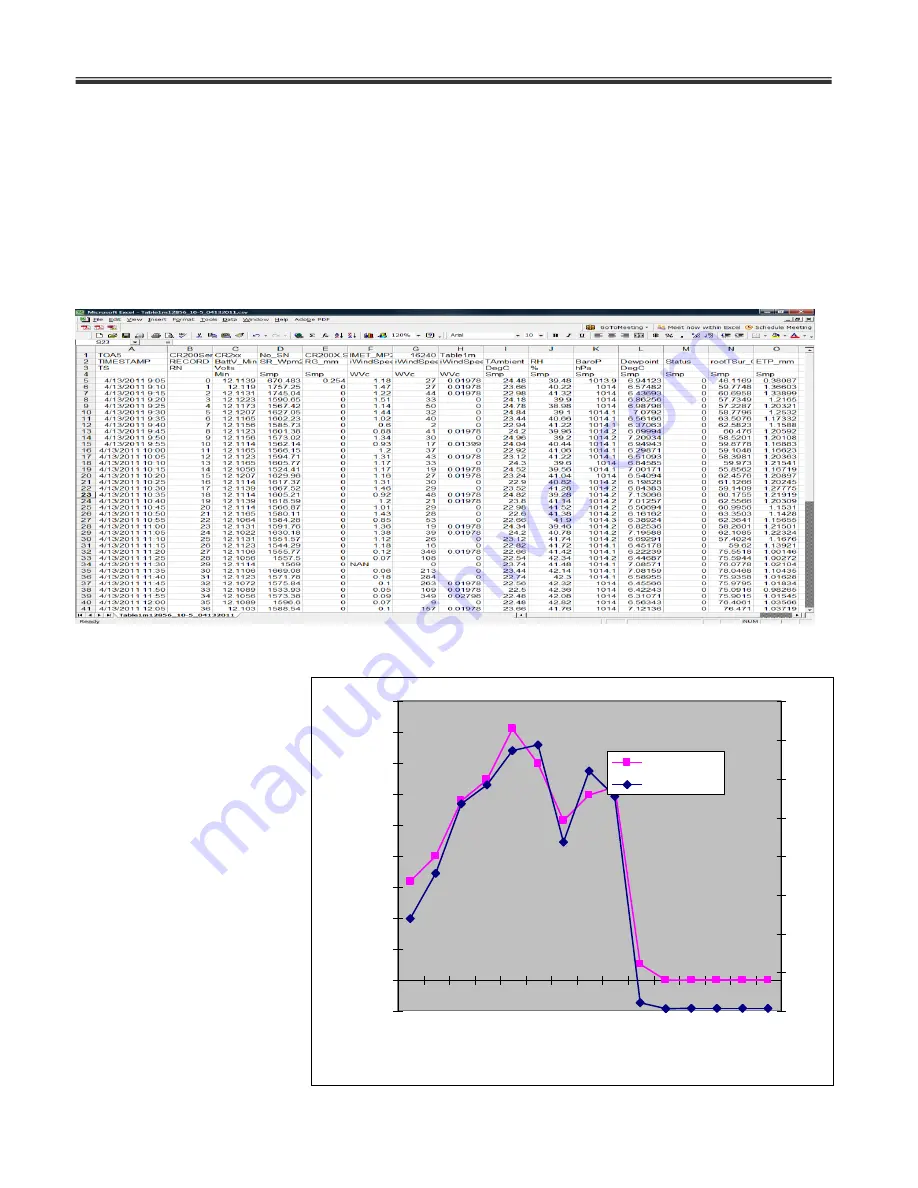
Intelimet Advantage 6
53
6.4 Open Data
– Using EXCEL
1. In the earlier sections it was recommended to save collected data in .csv format such that the
collected data can be readily opened in Excel or any preferred spreadsheet application. In the
windows explorer navigate to the location where data files are saved. Select the required file
(saved in .csv) format and double click to open this Excel. Alternatively, Launch Excel
application, and open the file using open wizard and csv format. Figure below shows the Output
table file Imet_OutTable.csv as displayed in excel window.
2.
In excel it is much simpler to plot required columns and there is no limitation on the number of
columns that can be displayed
in a chart. Ideally all the
variables
saved
in
the
OutTable can be displayed in
the same chart using multiple
axes option. Select column/
columns for charting along
with the Time stamp for X-
axis. Click on chart wizard
button, follow steps in the
wizard and display chart as
shown below for ETP, Global
radiation.
3. Plots for other variables
can be displayed in the same
manner.
-100
0
100
200
300
400
500
600
700
800
900
8/
11
/2
00
6
9:
00
8/
11
/2
00
6
11
:0
0
8/
11
/2
00
6
13
:0
0
8/
11
/2
00
6
15
:0
0
8/
11
/2
00
6
17
:0
0
8/
11
/2
00
6
19
:0
0
8/
11
/2
00
6
21
:0
0
8/
11
/2
00
6
23
:0
0
0
0.1
0.2
0.3
0.4
0.5
0.6
0.7
0.8
SR_Wpm2
ETP_mm























