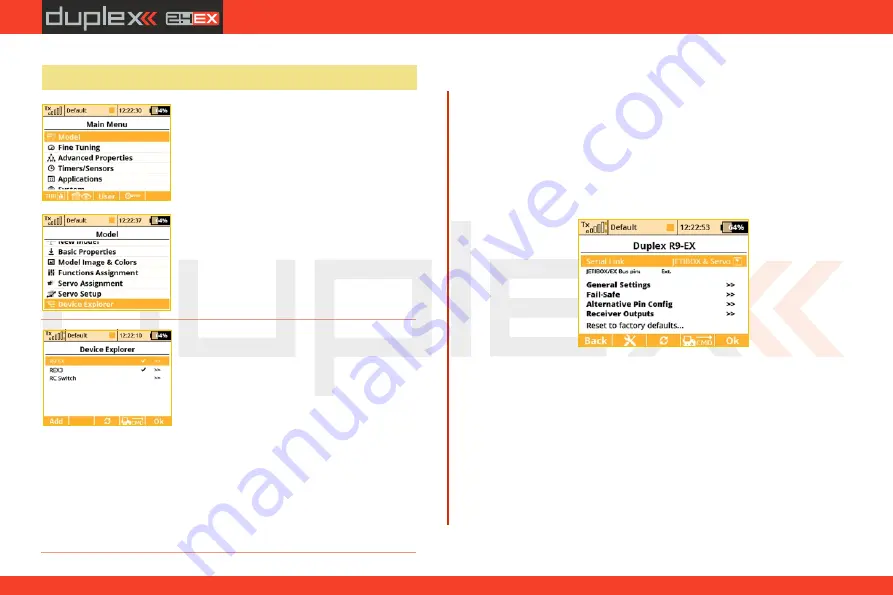
computer radio control system
EN
8.
6
Using Device Explorer To Configure the Receiver
The Device Explorer utilizes the latest
data/command
EX Bus
protocol to
wirelessly configure remote devices such as
receivers, sensors and other
EX Bus
compatible devices. You can check the
label of your device to see if it supports the
EX Bus
protocol.
Basically, the Device Explorer (located in
the Model menu) replaces the integrated
JETIBOX emulation and brings additional,
more intelligent ways to communicate
with your remote devices. The main Device
Explorer window shows a list of available
devices. The recognized devices are labeled with their registered
name, others are not displayed or only displayed as a device ID. The
check mark tells you that the device is ready and that you can
configure it. By using the
"F3" Refresh
button you can reset the
displayed devices, this forces the auto-detection function to explore
all attached devices. The remote sensor and device detection
process is always running in the background.
In the picture above, two receivers have been detected and are
recognized. When you press the rotary button, you are able to
configure them in detail. Here is the example how to use the Device
Explorer to configure an
"R9 EX"
receiver:
First, the transmitter downloads all settings from the receiver. After
that operation is completed you should be able to see the basic
configuration of the receiver as shown in the picture
. Every
a)
modification that you make is automatically uploaded back to the
receiver, so that you can immediately see results of the steps you are
a)
doing and there is no need to continuously
"save"
your changes. For
your convenience, there is a
"
Refresh
"
button
"F3"
, which causes all
of the data to be downloaded from the receiver once again. This is
beneficial mainly if you are modifying the configuration by using a
JETIBOX device and the Device Explorer simultaneously.
The
"F2"
Tools button is used to enter a special dialog where you can
import and export settings of the particular device. If you want to
export the configuration of your (for example) receiver, just enter the
"
Export settings
"
menu item, set the file name and confirm.
Similarly you can import this configuration to the device. All the
exported files are stored in the
"
Export
"
folder on the SD card.
3.
3.
45
Summary of Contents for Jeti DS-12
Page 2: ...computer radio control system EN...
Page 8: ...computer radio control system EN 8...
Page 51: ...computer radio control system EN 3 3 51...
Page 147: ...computer radio control system EN...
Page 148: ...computer radio control system EN...
Page 149: ...computer radio control system EN...
Page 150: ...computer radio control system EN...
Page 151: ...computer radio control system EN JETI model s r o Lomen 1530 742 58 P bor www jetimodel com...
















































