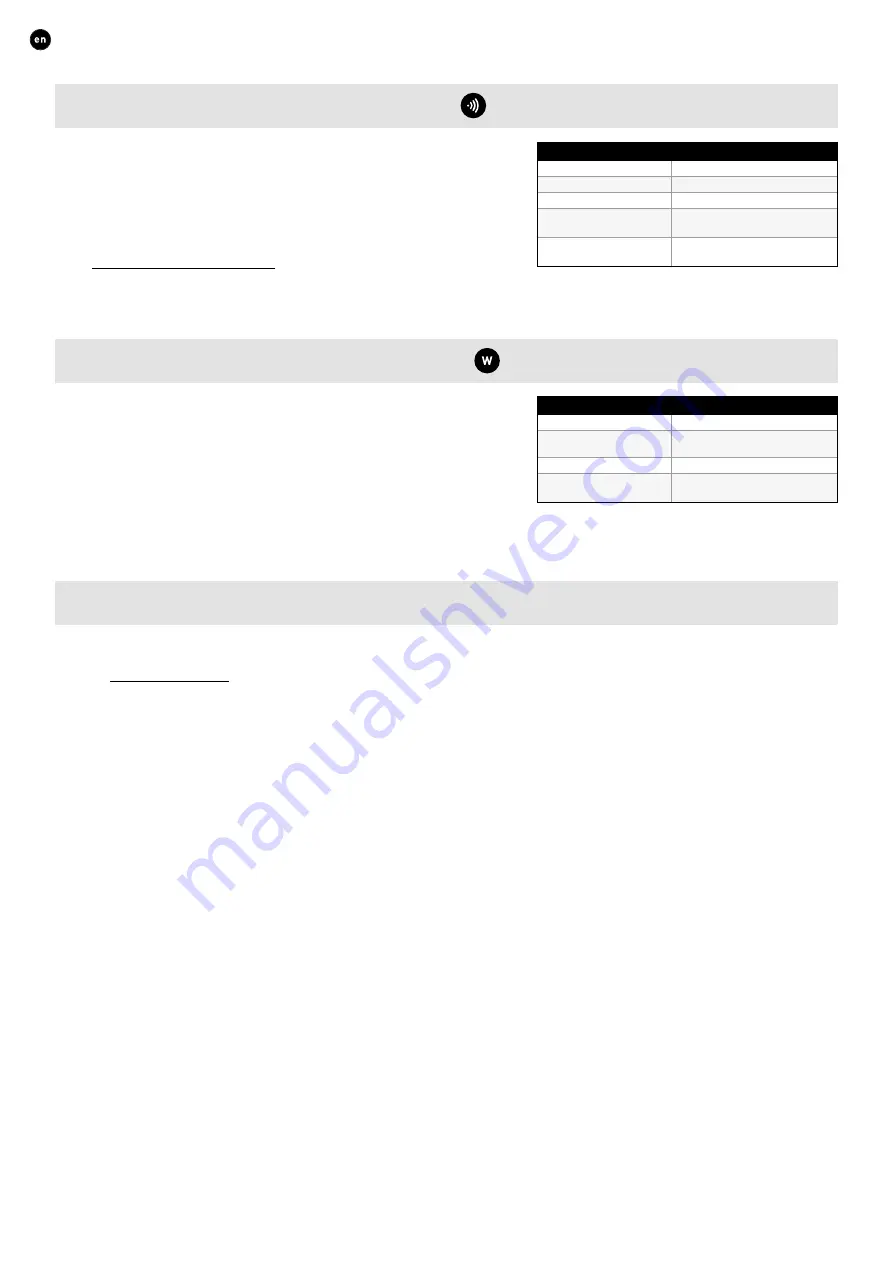
10
ENGLISH
L2000782 Installation guide for DucoBox Energy Comfort (Revision B.1 | 25.03.2020)
05.C
RF (wireless communication)
RF components have a maximum free-field range of 350 metres� This dis-
tance will be much less in a building because of obstacles� Therefor you will
need to allow for features such as walls, concrete and metal� All slave com-
ponents (except those which are battery powered) also act as repeaters� Sig-
nals from components that are unable to make a (strong) connection with the
master component are forwarded automatically via no more than one other
non-battery-powered component (= hop point)� Please refer to information
sheet
at www�duco�eu for further information�
Duco RF
Power supply
230 VAC
Wiring
1�5 mm²
Frequency
868�3 MHz
Maximum distance
350 m, free field (less through
obstacles)
Maximum number of
components
Up to 25 wireless components in
a single system
05.D
Wired (cabled communication)
Wired components can be daisy-chained (= recommended)� This means that
a separate cable will not be required for each component� A single central
power supply can be used�
The cable required is a 0�75 mm² data cable� We strongly advise using a
shielded cable� This is to prevent any interference that may affect the data
communication�
Duco Wired
Power supply
24 VDC
Wiring
5 x 0�75 mm²
(5 x 0�25 mm² from Tronic grilles)
Maximum distance
up to 300 m
Maximum number of
components
Up to 50 wired components in a
single system
05.E
ModBus
Communication with building management systems is available, for reading out information as well as controlling the ventilation
system� This requires the DucoBox Energy Comfort to be equipped with an optional Communication Print� Please refer to informati-
on sheet
at www�duco�eu for more information�











































