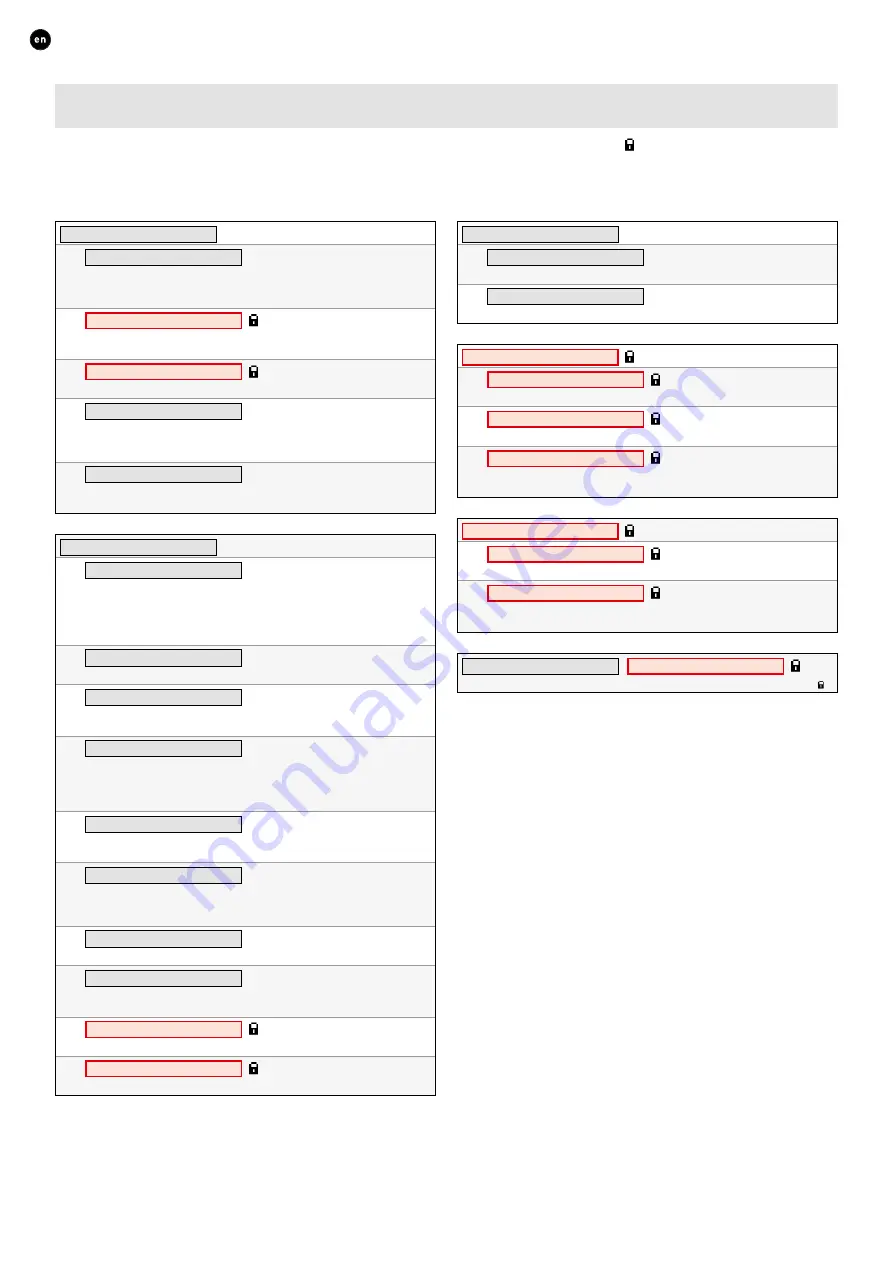
26
ENGLISH
L2000782 Installation guide for DucoBox Energy Comfort (Revision B.1 | 25.03.2020)
10.E
Menu structure
The chart below contains all the menus in the DucoBox Energy Comfort� Menus with a padlock ( ) are only visible to the installer
after entering the installer’s code
9876
�
The chart below may differ depending on the DucoBox Energy Comfort software version�
FILTER
FILTER STATUS
Remaining filter service life�
REPLACE FILTERS
Step-by-step instructions for replacing filters�
INSTALLATION
WIZARD
Run this wizard to pair components with the system�
RESET NETWORK
This removes all paired control components from the network�
FACTORY RESET
resets the entire system (= DucoBox Energy C paired components)
to factory settings� The calibration will be lost�
CALIBRATION
WIZARD
Run this wizard to calibrate air flow rates correctly�
VERIFY HIGH LEVEL
Sets the system temporarily to high level to enable calibrated air flow
rates to be verified�
ADVANCED
/
CLOSE ADVANCED
Activate / deactivate advanced mode to show / hide functions with a padlock ( )�
INFO
TEMPERATURE SENSORS
(for information)
The DucoBox Energy Comfort features 4 temperature sensors which
measure the temperature at each duct connection� The values of these
temperature sensors are by way of an indication�
PRESSURE SENSORS
(for information)
The pressure measured in the unit relative to the atmosphere� These
values give an indication about the performance of the system calibration�
BOX SENSORS
(for information)
Measured values for Humidity Boxsensor�
SOFTWARE VERSION
(for information)
In any communication with Duco, you may be asked to state the software
version of your DucoBox Energy Comfort� Please keep this number to hand
for any communication�
SERVICE CODE
This code will enable the Duco service team to read out the composition of
your ventilation system and its paired components�
SETTINGS
COMFORT TEMPERATURE
The DucoBox Energy Comfort will seek to maintain the temperature in
the house at the set value� The DucoBox Energy Comfort also features a
smart algorithm which will automatically adjust the comfort temperature
depending on the outdoor temperature� This will maintain the temperature
in the house at the most comfortable level possible for the occupants�
UNIT CONTROL
Option to change the ventilation position via the display menu
PROGRAM
A set timetable can be programmed into the ventilation unit� You can use
this to increase or decrease the ventilation in the house�
BYPASS
The DucoBox Energy Comfort features a fully automatic bypass� This
enables the house to cool down to the desired comfort temperature during
summer nights� It is also possible to deactivate the bypass temporarily or
completely to increase user comfort�
DATE & TIME
The DucoBox Energy Comfort has an inbuilt clock which is required for the
time-dependent controls�
LANGUAGE
The menu language can be changed to match the user’s language� The
following languages are available: Dutch, English (standard), French and
German�
COUNTRY
Unit location�
LAN SETTINGS
The DucoBox Energy Comfort can be connected to the computer network,
this enables your unit to be controlled using the Duco Ventilation App�
FROST PROTECTION
Frost protection status and settings� See page 25�
CONFIG
Other settings�



































