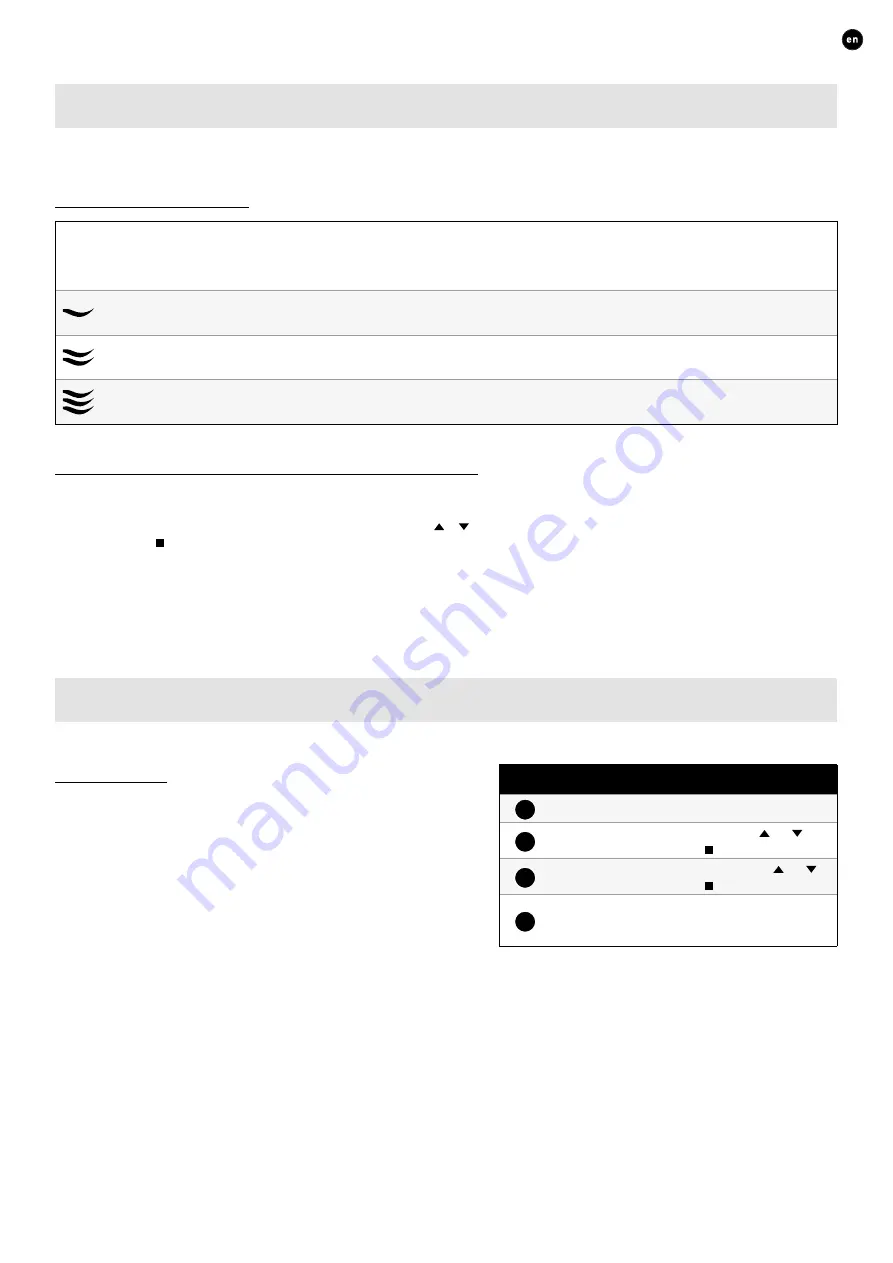
23
ENGLISH
L2000782 Installation guide for DucoBox Energy Comfort (Revision B.1 | 25.03.2020)
10.B
Change ventilation position
The ventilation position can be changed via the display menu or via one or more external controls (optional)� The display menu and
any external controls will always show the same position�
Ventilation positions
AUTO
Automatic setting
(= recommended)
The system ventilates on a low number of revolutions and will only accelerate if needed� This guarantees
an operation that is as energy-economical as possible� Accelerating occurs based on CO
2
and/or humidity
measuring (if sensors are installed) or based on a pre-set time programme (see page 24)�
Low
The system exhausts at 10% of maximum capacity�
Medium
The system exhausts at 50% of maximum capacity�
High
The system exhausts at 100% of maximum capacity�
Changing the ventilation position via the unit
The DucoBox Energy Comfort has the option to view and change the ventilation position via the display menu� For this purpose, the
following settings must be activated:
SETTINGS
→
UNIT CONTROL
(standard =
ON
)� If this option is active, the main screen will show
the ventilation position (see page 22) and using the arrow keys ( / ) will enable changing the ventilation position� Open the
menu via enter ( )�
The selected ventilation position on the unit is permanent (indicated in purple in ‘Controls’) until the user activates another po-
sition� Control is needed if you want to set temporary manual positions� Duco recommends the
AUTO
position for an optimal and
energy-economic operation�
10.C
Settings for the occupant
The following settings can be adjusted by the occupant:
Date & time
The date & time will be set correctly during the initial installation
which will have been carried out by the installer� Every DucoBox Energy
Comfort will remember the date and time for a number of hours after
a power cut� If the date and time have nevertheless been set incorrect-
ly, they can be corrected manually via the menu�
The date and time will synchronise automatically if the DucoBox
Energy Comfort is equipped with a Communication Print and the
DucoBox Energy Comfort is connected to a computer network with
internet access� If this is not the case, the date and time can be set by
the following method�
Setting date & time
1
Go to
SETTINGS
→
DATE & TIME
�
2
Change the hours by pressing the or
button and press
enter
( ) to confirm�
3
Change the minutes by pressing the or
button and press
enter
( ) to confirm�
4
Change the day, month, year and time zone
in the same way� Date and time are now set
correctly�




















