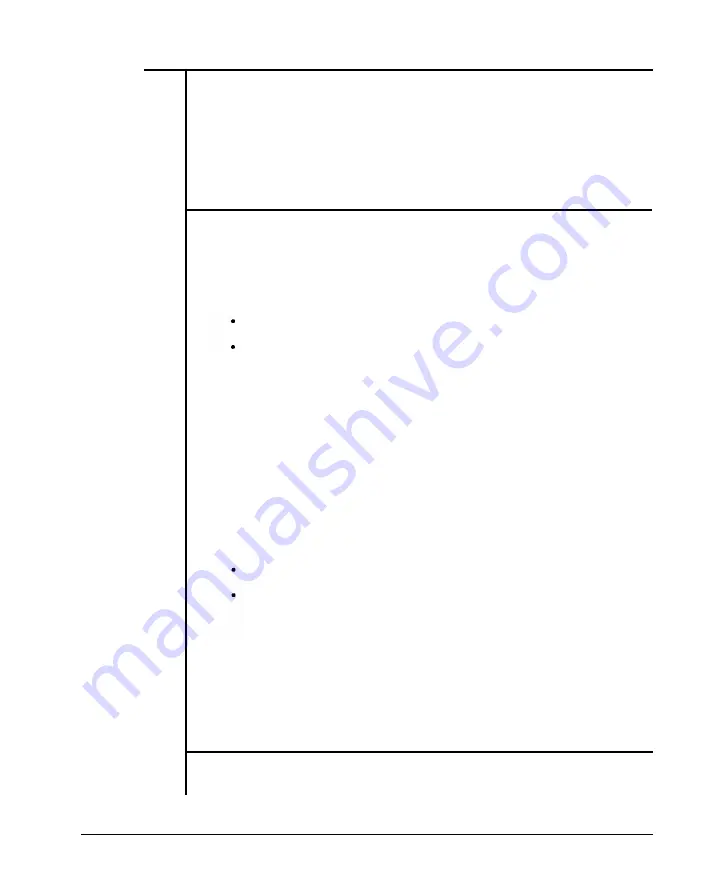
3-1 An Introduction to DOS
DOS stands for Disk Operating System. This is a set of commands
used to control the operations of a computer and its peripheral com-
ponents. DOS makes it easy for you to use applications and create and
manage files on your computer. DOS also lets you use devices with
the computer.
Loading DOS
Loading DOS means to copy all the DOS programs into the computer’s
electronic memory. You should follow the instructions below to start
DOS.
Starting DOS when the computer is off
Insert DOS disk 1 into disk drive A and close the drive lever.
Turn on the computer and respond to the prompts displayed
on the monitor.
Starting DOS with the Computer on
If you don’t have a DOS disk in your disk drive when you start your
computer, you will see the following message on the screen following
the RAM test:
Non-system disk or disk error
Replace and strike any key when ready
You should:
Insert DOS disk 1 into disk drive A and close the drive lever.
Press the reset button on your front panel (hardware reset)
or hold down the <Ctrl>, <Alt> and
<Del>
keys at the same
time (software reset) to reboot your system.
Starting DOS from your hard disk
If you have a hard disk, install DOS on the disk. Your PC will boot
automatically whenever you turn on the power.
System Messages
Refer to your
MS-DOS User’s Guide and Reference
manual for infor-
mation on system messages.
2
Chapter 3: Operating Your System
Summary of Contents for Apex 386/33
Page 1: ...K E E N 3 3 0 4 33MHz 386 SYSTEM User s Manual...
Page 16: ......
Page 31: ...Table 1 7 Power Cord Specifications Chapter 1 System Overview 15...
Page 39: ...Chapter 2 Setting Up Your System...
Page 42: ...Figure 2 1 PEM 3301 Motherboard Layout Chapter 2 Setting Up Your System 3...
Page 51: ...Figure 2 7 Cache Configurations 12 Chapter 2 Setting Up Your System...
Page 52: ......
Page 55: ...Figure 2 12 8MB Total Onboard memory 16 Chapter 2 Setting Up Your System...
Page 62: ...Figure 2 17 PEM 3300 Motherboard Layout Chapter 2 Setting Up Your System 23...
Page 71: ...Figure 2 23 Cache Configurations 64KB cache 256KB cache 32 Chapter 2 Setting Up Your System...
Page 72: ...Table 2 12 DRAM Configurations Chapter 2 Setting Up Your System 33...
Page 83: ......
Page 84: ......
Page 100: ...Chapter 4 Keyboard...
Page 110: ...Troubleshooting...
Page 119: ......
Page 133: ......
Page 134: ......
Page 135: ...I...
Page 136: ......
Page 137: ......
Page 138: ......
Page 144: ...Figure 6 14 Direct Mapped Cache Organization Chapter 6 Appendix 25...
Page 147: ...Figure 6 15 Cache Architecture 28 Chapter 6 Appendix...
Page 151: ...Interrupt Controllers Table 6 9 Interrupt Controllers 32 Chapter 6 Appendix...
Page 163: ...Figure 6 19 Pin Assignments of the 32 bit Memory Expansion Bus 44 Chapter 6 Appendix...
Page 164: ......






























