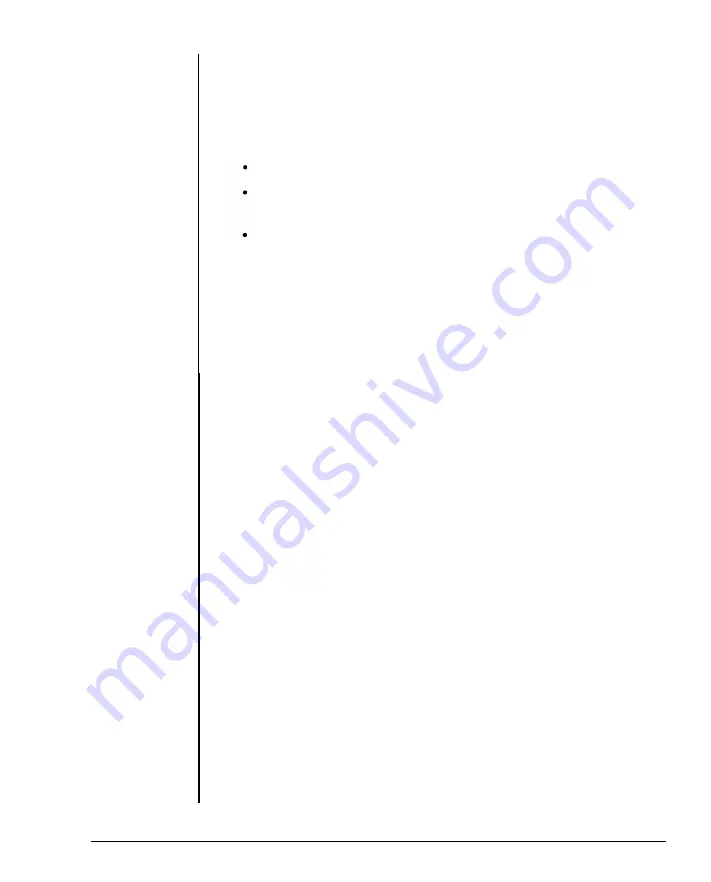
If you use DTK or Phoenix 1.1002 BIOS, you can enable or disable
these two shadow RAM functions through your BIOS setup.
If your BIOS does not support shadow RAM, you may use the program
on the diskette included with this mainboard to set up the shadow RAM
driver. Follow the steps below:
insert the diskette into drive A and enter a:.
Enter this command:
SH INST
Respond to the prompts on your screen.
The shadow RAM utility is now installed. Your AUTOEXEC.BAT file has
been modified by the installation program. The shadow RAM function
will automatically activate after you reboot your system.
If you want to update your shadow RAM utility, you may run the
“SHADOW.EXE” file and modify shadow RAM as you desire.
Note:
1. Because 128K of DRAM is reserved for shadow RAM, the switch
setting for the starting address on the PEI-306 should be xMB + 256KB
with x representing the onboard installed memory size.
2. if your adapter uses extended memory area as non-cacheabie
memory in the same way as dual-port memory, you have to locate the
non-cacheable memory after the cacheable area is set by means of
SW1-1, SW1-2 and SW1-3.
3. if your adapter BIOS is located at 0C8000H-0CFFFFH (within
0C0000H-0CFFFFH) and cannot be cached, you should move the
address to a non-cacheable area like 0D0000H-0DFFFFH or disable
video shadow function..
4. Cacheable area means physical 32-bit memory installed area and
shadow RAM area (0F0000H
installed.
— 0FFFFFH, 0C0000H — 0CFFFFH) if
20
Chapter 2: Setting Up Your System
Summary of Contents for Apex 386/33
Page 1: ...K E E N 3 3 0 4 33MHz 386 SYSTEM User s Manual...
Page 16: ......
Page 31: ...Table 1 7 Power Cord Specifications Chapter 1 System Overview 15...
Page 39: ...Chapter 2 Setting Up Your System...
Page 42: ...Figure 2 1 PEM 3301 Motherboard Layout Chapter 2 Setting Up Your System 3...
Page 51: ...Figure 2 7 Cache Configurations 12 Chapter 2 Setting Up Your System...
Page 52: ......
Page 55: ...Figure 2 12 8MB Total Onboard memory 16 Chapter 2 Setting Up Your System...
Page 62: ...Figure 2 17 PEM 3300 Motherboard Layout Chapter 2 Setting Up Your System 23...
Page 71: ...Figure 2 23 Cache Configurations 64KB cache 256KB cache 32 Chapter 2 Setting Up Your System...
Page 72: ...Table 2 12 DRAM Configurations Chapter 2 Setting Up Your System 33...
Page 83: ......
Page 84: ......
Page 100: ...Chapter 4 Keyboard...
Page 110: ...Troubleshooting...
Page 119: ......
Page 133: ......
Page 134: ......
Page 135: ...I...
Page 136: ......
Page 137: ......
Page 138: ......
Page 144: ...Figure 6 14 Direct Mapped Cache Organization Chapter 6 Appendix 25...
Page 147: ...Figure 6 15 Cache Architecture 28 Chapter 6 Appendix...
Page 151: ...Interrupt Controllers Table 6 9 Interrupt Controllers 32 Chapter 6 Appendix...
Page 163: ...Figure 6 19 Pin Assignments of the 32 bit Memory Expansion Bus 44 Chapter 6 Appendix...
Page 164: ......






























