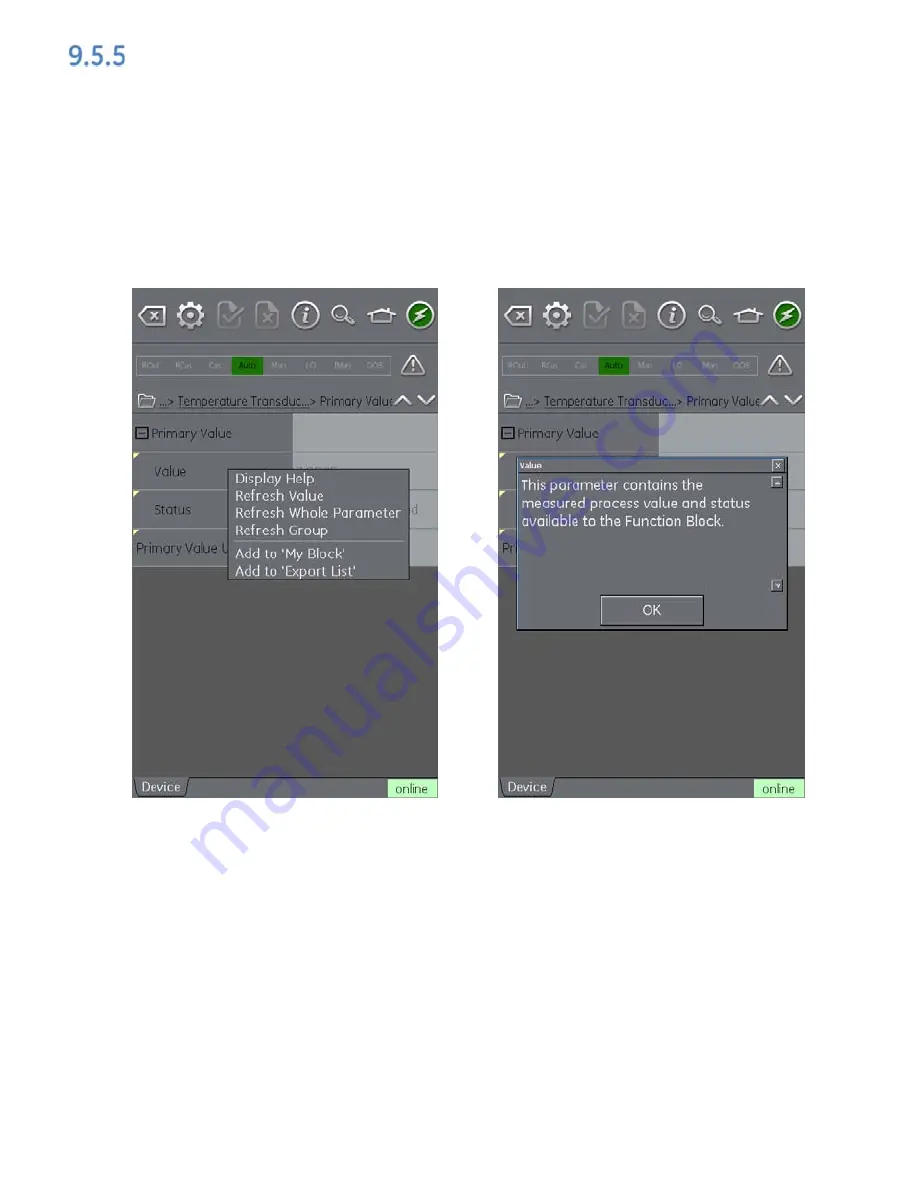
User Manual
Druck DPI620G-IS
22 Feb 2017
116M5464 Revision A
Page 202 of 248
Displaying Parameter Help
The yellow triangle in the corner of the Variable Description
area indicates that help is available for that parameter.
Context menu opened up with touch and hold action.
Selecting
Display
Help
will show the help attributes.
Figure 9-21 Parameter Help






























