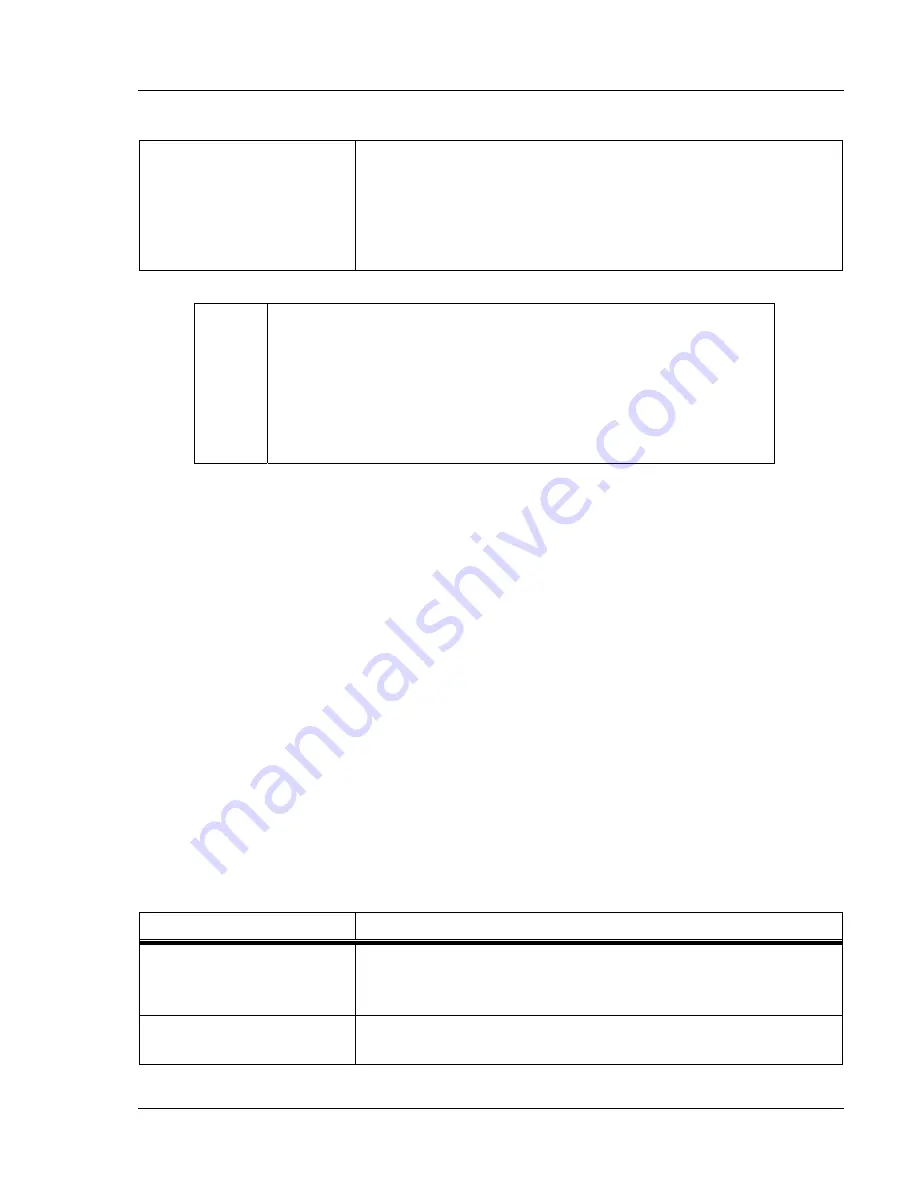
Setting up the SNMP
53
Reset system
Resets the system with the new settings taking effect.
Sequence:
reset system
press Enter
The system responds:
system reset.
L
Important Information about New Settings.
For the new settings to be retained it is important to
execute the “save mib” command, prior to a “reset”
command or a system power cycle. For new settings to
take effect a system reset command must be issued.
This will require a maintenance window of approximately
90 seconds.
7.1.1. AirPair Enterprise Management Information Base
A Management Information Base (MIB) contains information about a network device that is
managed by SNMP. AirPair supports industry standards MIB I and MIB II. In addition,
DragonWave provides an enterprise MIB for AirPair. For a list of objects and their definitions
refer to the AirPair MIB definition file on the DragonWave Toolkit CD-ROM.
You must load the AirPair MIB onto your own MIB browser or Network Management Station
(NMS). HP OpenView is an example of network management software to be used on the NMS.
The AirPair Enterprise MIB is provided in a standard MIB format that allows a more direct
method of loading the definitions onto the NMS. On some NMS systems, it is as straight-forward
as placing the AirPair MIB into the proper NMS directory and then enabling it by adding it to the
MIB list. Please consult the instructions provided with your NMS for details on loading the
Enterprise MIBs.
7.1.2. Traps
A trap is a message that reports a problem or a significant event. Traps are defined in AirPair
MIB definition file. For a complete list of traps, refer to the MIB definition file on the AirPair
Toolkit CD-ROM.
Procedure
7-2 Enable traps
Perform this procedure to enable traps.
Required Action
Steps
telnet
Telnet to the AirPair.
Note: You may also connect using a serial cable.
get snmp trap hosts
Displays a list of receivers of SNMP traps.
Version
2.0
Summary of Contents for AirPair 100-UL
Page 6: ...vi DragonWave Inc This page is intentionally blank AirPair 100UL 24GHz Product Manual ...
Page 8: ...viii DragonWave Inc This page is intentionally left blank AirPair 100UL 24GHz Product Manual ...
Page 12: ...4 DragonWave Inc This page is intentionally left blank AirPair 100 UL 24 GHz Product Manual ...
Page 16: ...8 DragonWave Inc This page is intentionally left blank AirPair 100 UL 24 GHz Product Manual ...
Page 42: ...34 DragonWave Inc This page is intentionally left blank AirPair 100 UL 24 GHz Product Manual ...
Page 47: ...Installation of Radio and Modem 39 Figure 5 Modem Version 2 0 ...
Page 49: ...Installation of Radio and Modem 41 Figure 8 24 GHz system with 24 antenna mounted Version 2 0 ...
Page 66: ...58 DragonWave Inc This page is intentionally left blank AirPair 100 UL 24 GHz Product Manual ...
Page 68: ...60 DragonWave Inc This page is intentionally left blank AirPair 100 UL 24 GHz Product Manual ...
Page 72: ...64 DragonWave Inc This page is intentionally left blank AirPair 100 UL 24 GHz Product Manual ...
Page 129: ...121 Appendix C Command Line Interface CLI This page is intentionally left blank Version 2 0 ...
















































