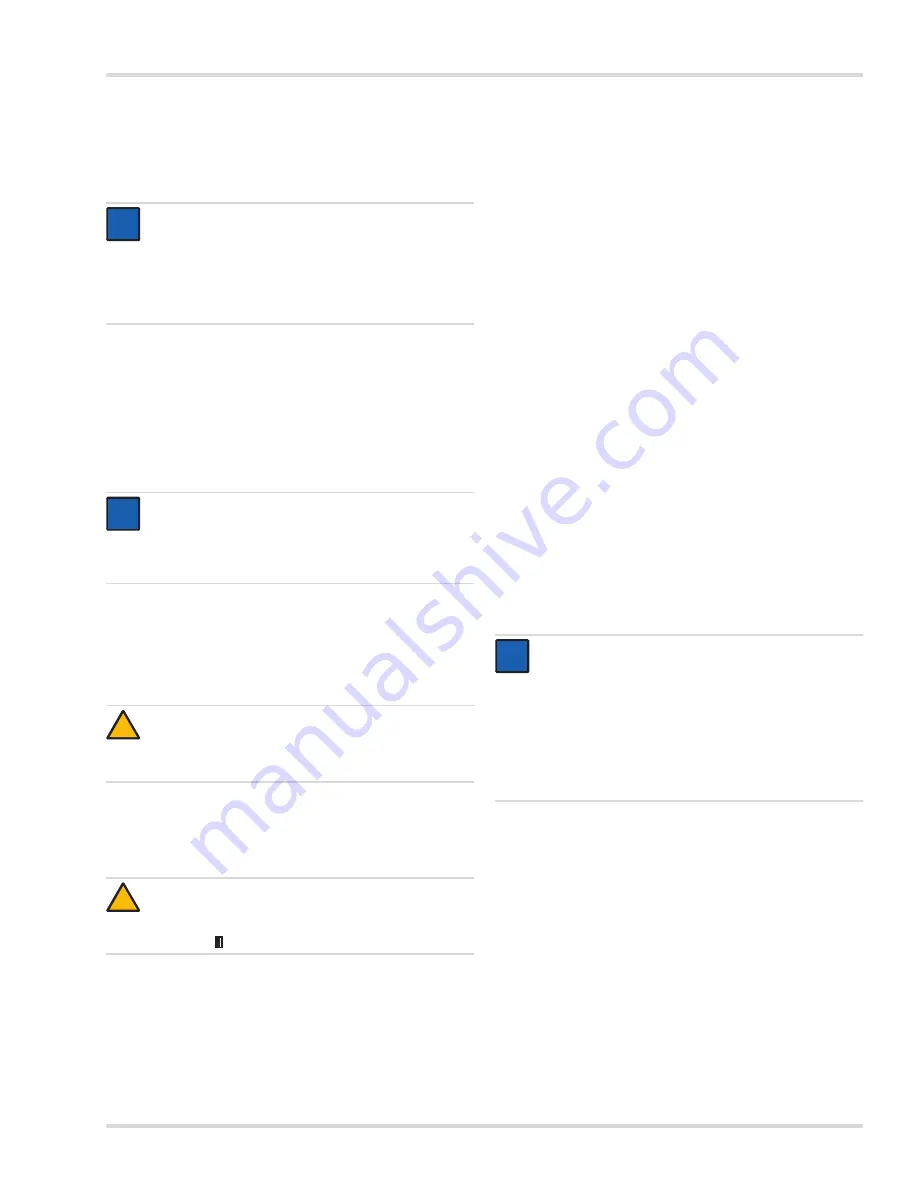
Settings menu
Dräger Polytron 8000
19
8
Settings menu
This menu contains all the functions that are required for the
individual configuration of the device.
8.1
Switching SIL lock on or off
With this function, the device can be protected against
unauthorized changes to the configuration with a password.
Changing the configuration (e.g., changing the measurement
range from 100 ppm to 50 ppm) will cause the device to display
all the safety-relevant parameters to the user once more before
it returns to the measurement mode. The correctness of the
parameters and settings must be confirmed.
1. Select
Settings > Instrument > Set SIL
.
2. Select the desired state
On
or
Off
and confirm.
8.2
Device settings
8.2.1
Alarm settings (only with installed relay module)
Alarms issued via relays and LEDs.
Switching the alarm on or off
1. Select
Settings > Instrument > Alarm > Alarm on/off
.
2. Select the desired state
On
or
Off
and confirm.
Configuring Relay A1 or A2
This function is used to define whether the alarm relay is
energized in standard operation or in an alarm state. If the
configuration of the relay is set to "Normally energized",
the corresponding relay contact is closed in the normal case
and drops out in the event of an alarm. This configuration
results in an alarm being triggered in the event of a loss of
power to the transmitter (fail-safe). The fault relay is factory-
configured to "Normally energized" and cannot be changed.
1. Select
Settings > Instrument > Alarm > Relay A1
or
Relay A2
and confirm.
2. Select
Normal energy supply
or
Energy supply during
alarm
and confirm.
Configuring Alarm A1 or A2
1. Select
Settings > Instrument > Alarm > Alarm A1
or
Alarm A2
and confirm.
2. Select the line for entering the alarm limit and confirm.
3. Set the threshold and confirm.
The setting for the alarm threshold is displayed.
4. Select
Next
and confirm.
The setting for the alarm direction is displayed.
5. Select
Rising
or
Falling
and confirm.
6. Select
Next
and confirm.
The setting for the alarm direction is displayed.
7. Select
Latching
or
Non-latching
and confirm.
8. Select
Next
and confirm.
The setting for the acknowledgement is displayed.
9. Select
Acknowledgeable
or
Not acknowledgeable
or
PreAcknowledgeable
and confirm.
10. Select
Next
and confirm.
The function for setting the A1 hysteresis is opened.
11. Select the line for entering the hysteresis and confirm.
12. Set the hysteresis for A1 and confirm.
The hysteresis setting for A1 is displayed.
13. Select
Next
and confirm.
The settings for A1 are displayed.
14. Select and confirm with
Confirm
.
The settings for the A1 alarm are now complete.
NOTICE
If the SIL lock is to be switched on, the sensor test
must be activated (see chapter 8.4.3 on page 24).
SIL lock is only available for certain sensors (see also
the sensor data sheets or the Dräger Polytron 8X00
Safety Manual).
NOTICE
When SIL is activated, the device displays all the
important parameters and setting before returning to
measurement mode. Check the parameters and
settings carefully and confirm.
CAUTION
In the normal state, the relays in the relay module
are energized. That is, the relays change their state
if the power supply is interrupted!
CAUTION
If the alarm is inactive, the alarm state will not be
issued by the LEDs or the relay interface! A warning
message will be shown on the display!
i
i
i
i
!
!
NOTICE
This function permits the setting of a zone within which
a triggered relay maintains its status until the gas
concentration is outside the zone. This function prevents
relays from chattering at an alarm threshold.
Example: A2 at 20 ppm H
2
S
Hysteresis: 3 ppm
Alarm activation at measured values
≥
20 ppm
Alarm deactivation at measured values
≤
17 ppm
(20 ppm - 3 ppm)
i
i
















































