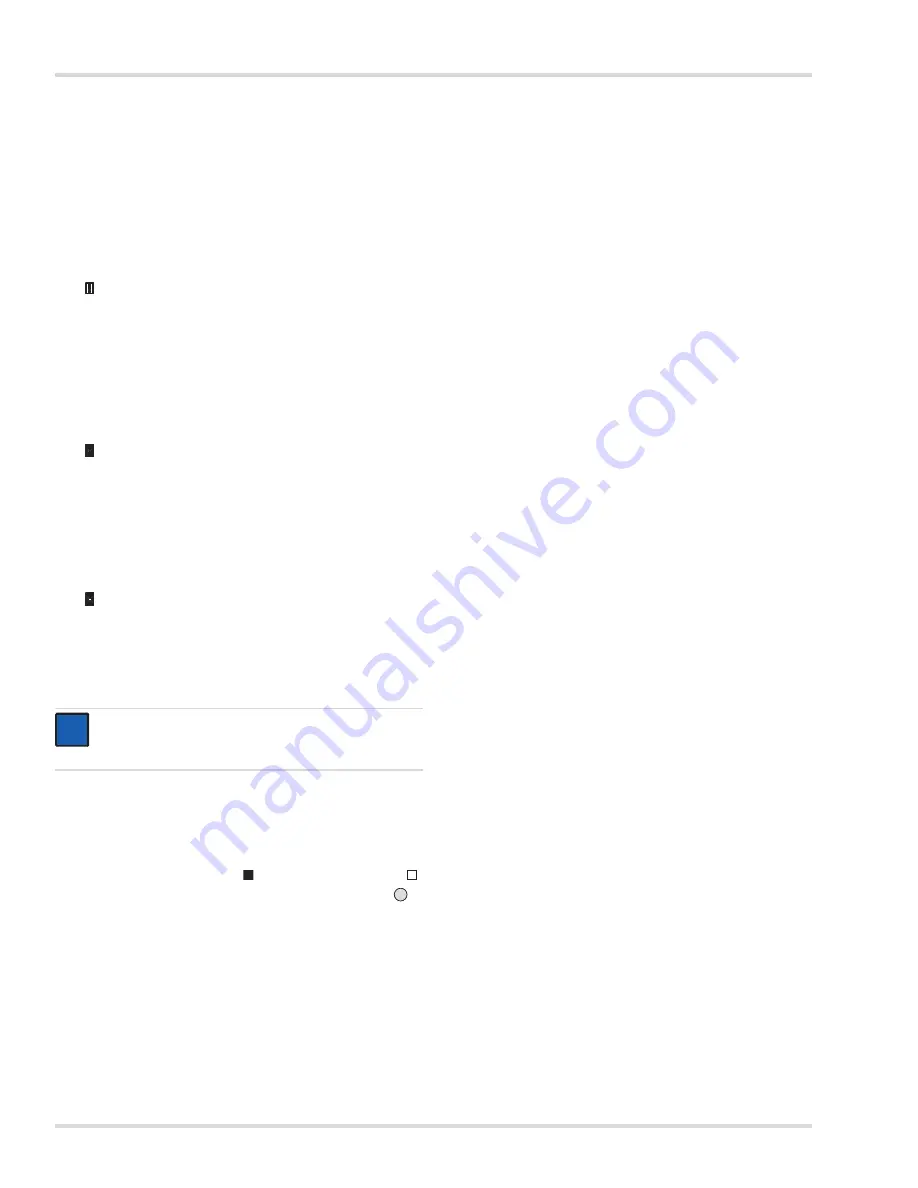
18
Dräger Polytron 8000
Information menu
7
Information menu
Specific data about the device, the sensor used and the target
gas are summarized in this menu. The menu can be accessed
without a password. Changes to the data are not possible.
7.1
Device settings
7.1.1
Displaying warning messages
To display warnings in plain text with warning numbers,
see chapter 9 on page 27.
The symbol is displayed when there is a warning present.
z
Select
Information > Instrument > Warnings
and confirm.
Warnings are displayed in plain text.
If several warnings are present, this is indicated in the
upper right-hand corner of the display, e.g., 1/3 = Screen
1 of 3.
7.1.2
Displaying fault messages
To display faults present in plain text with fault numbers,
see chapter 9 on page 27.
The symbol is displayed when there is a fault present.
z
Select
Information > Instrument > Faults
and confirm.
Faults are displayed in plain text.
If several faults are present, this is indicated in the upper
right-hand corner of the display, e.g., 1/2 = Screen 1 of 2.
7.1.3
Displaying device codes
Display of codes for faults/warnings in a numerical table
(hexadecimal).
The symbol is displayed when there is a fault present.
z
Select
Information > Instrument > Device codes
and
confirm.
Faults are displayed as a hexadecimal numerical code in
tabular form. If all the numerical groups are displayed
as
00
, there are no faults or warnings present.
7.1.4
Displaying installed modules
Display of the installed hardware modules.
z
Select
Information > Instrument > Modules
and confirm.
A list of all possible modules is displayed. The installed
modules are identified by a , those not installed by a .
z
Mark a module and request detailed information with .
7.2
Sensor information
This menu contains the functions for retrieving the calibration
data.
7.2.1
Display last calibration date
Display the date of the last calibration.
z
Select
Information > Sensor > Last cal. date
and confirm.
The date of the last calibration is displayed.
7.2.2
Display next calibration date
Display the date of the next calibration.
z
Select
Information > Sensor > Next cal. date
and confirm.
The date when the next calibration of the sensor is due
is displayed.
7.3
Datalogger information
This menu contains the functions for querying the datalogger.
7.3.1
Displaying the datalogger status
z
Select
Information > Datalogger > Logger status
and
confirm.
The current status of the datalogger is displayed: Datalogr.:
on or off (datalogger on or off).
z
To switch the datalogger on/off, see chapter 8.5.1 on page 26.
7.3.2
Displaying a graph of measured values
Show the measurements from the sensor on a 15-minute
time axis.
z
Select
Information > Datalogger > Graph
and confirm.
NOTICE
The fault code is very helpful for technical support and
should always be stated in full in the event of a fault.
i
i
OK
















































