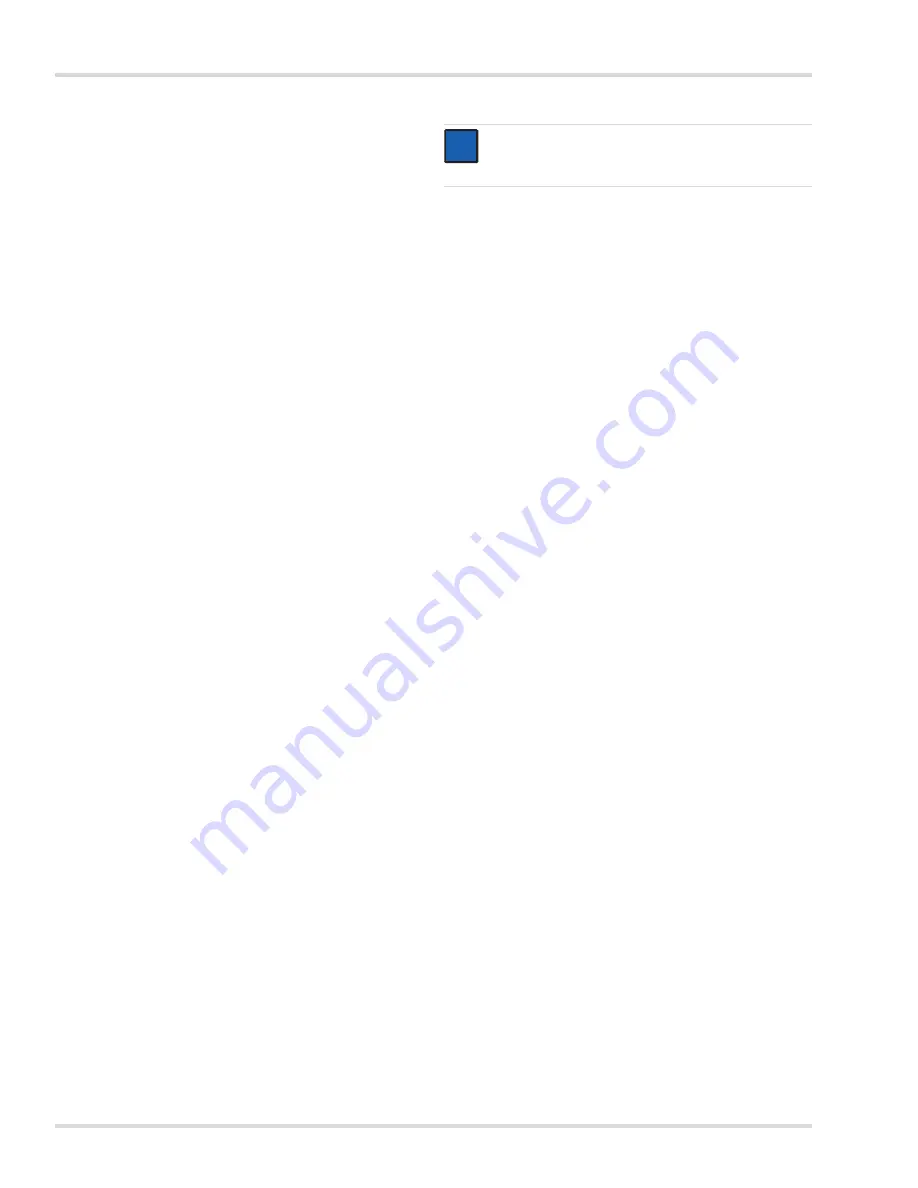
24
Dräger Polytron 8000
Settings menu
Testing the maintenance signal
This function is used to set the analog interface for the
maintenance signal.
1. Select
Settings > Communication > Analog interface >
Set mainten.
and confirm.
2. Select
On
or
Off
and confirm.
The current for the maintenance signal will be transmitted
on the analog interface.
8.3.3
Profibus address
Not yet active - for future functions.
8.4
Sensor settings
8.4.1
Sensor change
A sensor can be changed during operation with this function
without triggering a fault signal at the central controller. It also
ensures that all sensor data in the microprocessor can be
saved in sensor memory (EEPROM) before disconnecting
the sensor.
A sensor can be changed at any time. However, for safety
reasons a fault alarm is generated when the sensor is
disconnected until a new sensor is connected.
1. Select
Settings > Sensor > Sensor change
and confirm.
The maintenance signal is generated at the analog
interface, the display shows: "Please remove the sensor".
2. Replace old sensor with a new sensor, see chapter 8.4.1
on page 24.
When the new sensor is installed:
Display: "Loading data, please wait".
When the sensor data are loaded:
Display: "Data loaded".
3. Select
Back to menu
and confirm.
The maintenance signal at the analog interface remains
pending until the sensor is warmed-up.
The warm-up time depends on the type of sensor and its
history. For example, if the sensor was already warmed-up at
another transmitter and operation only interrupted for a short
time, the warm-up time can be shorter than the time specified
in the Instructions for Use for the sensor.
Maximum warm-up time of a new sensor: see the Instructions
for Use for the sensor.
If an identical sensor (with the same part number) was installed
immediately before, the transmitter configuration is retained
(gas type, measurement range, test gas, calibration interval).
Otherwise the preset values of the sensor (see Instructions for
Use for the sensor) are uploaded to the transmitter if the sensor
lock function (see chapter 8.4.4 on page 24) is deactivated.
8.4.2
Switching Auto CAL on or off
1. Select
Settings > Sensor > Set Auto CAL
and confirm.
2. Select
On
or
Off
and confirm.
8.4.3
Sensor test (only with sensor test dongle)
Switching automatic sensor test on or off
When the sensor test is enabled, the transmitter continuously
checks the sensor to ensure reliable functioning. If the sensor
does not pass the test, an appropriate warning or fault indication
is issued.
1. Select
Settings> Sensor > Sensor test
and confirm.
2. Select
On
or
Off
and confirm.
Manually triggering the sensor test
The sensor test is started manually with this function:
1. Select
Settings > Sensor > Set sensor test >
and confirm.
If a sensor test can be triggered depending on the sensor or
transmitter status:
2. Select
Start sensor test
and confirm.
The result of the sensor test is displayed after a few seconds.
8.4.4
Sensor lock
If the sensor lock is to be switched on or off for the sensor:
1. Select
Settings > Sensor > Sensor lock
and confirm.
2. Select
Activate
or
Deactivate
and confirm.
8.4.5
Changing the gas settings
Settings for gas type, measuring range and measurement
units can be made in this menu.
1. Select
Settings > Sensor > Gas setting
and confirm.
2. Select the target gas from the list and confirm.
The measurement units display will be shown.
3. Select the measurement units and confirm.
The full scale reading display will be shown.
4. Set the full scale reading and confirm.
The setting for the full scale reading is displayed.
5. Select
Next
and confirm.
an overview of the new gas settings is displayed.
z
Return to the previous view with
Previous
or confirm the
settings with
Confirm
.
NOTICE
The auto-calibration from the
Calibration
menu is only
available if this function is enabled.
Activate
= The transmitter will only accept a new sensor
if the Part Number (= Dräger Order Number),
and hence the sensor type, is identical to that
of the previous sensor.
Deactivate
= The transmitter will also accept other
sensor types and with thus upload the
default settings for the sensor, i.e., in this
case the configuration of the transmitter
will be altered.
i
i














































