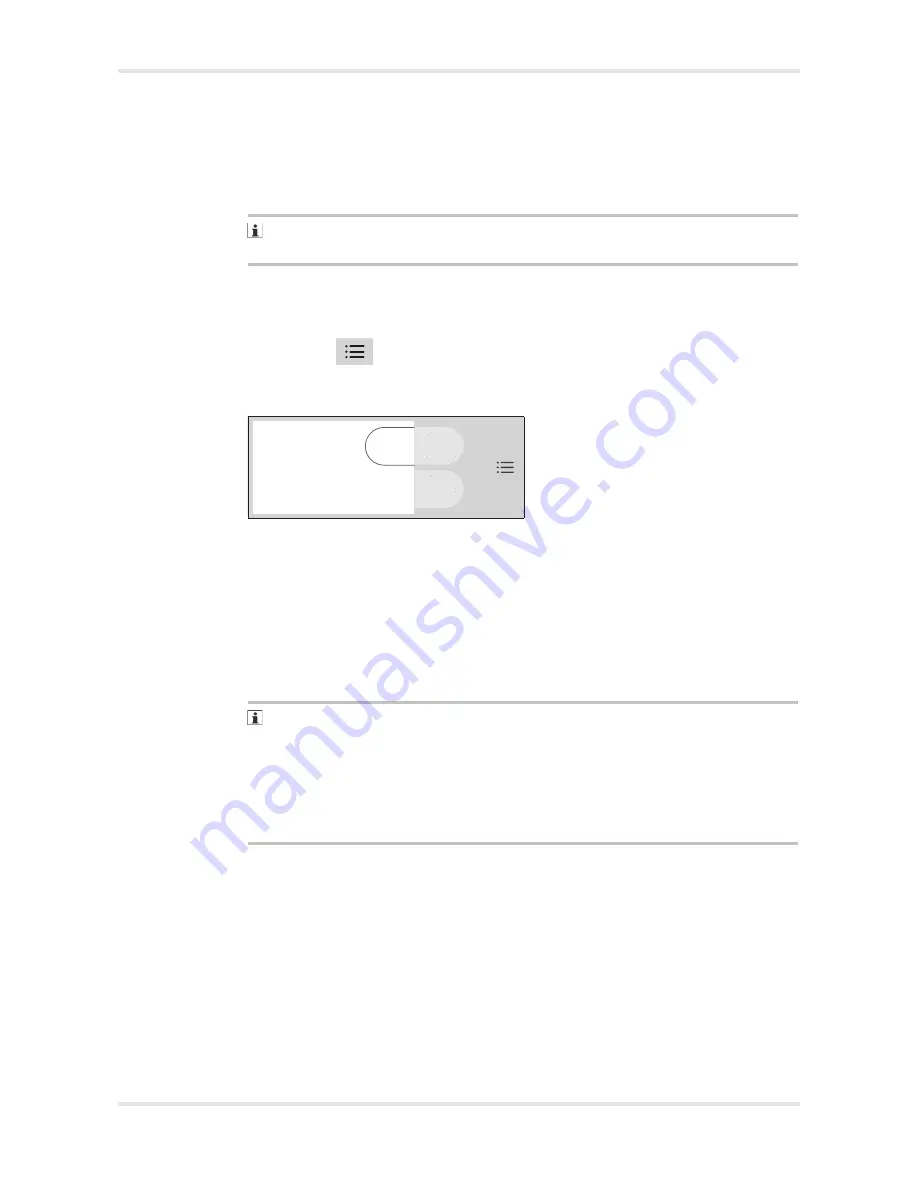
50
Instructions for use BiliLux
Operation
8.5
Exporting a phototherapy report
The phototherapy report screen allows the user to export the report for a completed
phototherapy session to a USB flash drive. A report can be exported only after
phototherapy is ended.
Use only approved USB flash drives that are included in the "List of accessories"
on page 83.
1
Ensure that therapy is ended (see Ending phototherapy on page 52).
2
Ensure that the USB flash drive is connected to the USB port on the rear of the
phototherapy light.
3
Press the
key repeatedly until the
Phototherapy report
screen is
displayed.
4
Press the
Export
button (A).
5
The message
Delete all stored values after export?
is displayed on the
screen.
Press the
Confirm
button to delete all stored values after successful export
of the phototherapy report.
Press the
Cancel
button to retain stored values after successful export of the
phototherapy report.
6
When the export process is complete, the message
Successful
is displayed on
the screen.
If export is attempted when a USB flash drive is not connected or if export to the
USB flash drive was not successful, the message
USB error
is displayed on the
screen and the export does not complete.
If export is attempted during active phototherapy, the message
No export
during running therapy.
is displayed on the screen and the export does not
complete.
The phototherapy report contains entries for the following events:
Phototherapy start/end/pause/resume events with their times and dates
Irradiance measurements made with the optional radiometer during therapy with
their times and dates
Therapy duration after phototherapy is ended
Changes to the irradiance setting in % (entered in report after the new setting
remains unchanged for more than 1 minute)
Time/date changes
023
A
Phototherapy
report
Summary of Contents for BiliLux
Page 2: ...2 Instructions for use BiliLux This page has been left blank intentionally ...
Page 6: ...6 Instructions for use BiliLux This page has been left blank intentionally ...
Page 8: ...8 Instructions for use BiliLux This page has been left blank intentionally ...
Page 18: ...18 Instructions for use BiliLux This page has been left blank intentionally ...
Page 26: ...26 Instructions for use BiliLux This page has been left blank intentionally ...
Page 30: ...30 Instructions for use BiliLux This page has been left blank intentionally ...
Page 36: ...36 Instructions for use BiliLux This page has been left blank intentionally ...
Page 54: ...54 Instructions for use BiliLux This page has been left blank intentionally ...
Page 58: ...58 Instructions for use BiliLux This page has been left blank intentionally ...
Page 64: ...64 Instructions for use BiliLux This page has been left blank intentionally ...
Page 70: ...70 Instructions for use BiliLux This page has been left blank intentionally ...
Page 84: ...84 Instructions for use BiliLux This page has been left blank intentionally ...
Page 88: ...88 Instructions for use BiliLux This page has been left blank intentionally ...
Page 89: ...Instructions for use BiliLux 89 This page has been left blank intentionally ...






























