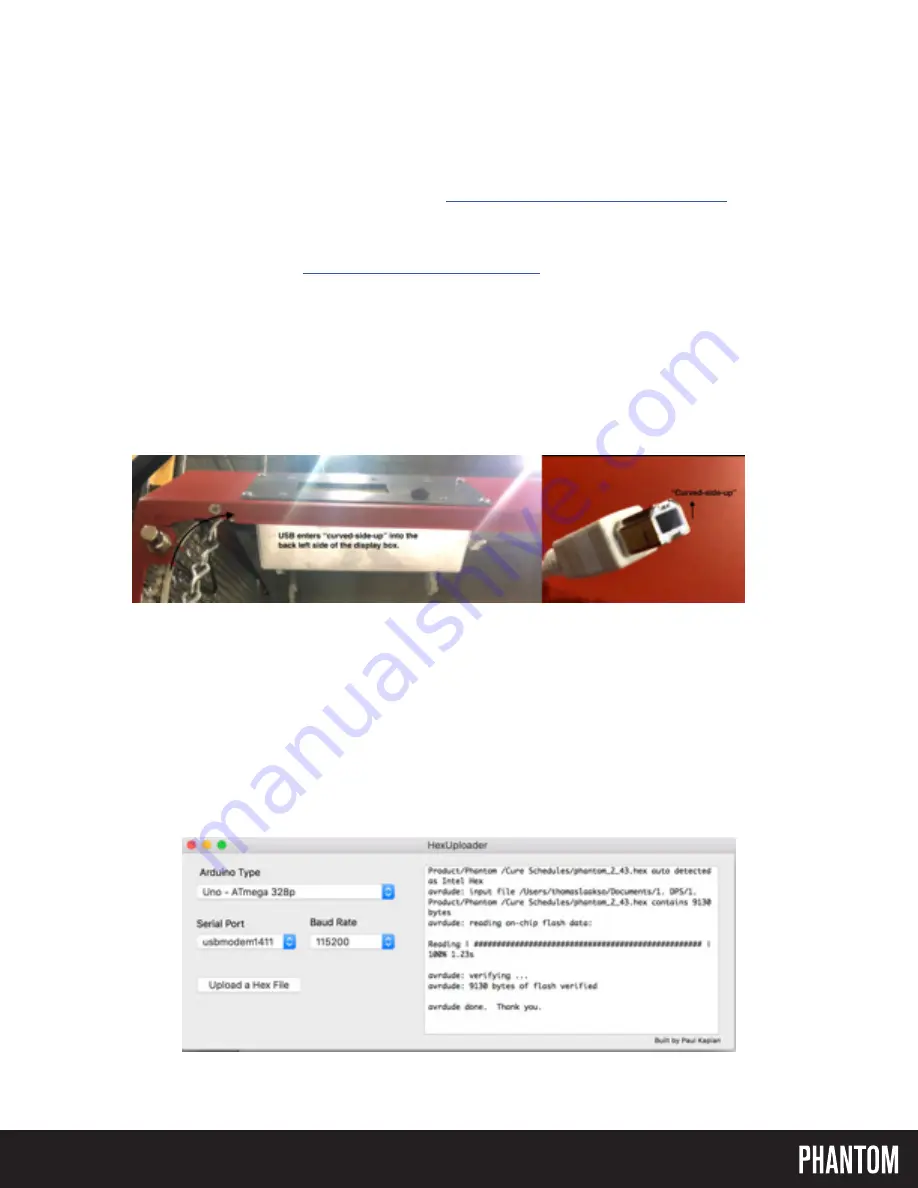
EN
HOW TO UPDATE PHANTOM CURE STATION FIRMWARE - MAC
Step 1:
Download Arduino IDE software for Mac OS X
https://www.arduino.cc/en/Main/Software
.
• You can skip the donation by selecting just download at the bottom of the page. Once you have downloaded
Arduino IDE, open the zip file and then
move the Arduino app to your Apps folder
.
Step 2:
Download HexUploader (
http://paulkaplan.me/HexUploader/
).
Programs: Mac
Updating the Firmware
Step 3:
Download the latest version of the Cure Station firmware (will be sent in an email or a web-link).
Step 4:
With the Cure Station power off and main power cord unplugged, insert the USB curved side facing up
into the inside back left port of the display box, and plug the other end into your computer.
Step 5:
Open HexUploader on your computer
• Make sure the Arduino Type selected is
Uno - ATmega 328p
.
• Select the Serial Port “
usbmodemXXXX
”
• Make sure the Baud Rate is
115200
.
• Click “
Upload a Hex File
” and select the latest version of the of the firmware you were sent.
• Within seconds the text box on the right side will confirm whether the upload was successful.
• Unplug the USB cord from the Cure Station. Power on the unit.

















