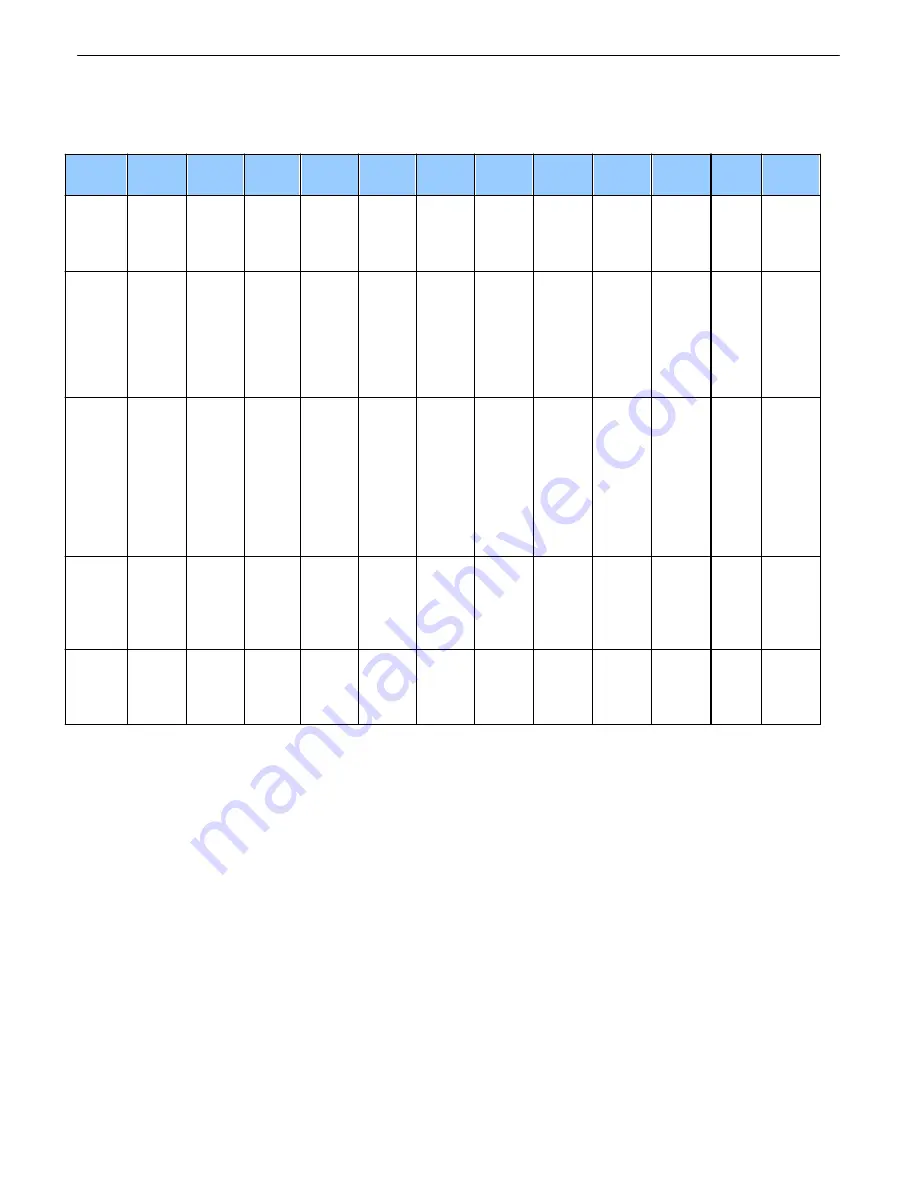
69
Voice Notification Flow Chart
15.4
Press 1 Press 2 Press 3 Press 4 Press 5 Press 6 Press 7 Press 8 Press 9 Press 0
Press
*
Press #
Main
Menu
List
Events
Ack all
Events
List
Standin
g
Alarms
Go to
Operate
Relays
-
-
-
-
-
-
Go to
More
Option
s
-
More
Options
Record
Descript
ions, go
to
Select
Descrip
tions
Report
Analog
Values
-
-
-
-
-
-
-
-
-
Return
to
Main
Menu
Select
Descript
ion
Select
alarm
descripti
on, go
to
Record
Descrip
tion
Select
Analog
descript
ion, go
to
Record
Descrip
tion
Select
sensor
descript
ion, go
to
Record
Descrip
tion
Select
relay
descript
ions, go
to
Record
Descrip
tion
Select
other
descript
ions, go
to
Record
Descrip
tion
Select
alarm
set
descript
ion, go
to
Record
Descrip
tion
Select
alarm
clear
descript
ion, go
to
Record
Descrip
tion
Select
derived
alarms
descripti
on, go
to
Record
Descrip
tion
Select
SNMP
alarms
descript
ion, go
to
Record
Descrip
tion
Select
ping
target
descripti
on, go
to
Record
Descrip
tion
-
Return
to
Main
Menu
Record
Descript
ion
Play
user
descripti
on
Record
user
descript
ion
Delete
user
descript
ion
-
-
-
-
-
-
-
-
Return
to
Select
Descrip
tion
Operate
Relays
*Operat
e Relay
*Releas
e Relay
Momen
tary
operate
Relay
-
-
-
-
-
-
-
-
Return
to
More
Options
*
Note
: When the
Only Allow Momentary Relay Operation Option During Call
option is selected (in the
System
>
Provisioning
window on the web interface), you will not be prompted with voice DTMF commands
for latching and releasing relays, and only a voice command to
Momentarily Operate Relay
will be given.
Derived Alarm and Control Equations
15.5
Virtual alarms and control relays can be created from derived formulas using the following operations:
_OR
: Set the current operation to OR.
_AN
: Set the current operation to AND.
_NO
: Set the current operation to NOT
_XR
: Set the current
operation to XOR.
D
: Tag to change the active display number.
C#
: Used as a constant where # is either a 1 or a 0.
. : Used like a comma to delimit numbers.
- : Used to specify a range of points.
S
: Used like an open parentheses.
F
: Used to end or close parentheses (All open parentheses must have a matching close parentheses).
Summary of Contents for D-PK-NGDLT
Page 6: ......
Page 8: ...2 and other summary status...
Page 42: ...36 Fig 11 8 1 View the status of System Alarms from the Monitor System Alarms menu...
Page 83: ...77...
Page 84: ......


























