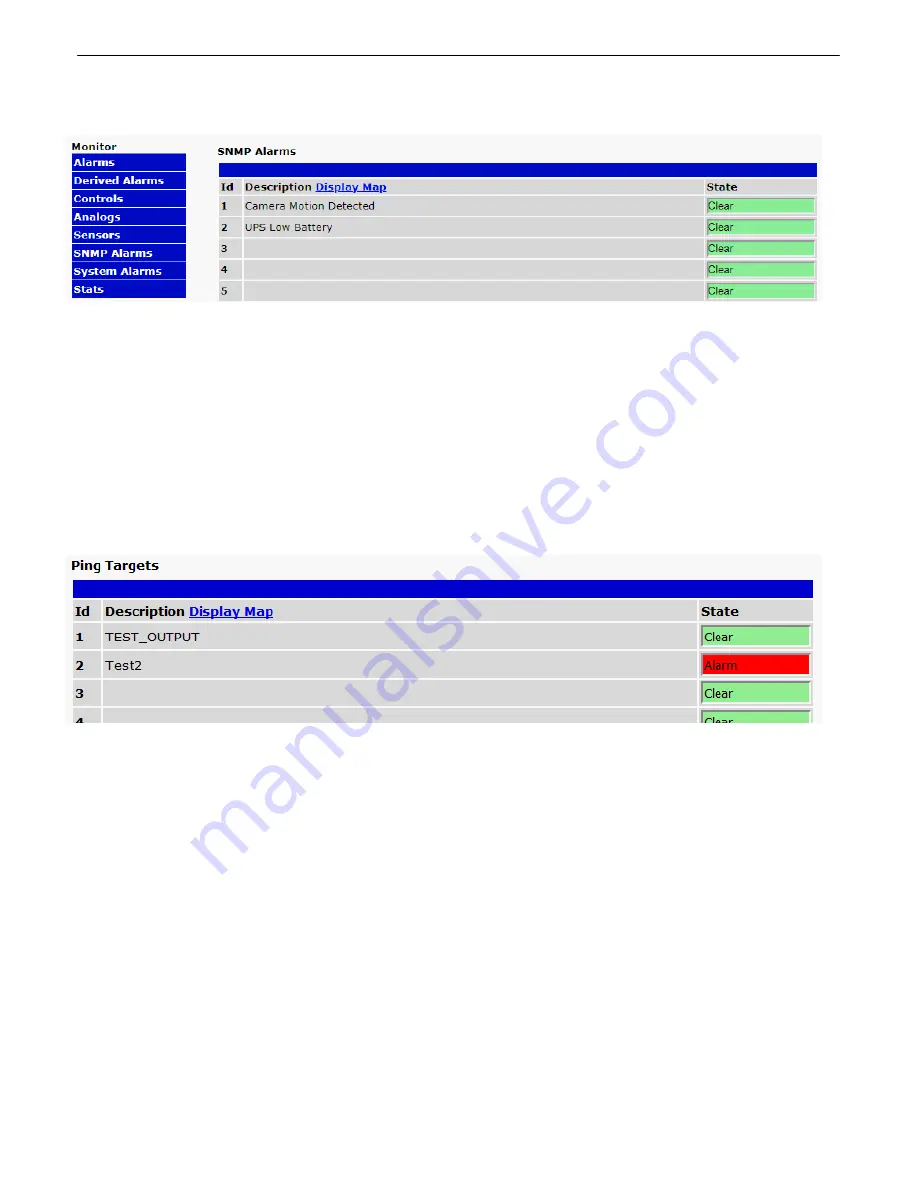
35
Monitor SNMP Alarms
11.6
Fig. 11.6.1
View the status of SNMP Alarms from the Monitor > SNMP Alarms menu.
The NetGuardian can act as a small-scale SNMP manager by receiving, interpreting, and reacting to inbound
traps. Based on the rules you specify, 32 virtual "SNMP Alarms" within the NetGuardian's alarm space will be
controlled by the receipt of traps. The current Alarm/Clear state of each SNMP alarm is visible on this screen
with red/green indicators.
Monitor Ping Targets
11.7
In the
Monitor > Ping Targets
menu, you can view each of your configured ping targets, and the current state
(
Clear
or
Alarm
) of each one.
Fig. 11.7.1
View the status of Ping Alarms
from the Montor > Ping Targets menu.
Monitor System Alarms
11.8
System alarms are housekeeping alarms that are programmed into NetGuardian LT G2 and therefore not editable.
The
Monitor
>
System Alarms
screen provides the status of the system alarms by indicating if an alarm has
been triggered. Under the
State
column, the status will appear in red if an alarm has been activated. The status
will be displayed in green when the alarm condition is not present.
See "Display Mapping" in the Reference Section for a complete description of system alarms.
Summary of Contents for D-PK-NGDLT
Page 6: ......
Page 8: ...2 and other summary status...
Page 42: ...36 Fig 11 8 1 View the status of System Alarms from the Monitor System Alarms menu...
Page 83: ...77...
Page 84: ......






























