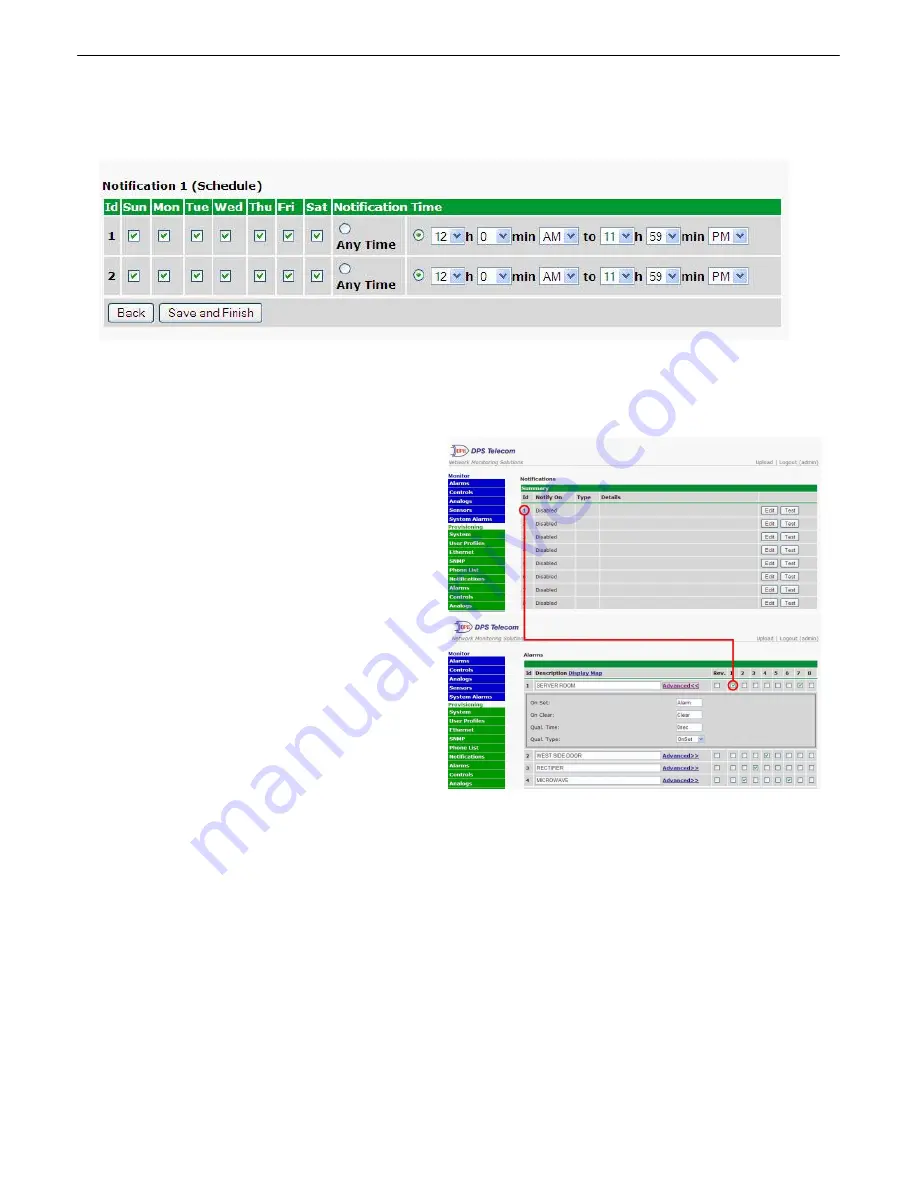
31
5. At the
Schedule
screen, you'll select the exact days/times you want to receive notifications. You can set 2
schedules per notification. For example, you may want to send after hours or at certain times during the week, and
at different hours on the weekend. Use the check boxes to select the days of the week, and select the time from
the drop down menus. Click
Finish.
To try a test notification, click the
Test
button (See next step.)
Fig.10.3.4
6. If you chose to test the notification, a box will pop up. Click
OK
to test a voice notification
.
NOTE:
This test
only means that your notification settings are correct, but you still need to assign the notification to an alarm point.
7. Now you will associate this notification to an alarm
(system, base, analog, etc.) You have 8 notification
devices available to use. In the image below, you might
assign
Notification Device 1
to
Alarm 1
.
This means
that you would receive an email notification when an
alarm for SERVER ROOM occurs. Remember that
Notification #1 in the Notifications menu is the same as
N1 on the alarms page.
How to Send TRIP Notifications
10.4
1. Click on the
Notifications
button in the
Provisioning
menu. You can setup as many as 8 different
notifications. Begin the setup "wizard" by clicking on a notification number. In this example, we'll setup Notification
1 to send an voice alert.
2. At the
Notification Setting
screen, select the conditions you want to be notified of from the drop down:
Notify on both Alarms and Clears, Notify on Alarms only, Notify on Clears only.
(Selecting
Notification Disabled means you will not receive any type of alerts.) Select
Trip Dialup (T/Mon)
and click
Next.
Summary of Contents for D-PK-NGDLT
Page 6: ......
Page 8: ...2 and other summary status...
Page 42: ...36 Fig 11 8 1 View the status of System Alarms from the Monitor System Alarms menu...
Page 83: ...77...
Page 84: ......






























