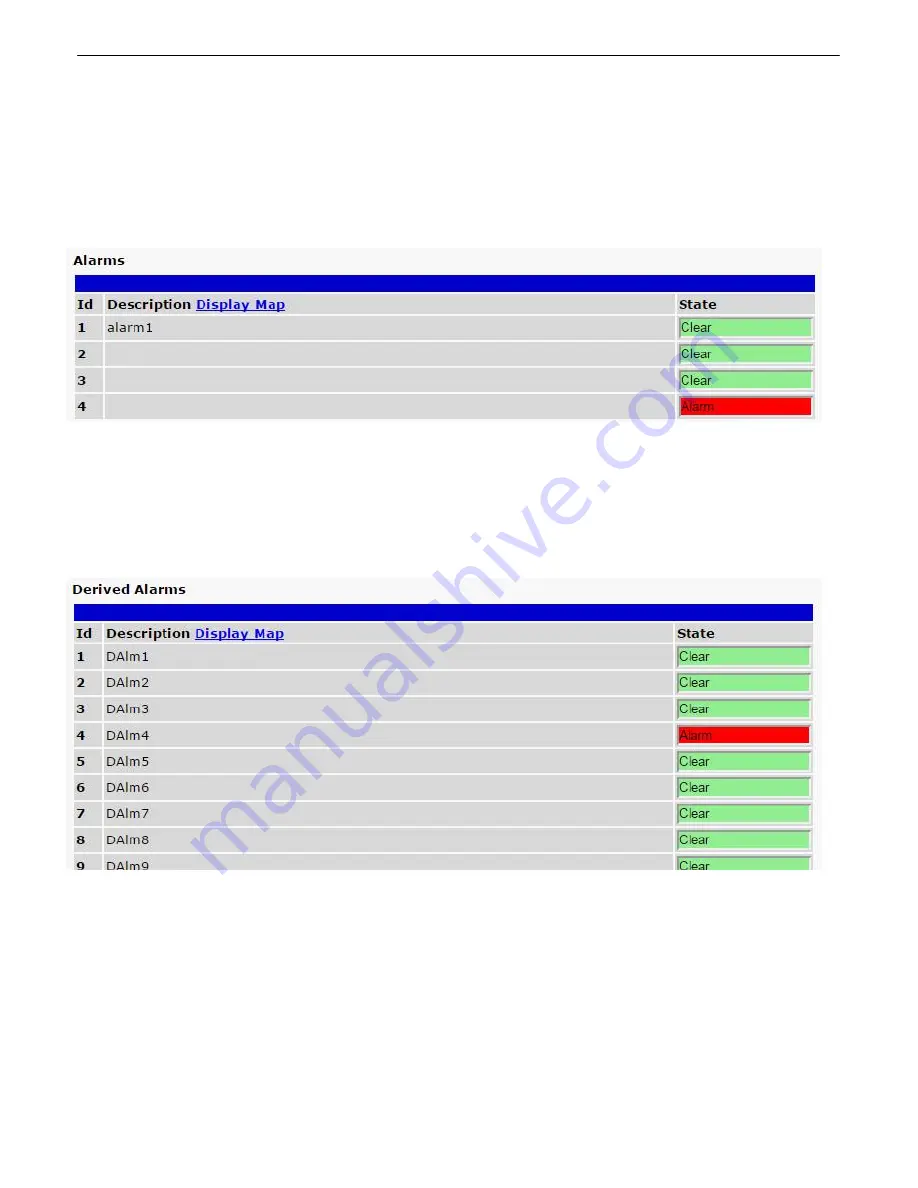
33
Monitoring via the Web Browser
11
Monitor Alarms
11.1
This selection provides the status of the base alarms by indicating if an alarm has been triggered. Under the
State
column, the status will appear in red if an alarm has been activated. The status will be displayed in green when the
alarm condition is not present.
Fig. 11.1.1
Click on Alarms in the Monitor menu to see if any base alarms have been triggered.
Monitor Derived Alarms
11.2
This selection provides the status of the derived alarms by indicating if an alarm has been triggered. Under the
State
column, the status will appear in red if an alarm has been activated. The status will be displayed in green
when the alarm condition is not present.
Fig. 11.2.1
Click on Derived Alarms in the Monitor menu to see if any derived alarms have been triggered.
Monitor Controls
11.3
Use the following rules to operate the NetGuardian LT G2's control:
1.
Select
Controls
from the
Monitor
menu.
2. Under the
State
field, you can see the current condition of the control.
3. To issue the control, click on a command (
OPR
- operate,
RLS
- release, or
MOM
- momentary)
Summary of Contents for D-PK-NGDLT
Page 6: ......
Page 8: ...2 and other summary status...
Page 42: ...36 Fig 11 8 1 View the status of System Alarms from the Monitor System Alarms menu...
Page 83: ...77...
Page 84: ......






























