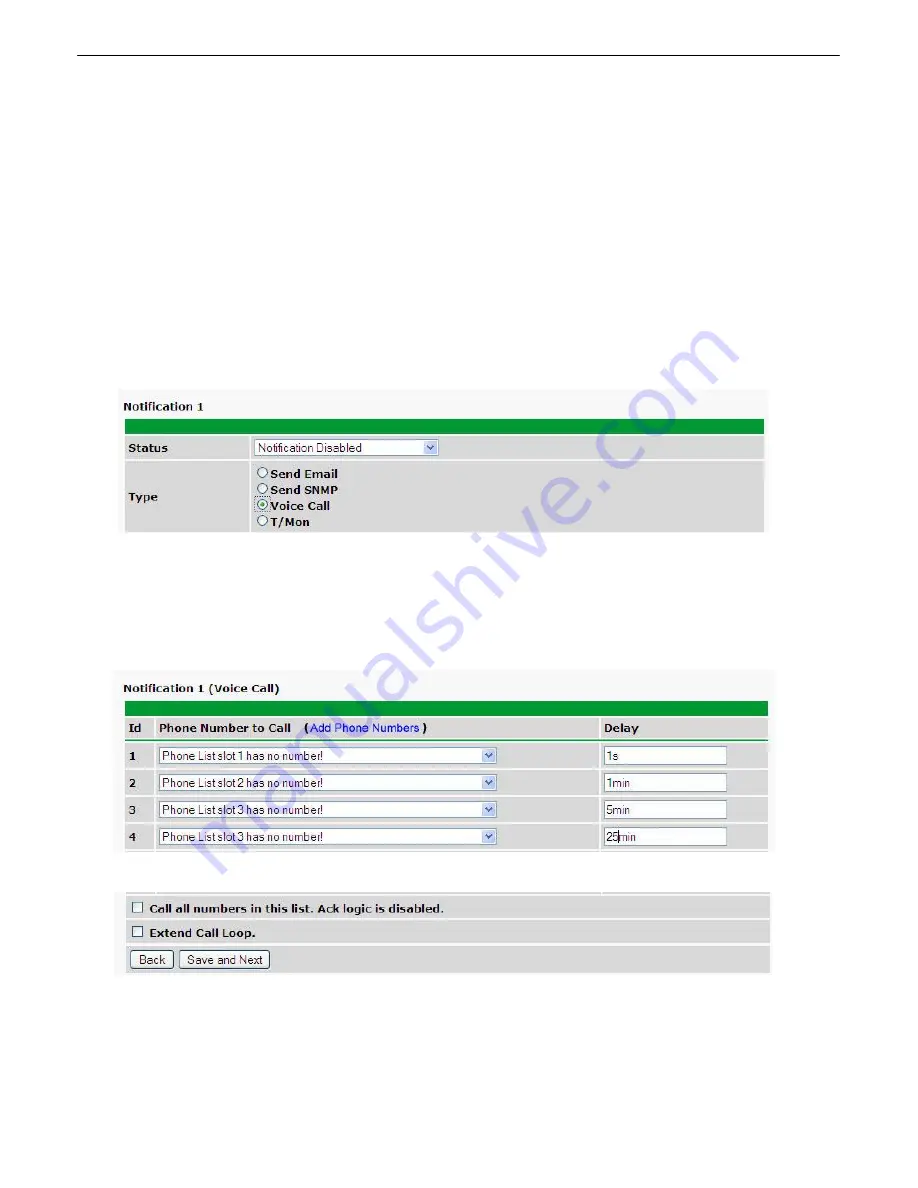
30
How to Send Call (Voice) Notifications
10.3
The following instructions will guide you through the process of setting up the unit to call your phone when alarms
are triggered. Using your custom call list, the NetGuardian LT G2 will begin the calling tree to notify the correct
personnel, according to their schedules.
1. Click on the
Notifications
button in the
Provisioning
menu. You can setup as many as 8 different
notifications. Begin the setup "wizard" by clicking on a notification number. In this example, we'll setup Notification
1 to send an voice alert.
2. At the
Notification Setting
screen, select the conditions you want to be notified of from the drop down:
Notify on both Alarms and Clears, Notify on Alarms only, Notify on Clears only.
(Selecting
Notification Disabled means you will not receive any type of alerts.) Select
Voice Call
and click Next.
Fig.10.3.1
3. At the next screen, you'll select the phone numbers the NetGuardian should call when this particular alarm is
triggered. Make your selections, in order, using the drop down lists. These are the phone numbers you entered in
the
Provisioning > Phone List
menu. To jump to this menu and add more numbers, click the
Add Phones
link in the title bar. In the
Delay
field, enter the amount of time that should pass before the NetGuardian attempts
to call the next person on the phone tree. (s = seconds; m = minutes)
Fig.10.3.2
Fig.10.3.3
NOTE: At the bottom of this screen, you may choose the "Call all numbers" box to disable acking.
When checked, the unit will call all numbers in the list, instead of stopping when the alarm or clear is
acknowledged.
Summary of Contents for D-PK-NGDLT
Page 6: ......
Page 8: ...2 and other summary status...
Page 42: ...36 Fig 11 8 1 View the status of System Alarms from the Monitor System Alarms menu...
Page 83: ...77...
Page 84: ......






























