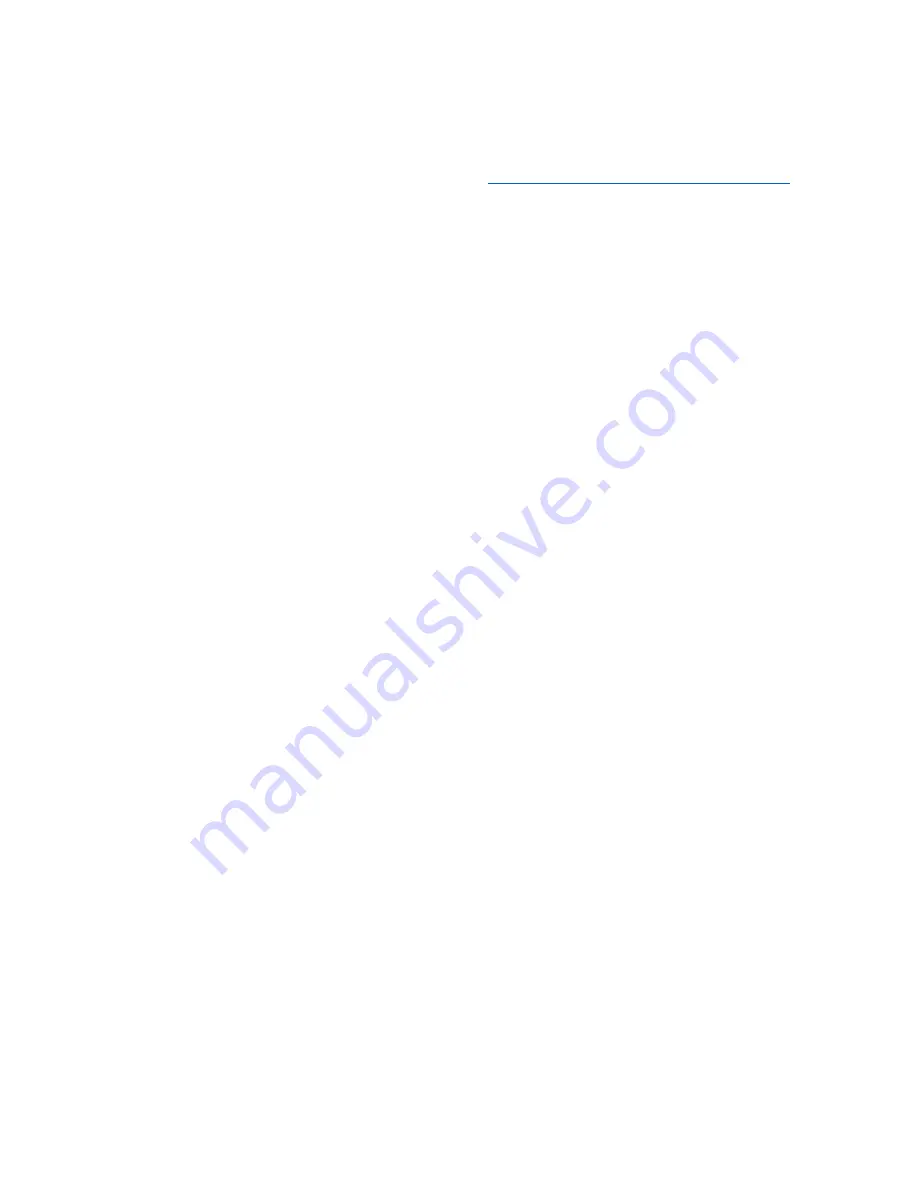
dormakaba USA Inc. System User Guide 7040.1121 Rev E 10/22 | 57
5.5 Add Time Lock Schedules using LA GARD Software
(704 & 705 Models Only)
This section outlines how to add Schedules and Holidays from the LA GARD Software client to the Keypad. To
assign Schedules and view Holidays via the Keypad, refer to
Section 3.16 “Assign Time Lock Schedules”
. After
loading a Time Lock Schedule or Holiday, they can be viewed and assigned using the Keypad.
Follow these steps add a Schedule(s) or Holidays from the LA GARD Software client to the Keypad:
1.
From the LA GARD Software Main Menu, select System.
2.
From Systems, select the Keypad from the list.
3.
Under the System tab, in the Schedule 1 and 2 fields, select the Schedule from the drop-down menu.
4.
Under the Holidays tab, check the Assigned box beside the Holiday you wish to add.
5.
From the top-right menu, select the PC Link icon.
6.
Double-check the COM port or select a different port with the drop-down menu.
7.
Select Program from the left-hand column.
8.
Check the boxes beside Holidays and Schedules.
9.
Connect the Keypad to the PC by doing the following:
a.
Plug the 700 Series USB Dongle into the USB Port of the PC
b.
Plug the USB-connector end of the cable into the dongle
c.
Plug the mini-USB end of the cable into the mini-USB port on the Keypad
10.
On the Keypad, enter a valid User ID and the corresponding combination.
11.
Using the Arrow buttons on the Keypad, navigate through the Main Menu and select PC Link by pressing
the <return key> (←). The top of the Keypad will illuminate red
12.
In the software client PC Link window, use the dropdown to select the User ID and enter the
corresponding password. This should be the same ID and password used in step 10.
13.
In the software client, select the Send icon located at the top-right of the screen. A progress bar will
appear on screen. The Keypad will beep three times and flash a green LED once complete.






























