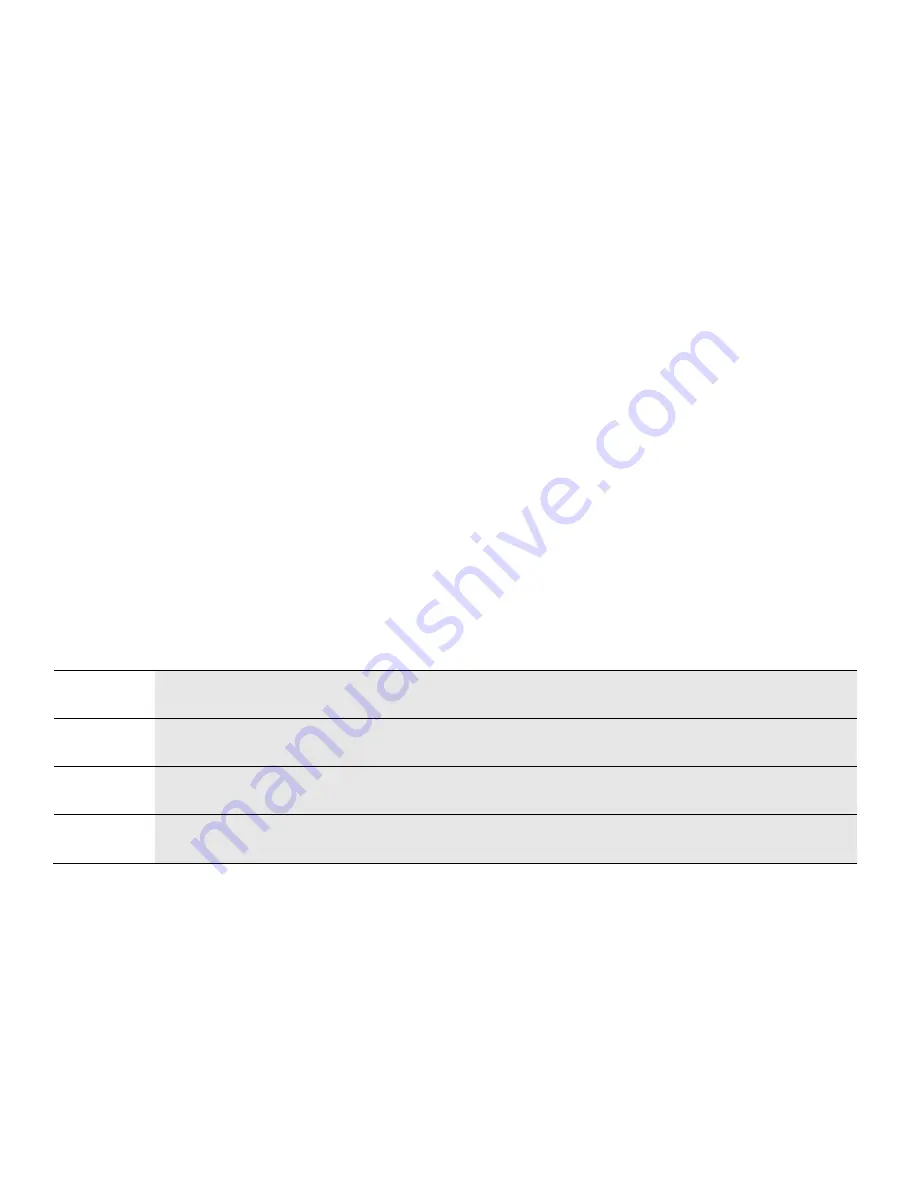
dormakaba USA Inc. System User Guide 7040.1121 Rev E 10/22 | 20
•
In new systems, Force Change Combination is turned off by default.
•
This setting can be turned on/off by a Master User.
•
The Force Change Combination rule applies to newly added users and newly reset combinations.
3.3.5.1 Force Change Combination – Display Keypad
Follow these steps to change the Force Change Combination Rule using a Display Keypad:
1.
Enter an Authorized User ID and Combination.
2.
Navigate through the Main Menu and select “System”.
3.
Select “Combination” from the sub-menu.
4.
Select “Force Change Combination”.
5.
Select “Yes” to enforce the rule, or “No” to ignore the rule.
6.
“Success Updated” will appear onscreen, and the Keypad will beep three times and flash a green LED once
the setting has been changed.
3.3.5.2 Force Change Combination – Non-Display Keypad
Follow these steps to change the Force Change Combination Rule using a Non-Display Keypad:
1.
Using the keypad, input #17 + Master User ID and Combi 0 (for “Off”) or 1 (for “On) + <return key>
(←)
2.
The Keypad will beep and flash a green LED three times to indicate the setting has been successfully
changed.
3.3.6 User Mode
The User Mode is a system setting that determines how many Users and what class of user can gain access to
the Keypad and applies to all locks connected to the System. The User Mode can only be set by the Master.
Table 5 – User Modes
Mode
Lock Access
Notes
Single
1 Access User or 1 Manager
Single user is the default User Mode for safe locks
Dual
2 Access Users or 1 Manager
Requires 2 Users (or 1 Manager) to authenticate. Duress can
be activated with either of the user’s combinations.
Dual + Mgr 2 Access Users or 1 Access User
+ 1 Manager or 2 Managers
Requires 2 non-Master IDs to authenticate. Duress can be
activated with either of the user’s combinations.
3.3.6.1 User Mode – Display Keypad
Follow these steps to change the User Mode on a Display Keypad:
1.
Enter an Authorized User ID and Combination.
2.
Navigate through the Main Menu and select “System”.
3.
Select “User Mode” from the sub-menu.
4.
From the list provided, select between “Single”, “Dual”, and “Dual + Mgr”.
5.
“Success Mode updated” will appear on screen and the Keypad will beep three times and flash a green
LED once complete.






























