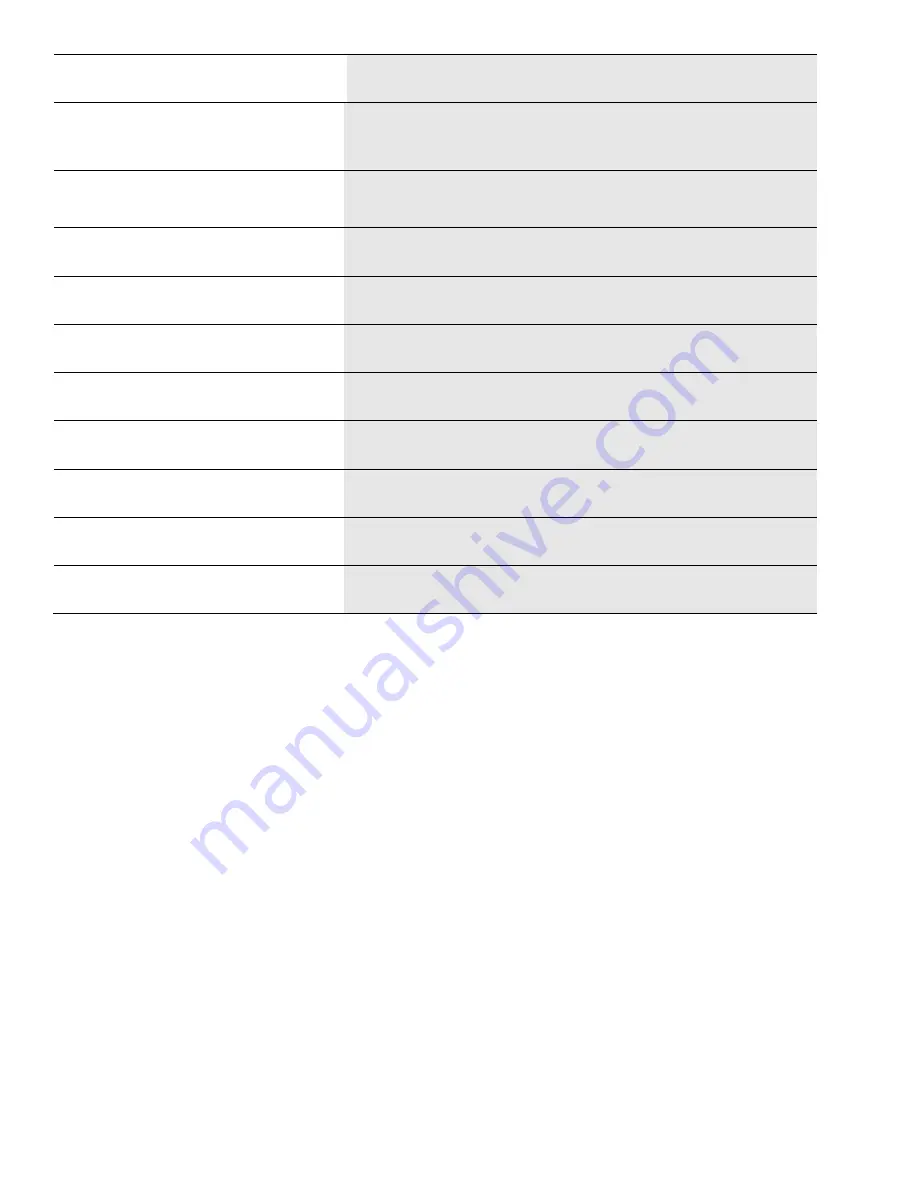
dormakaba USA Inc. System User Guide 7040.1121 Rev E 10/22 | 28
Functions
Master
Manager
Standard User
Open Lock with Override Time Delay
w/ Combination
Yes (default)
Requires Access
Privilege
Override Time Delay with key fob
Requires TDO
Privilege with TDO
Fob
Reset lock via Master Combo
Yes (default)
Set Keypad Backlight On/Off
Yes (default)
Yes (default)
Set Buzzer On/Off
Yes (default)
Yes (default)
Set Combination Length
Yes (default)
Force Combination Change
Yes (default)
Firmware Update
Yes (default)
Yes (default)
Configure Auto Open
Yes (default)
Yes (default)
Configure Remote Input Signal
Yes (default)
3.4.3 Assigning User IDs and Privileges
You can add Users and Edit their User Privileges using Display Keypads, Non-Display Keypads, or using a PC link
to the LA GARD Software. The following section details the Keypad instructions for adding users.
Note:
The forced-change-on-first-use rule applies to all non-Master users.
3.4.3.1 Add User – Display Keypad
Follow these steps to add a User on a Display Keypad:
1.
Enter an Authorized User ID and Combination.
2.
Navigate through the Main Menu and select “Users”.
3.
From the sub-menu, select “Add”.
4.
Input a new User ID.
5.
Select a User Type between Standard User and Manager.
6.
Input a Combination with the Keypad.
Note:
When attempting to open a lock for the first time, the User may be required to change their
combination. The new Combination must be different from the old Combination. The User is advised to
use a strong combination.
7.
“Confirm” appears on screen. Input the same Combination from the previous step.
8.
“Enroll FOB?” appears on screen. Select Yes or No.






























