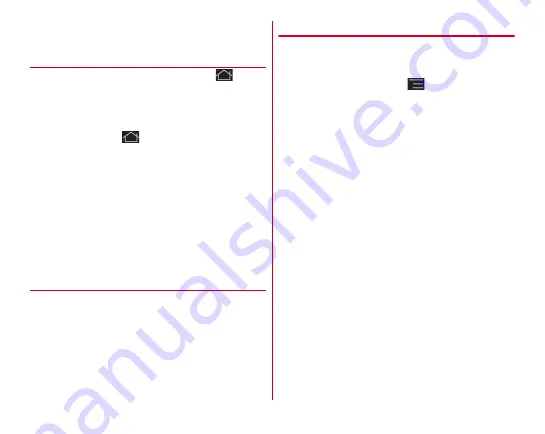
Before using the terminal
50
・
If the screen lock authentication is disabled, the Notification
panel can be opened on the lock screen.
◆
Task manager
If you stop operation of an application by tapping
etc., the
application may remain active in the background. Also, 2 or
more applications may be running depending on the
operations. Activate Task manager to check running
applications, switch display, or end applications.
1
Touch and hold
The recently used applications appear.
・
Tap a thumbnail to activate an application.
・
Touch and hold a thumbnail to remove from the list or
check application information.
2
[Task manager]
Running applications appear.
3
Perform required operations
Displaying applications :
[Show]
Ending applications :
[End]/[End all]
❖
Slide-in launcher/Capture & Draw
By default, you can call out Slide-in launcher by sliding your
finger from the bottom left corner of the screen and call out
Capture & Draw (screen capture) by sliding your finger from
the bottom right corner of the screen. You can activate an
application from a shortcut of the Slide-in launcher and save a
screen content as an image using Capture & Draw.
・
Using Slide-in function setting/Capture & Draw
→
P114
◆
Customize screen
You can customize screens for pattern authentication,
fingerprint authentication, incoming/outgoing call, or
keyboard (NX!input).
1
From the Home screen,
→
[Settings]
→
[Display]
→
[Customize screen]
→
Set each item
Summary of Contents for F-02E Arrows X
Page 1: ...F 02E INSTRUCTION MANUAL 13 2...
Page 204: ...Appendix Index 202 z 1Seg 140...
















































