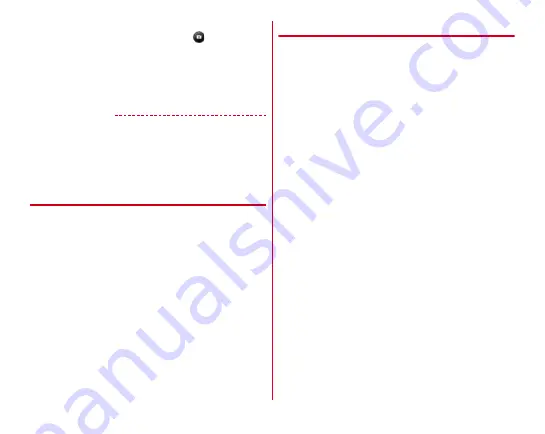
Applications
150
■
Main operations on the video shooting screen
Shooting still image while recording :
Tap
of the still
picture shooting button shown while recording a video.
Zooming :
Pinch-in/Pinch-out the screen
Switching to in-camera/out-camera :
[MENU]
→
[Switch
camera]
Displaying shooting log/Playing :
Swipe left
✔
INFORMATION
・
The shutter sound is not emitted for still image shooting
while recording video.
・
In "Zoom", pinch-in/pinch-out to show a slide bar. You can
zoom in/out using the slide bar. Zoom function is not
available for in-camera.
◆
Automatic video recording
The terminal automatically adjusts settings and records video
in the following functions.
・
Recording voice is always turned on.
■
Auto focus
Start recording when the center of the screen is clearly focused
on.
■
Touch focus
Touch an object displayed before/while recording to
automatically focus on.
■
White balance
Automatically adjust for recording pure white under various
sources of light (sunlight, cloudy sky, artificial source of light
such as incandescent or fluorescent).
◆
Shooting settings for videos
Tap [Menu] displayed on the video shooting screen to change
the following shooting settings.
・
Some items cannot be selected depending on the
combinations.
・
Some items cannot be set for the in-camera.
■
Camera Mode
Tap Still/Video/Panorama/QR code to select a camera mode.
■
Switch camera
Switch to in-camera/out-camera.
■
Picture Size
Select shooting size.
■
Flash
Set whether to automatically turn on the flash when recording
in a dark place.
■
Save
Select data saving location (Terminal/SD card).
・
If the selected saving destination is low on memory, a
message appears and switch saving destination
temporarily.
Summary of Contents for F-02E Arrows X
Page 1: ...F 02E INSTRUCTION MANUAL 13 2...
Page 204: ...Appendix Index 202 z 1Seg 140...






























