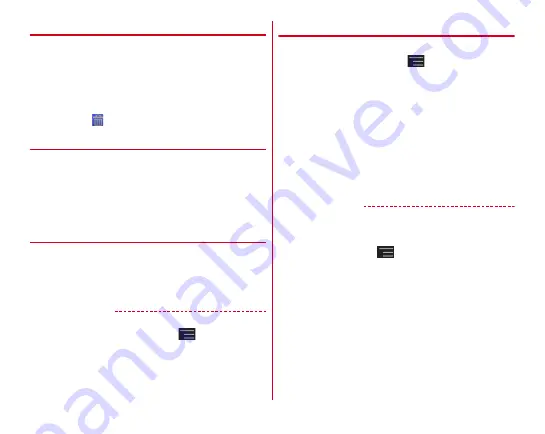
docomo Palette UI
52
❖
Deleting shortcuts etc.
1
Flick left and right to display the Home screen
that you want to customize
2
Touch and hold a shortcut etc. you want to
delete
→
[Delete]
・
Alternatively, after touching and holding the shortcut,
drag it to
at the bottom of the screen to delete.
❖
Uninstalling applications or widgets
1
Flick left and right to display the Home screen
that you want to customize
2
Touch and hold a shortcut or widget you want
to uninstall
→
[Uninstall]
→
[OK]
→
[OK]
◆
Changing Kisekae/wallpaper
1
Touch and hold blank area in the customize
area
2
[Kisekae]/[Wallpaper]
→
Select or set item
✔
INFORMATION
・
[Wallpaper loop settings] is not available for the terminal.
・
Alternatively, from the Home screen,
→
Tap [Kisekae]/
[Wallpaper].
・
To change screens for pattern authentication, fingerprint
authentication, outgoing/incoming call or keyboard
(NX!input), set from "Customize screen".
→
P50
◆
Adding/Deleting home screens
Up to 12 home screens can be set.
1
From the Home screen,
→
[Home screens]
2
Perform required operations
Adding :
[
+
]
Sorting :
Touch and hold a thumbnail of home screen
→
Drag to the position you want
Deleting :
[
×
]
・
If any items are located, a confirmation screen for
deleting appears.
・
Alternatively, you can touch and hold thumbnail of
home screen, then tap [Delete] to delete.
Displaying :
Tap a thumbnail of home screen
✔
INFORMATION
・
Alternatively, you can pinch-in at any position in the Home
screen or touch and hold a blank area in the customize area
→
Tap [Home screens] to display home screen list.
・
From the Home screen,
→
Tap [Help] to display the
docomo Palette UI operation guide.
Summary of Contents for F-02E Arrows X
Page 1: ...F 02E INSTRUCTION MANUAL 13 2...
Page 204: ...Appendix Index 202 z 1Seg 140...






























