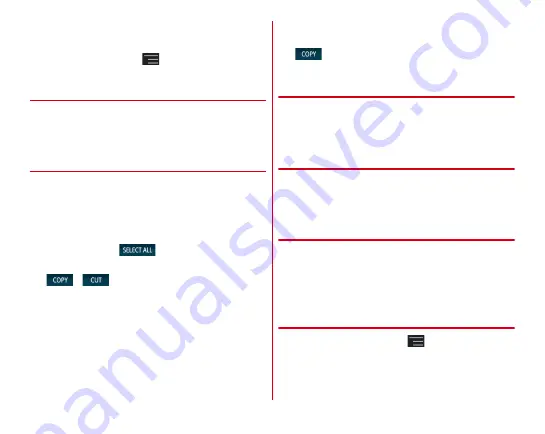
Before using the terminal
44
Changing a category :
Touch and hold a common phrase
→
[
カテゴリー移動
(Move category)]
→
Select a category
in the destination
Restoring to the default :
→
[
初期化
(Initialize)]
→
[
はい
(Yes)]
◆
Editing text
You can copy texts in the character entry field, web page or
received mail and cut and paste texts in the character entry
field.
・
Operation method may vary by application.
❖
Copying/Cutting texts
■
Copying/Cutting in the character entry field
1
Touch and hold a text
Selected text is highlighted.
・
Slide knobs on the both end of text range to adjust
selected range.
・
To select all, tap
.
・
To deselect, tap out of selected range.
2
/
■
Copying text in a web page
1
Touch and hold a text
Text range is highlighted.
・
Slide knobs on the both end of text range to adjust
selected range.
・
To select all, tap [SELECT ALL].
・
To deselect, tap out of selected range.
・
For some websites, tap [Select text] from the displayed
menu.
2
The text is copied to the clipboard.
❖
Pasting a text
1
Move the cursor to the destination to paste and
touch and hold
→
[PASTE]
The text is pasted to the cursor position.
◆
Using external keyboard
You can enter characters by connecting the terminal with a
USB keyboard or Bluetooth keyboard (HID/SPP).
・
101 keyboard, 104 keyboard,106 keyboard, OADG 109
keyboard and OADG 109A keyboard are supported.
❖
Connecting external keyboard
・
Connecting with Bluetooth keyboard
→
P122
■
Connecting with USB keyboard
1
Plug a USB keyboard into the external
connection jack of the terminal
❖
Setting external keyboard
1
From the Home screen,
→
[Settings]
→
In
PERSONAL, [More...]
→
[Language & input]
・
When external keyboard is connected, a physical
keyboard field appears.
Summary of Contents for F-02E Arrows X
Page 1: ...F 02E INSTRUCTION MANUAL 13 2...
Page 204: ...Appendix Index 202 z 1Seg 140...
















































