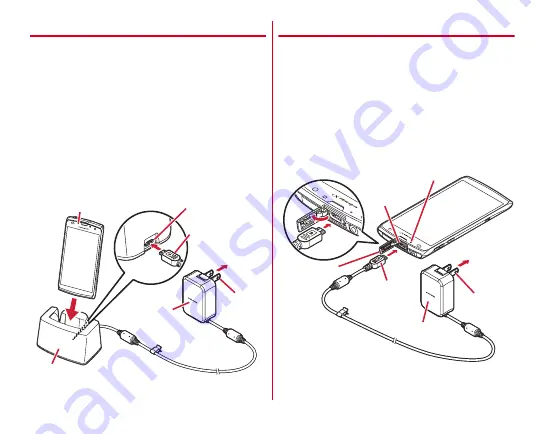
Before using the terminal
34
◆
Charging with Desktop Holder
Charge with supplied Desktop Holder F36 and optional AC
Adapter 04.
a
Insert the microUSB plug of the AC adapter into the
connection jack on the back side of the Desktop Holder
horizontally with B-engraved side facing up
b
Insert the AC adapter's power plug into an outlet
c
Insert the terminal into the Desktop Holder and make sure
the indicator LED turns on.
・
Indicator LED lights red while charging, and turns off
when charging is complete.
d
When charging is complete, remove the terminal from the
Desktop Holder, and remove the AC adapter's power plug
from the outlet
e
Remove microUSB plug from the Desktop Holder
◆
Charging with AC adapter
You can charge with an optional AC Adapter 04.
a
Open the jack cap of the terminal, insert a microUSB plug
of the AC adapter into the external connection jack with B-
engraved side facing up
b
Insert the AC adapter's power plug into an outlet
・
Indicator LED lights red while charging, and turns off
when charging is complete.
c
When charging is complete, remove the AC adapter's
power plug from the outlet
d
Remove the microUSB plug from the terminal, and close
the jack cap of the terminal
Desktop Holder
Insert to jack on
back side
microUSB plug
Indicator LED
AC adapter
To AC 100V
outlet
Power
plug
Indicator LED
Jack cap
External
connection
jack
microUSB
plug
To AC 100V
outlet
AC adapter
Power plug
Summary of Contents for F-02E Arrows X
Page 1: ...F 02E INSTRUCTION MANUAL 13 2...
Page 204: ...Appendix Index 202 z 1Seg 140...
















































