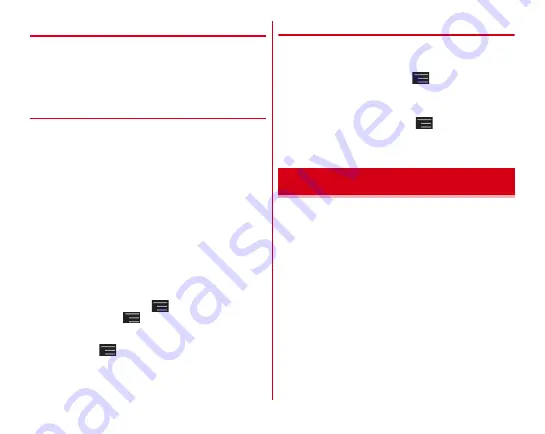
Applications
151
◆
QR code reader
Scan QR code data and use it.
・
QR code cannot be scanned for some versions (type and
size).
・
Scratches, dirt, damages, low print quality and the strong
reflection of light may disable code reading.
❖
Scanning QR code
・
If the code is not scanned well, try to change the distance
between the code and camera, the angle or direction of
camera.
1
From the Application menu, [Camera]
→
[MENU]
→
[QR code]
2
Display barcode on the shooting screen
→
Scan
or tap on the shooting screen
A confirmation sound is played when scanning is
complete and the scanned data appears.
Scanning divided data :
One data item divided into multiple (up to 16) QR codes
can be scanned and be displayed as a combined data.
Continue reading if unscanned data exists.
Returning to the still image shooting screen :
[BACK]
Turning the light ON/OFF :
→
[Light ON]/[Light OFF]
Displaying history :
→
[History]
3
Check scanned data
Saving data :
→
[Save to history]
→
Tap history field
❖
Using QR code data
Use the scanned QR code data.
・
Displayed menu options may vary depending on the
scanned data.
Saving all data in the phonebook :
→
[Batch register
contacts]
→
Save in the phonebook
Creating mail :
Select mail address to create a message
Connecting to the website or home page :
Select URL
Saving the URL to the Bookmarks :
→
[Register in
bookmarks]
Making a call :
Select a phone number to make a call
Display/Play saved images (still images or videos) by shooting
with the camera or downloading.
・
The following file types of data can be displayed/played.
Still image : JPEG, BMP, GIF
*
, PNG, WEBP
Video : H.263, H.264, MPEG-4, WMV9, VC-1, VP8
*
GIF animation cannot be played.
・
Some files may not be viewed/played back.
Gallery
Summary of Contents for F-02E Arrows X
Page 1: ...F 02E INSTRUCTION MANUAL 13 2...
Page 204: ...Appendix Index 202 z 1Seg 140...






























